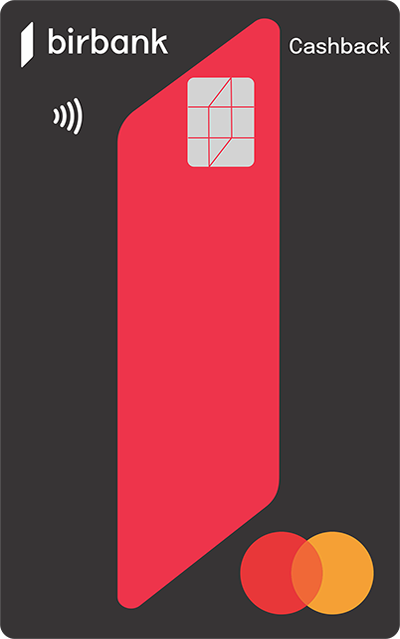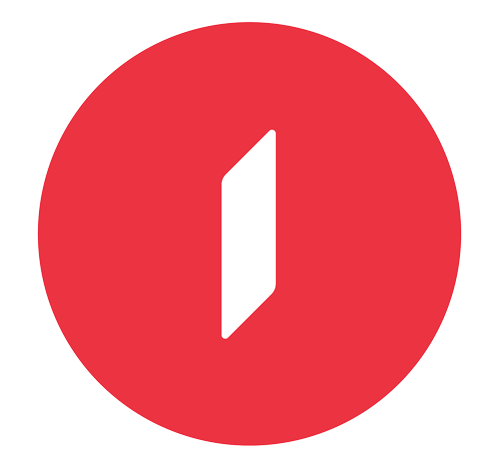Necə etməli?
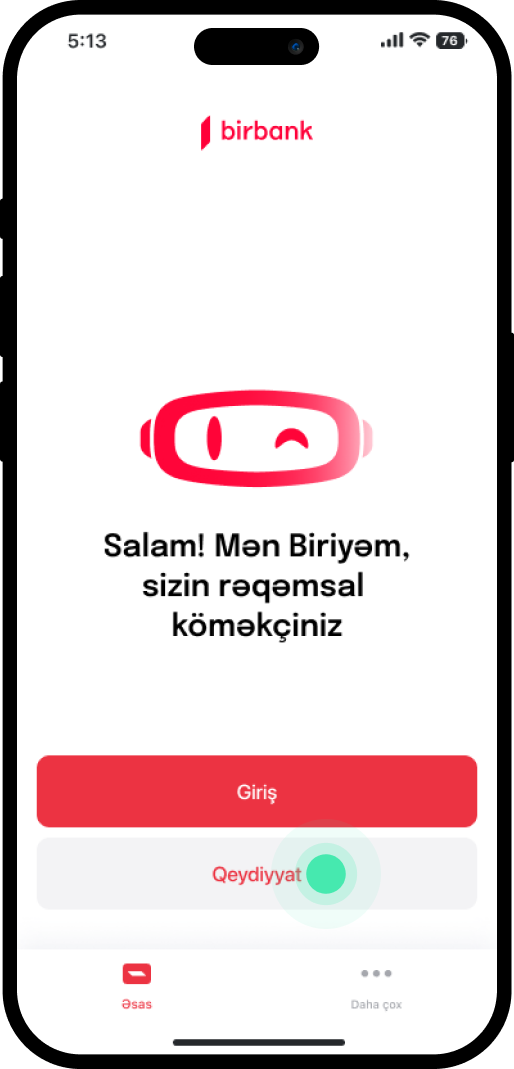
1. Upon entering Birbank, select "Qeydiyyat".
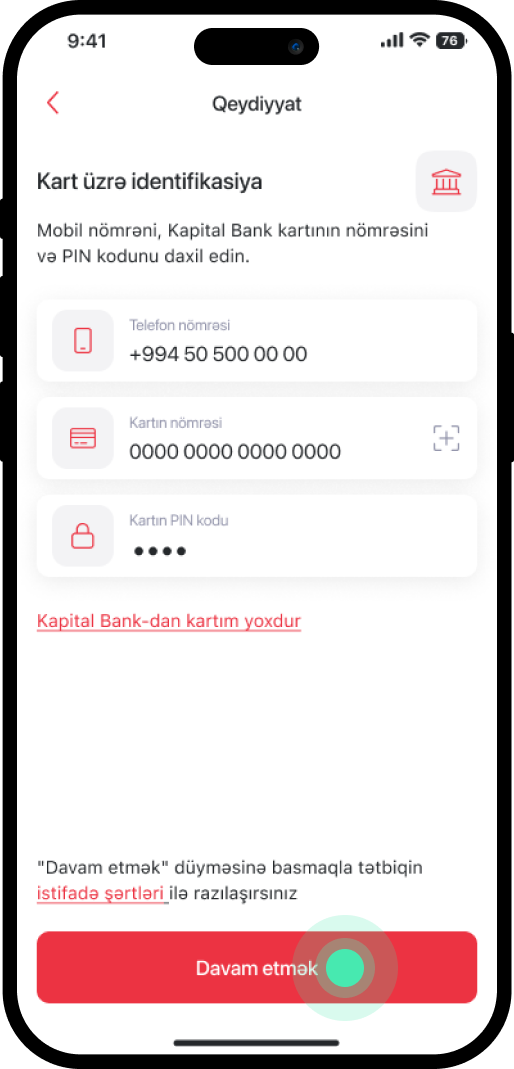
2. Provide your phone number, the 16-digit number of your Kapital Bank bank card, and the PIN code, then select "Davam etmək".
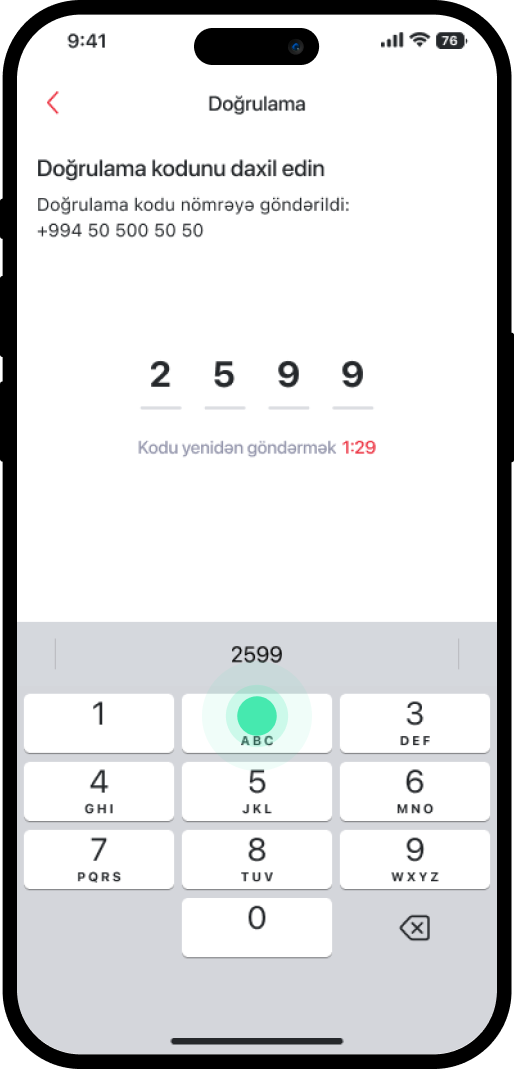
3. Enter the 4-digit code sent to the specified number.
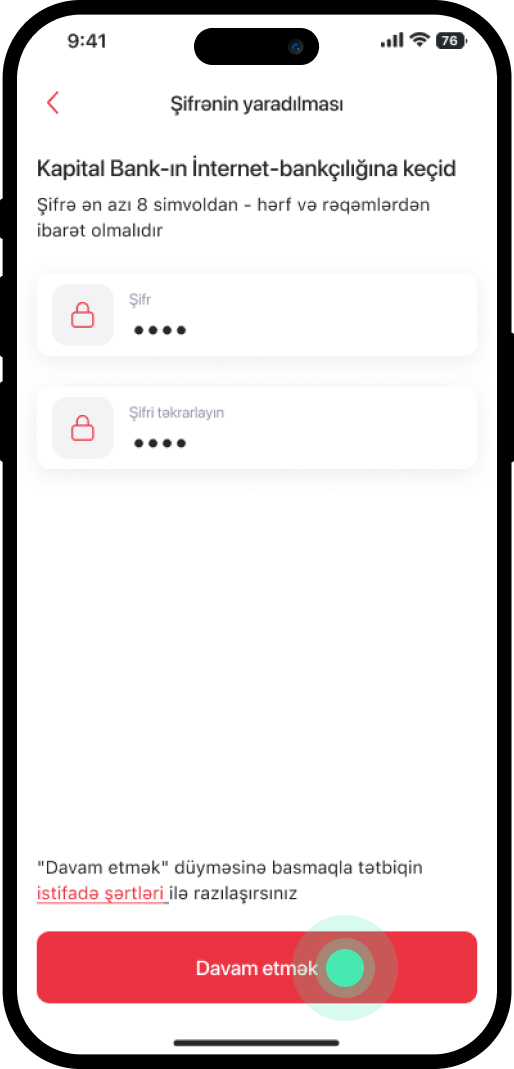
4. Create a password with a minimum of 8 characters and select "Davam etmək".
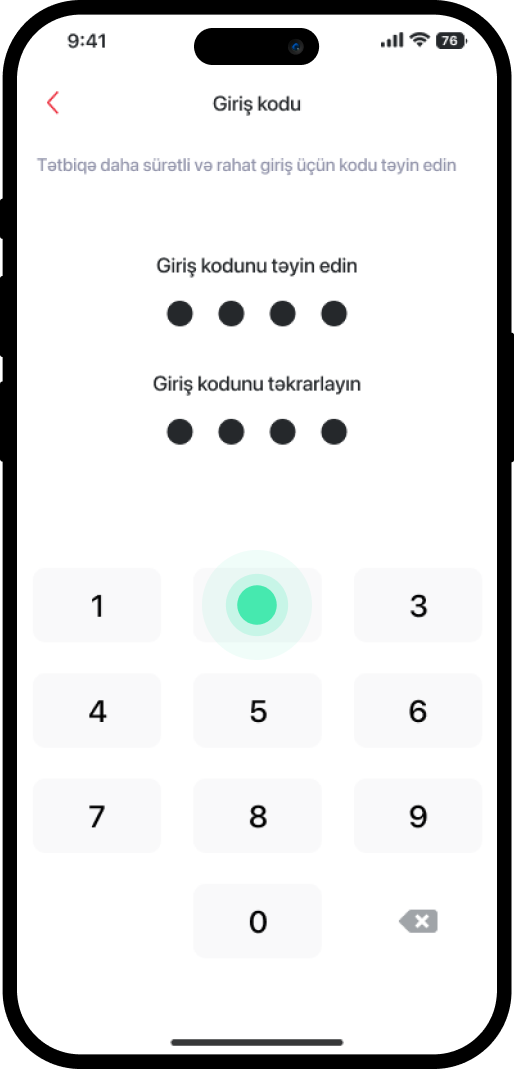
5. Set a new access code.
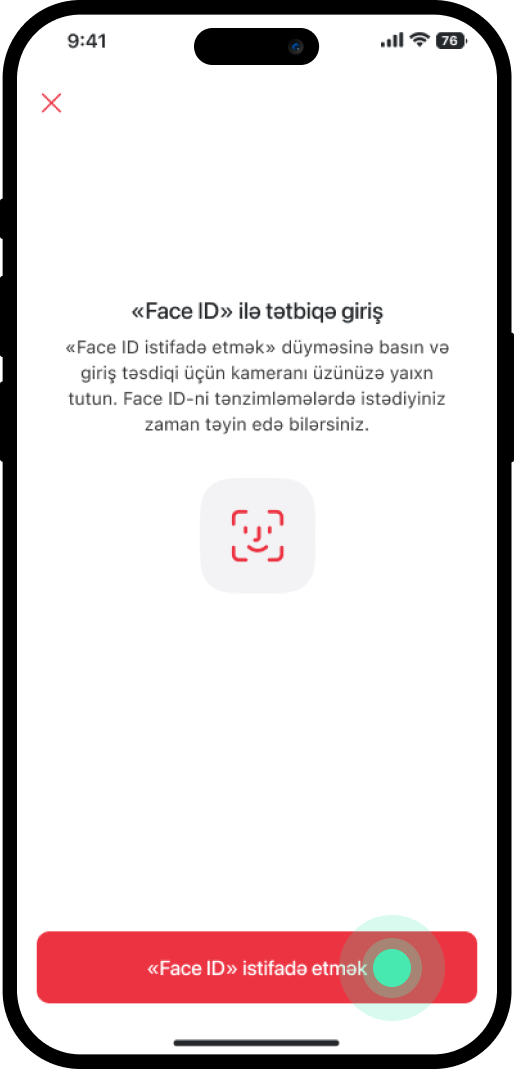
6. If you prefer to use face recognition to access the application, select "Face ID istifadə etmək"; otherwise, select the symbol in the upper left corner.
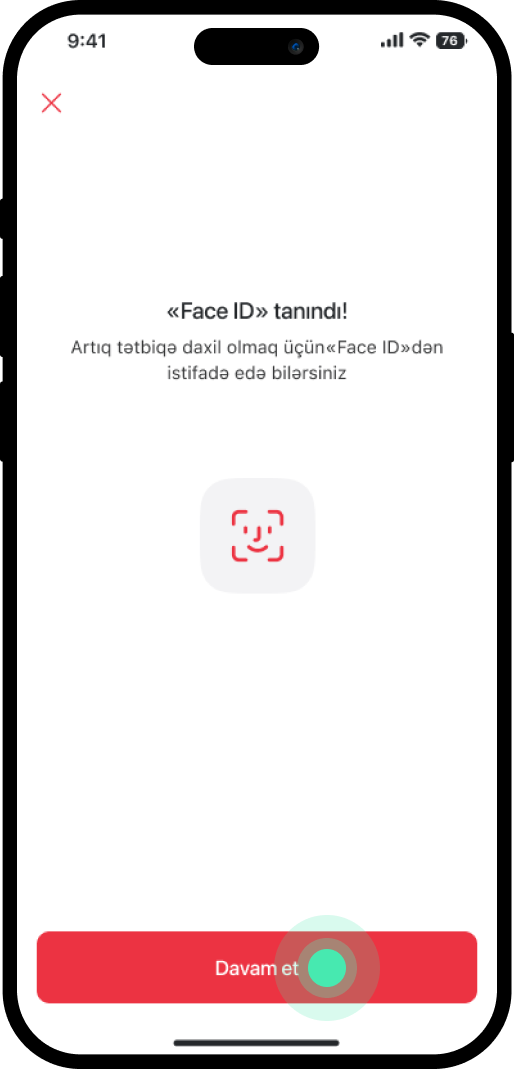
7. Once facial recognition is complete, select “Davam et”.
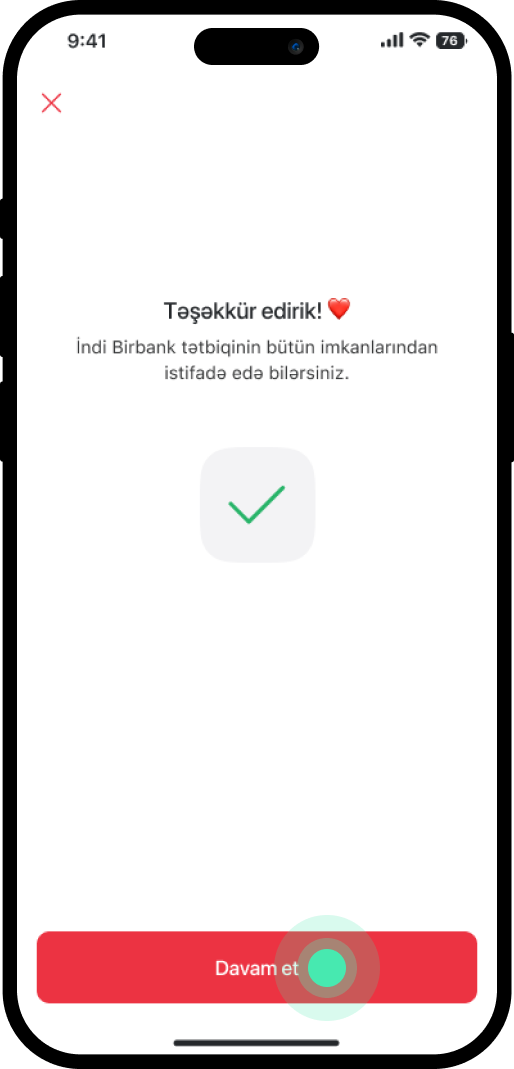
8. The Service has been completed successfully.
Bu məlumat Sizin üçün faydalı idi?
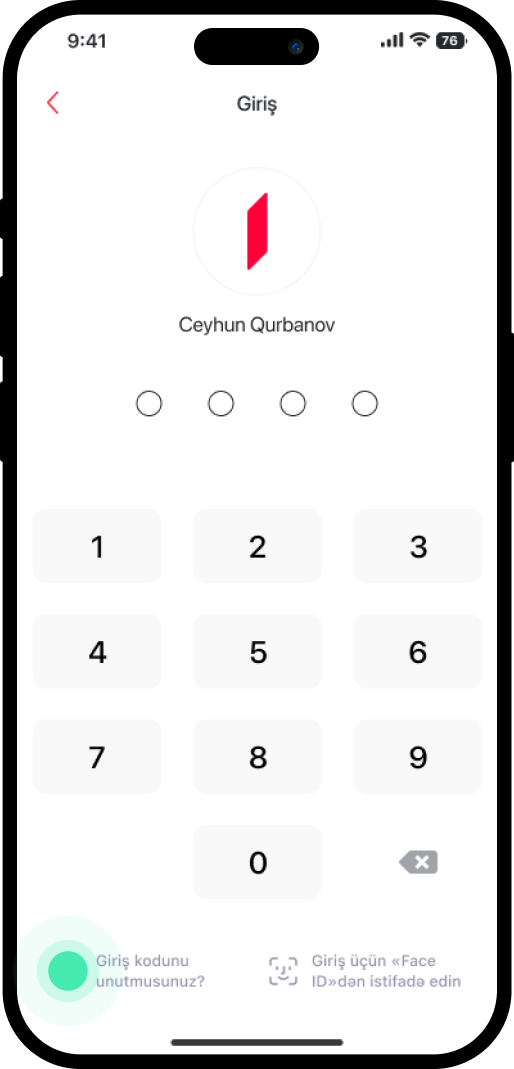
1. When you log in to Birbank, click "Giriş kodunu unutmusunuz?" in the lower left corner.

2. Select "Şifri unutmuşam".
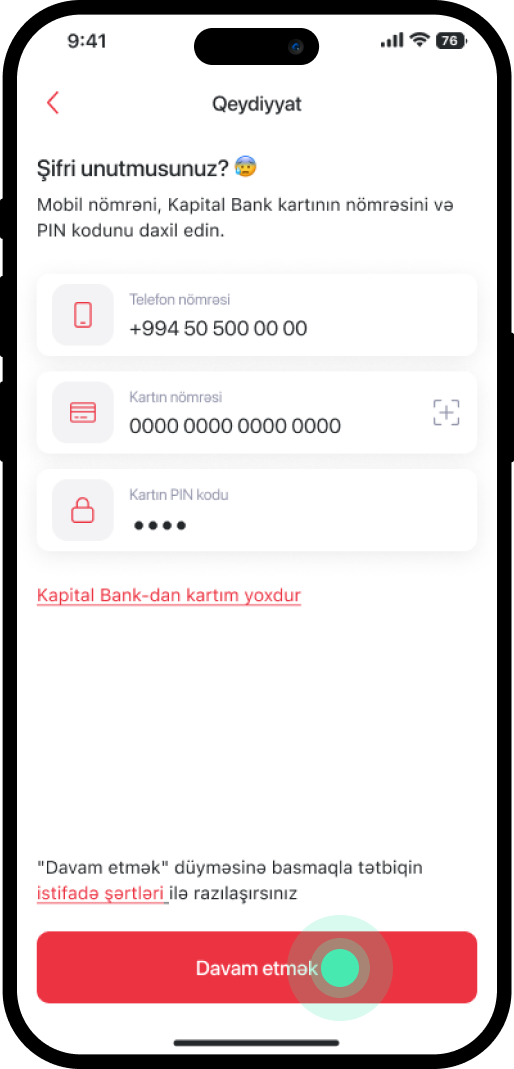
3. Enter the phone number registered in the application, the 16-digit number of your Kapital Bank bank card, and the PIN code, then select "Davam etmək".
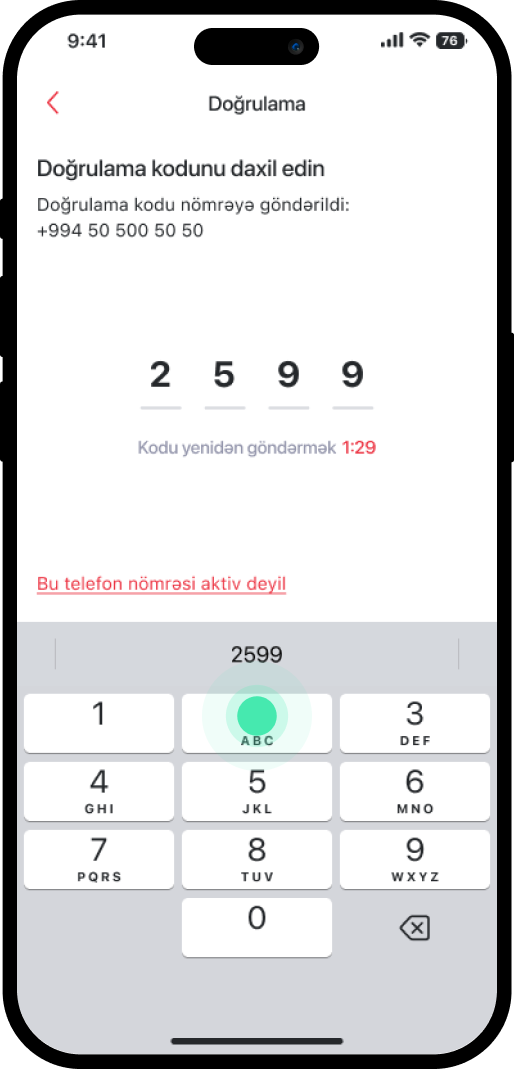
4. Enter the 4-digit code sent to the specified number.
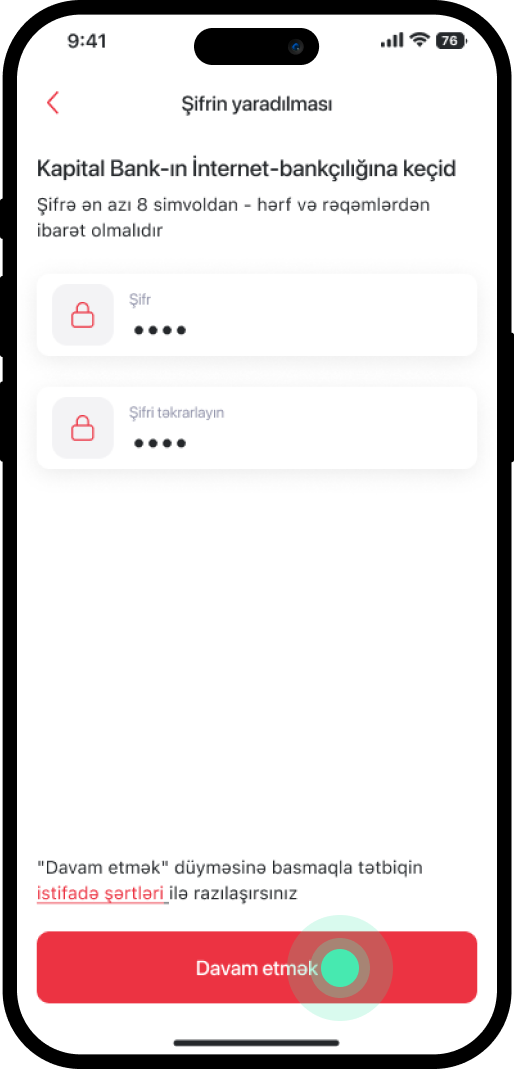
5. Set a new password with at least 8 characters and select "Davam etmək".
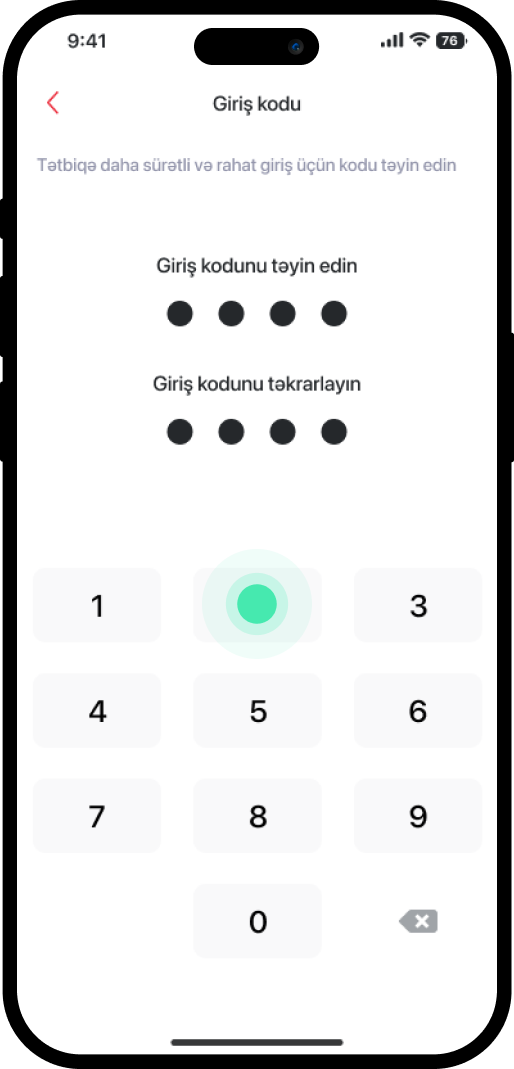
6. Set a new access code.
7. To use face recognition for access, select "Face ID istifadə etmək"; otherwise, choose the icon in the upper left corner.
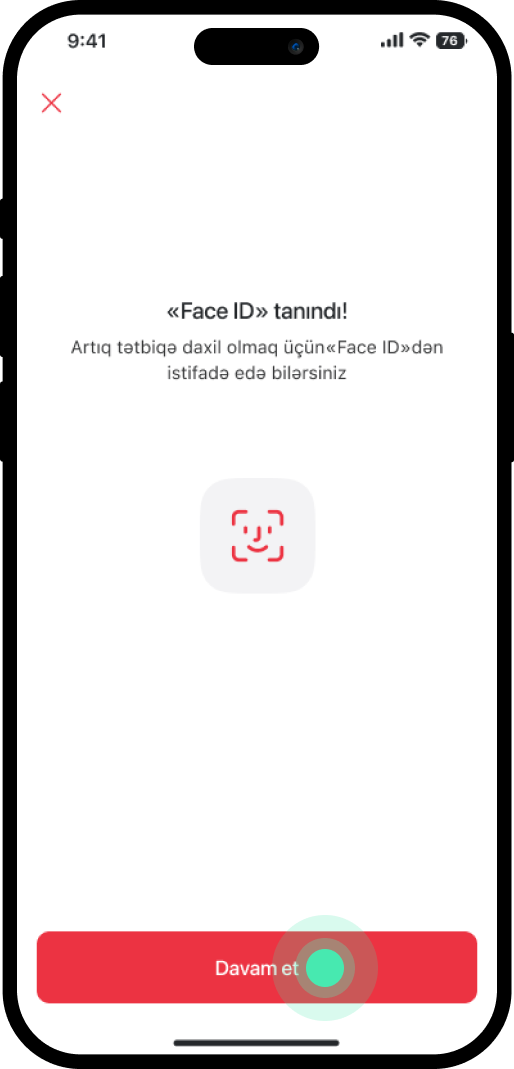
8. After facial recognition is complete, select “Davam etmək”.
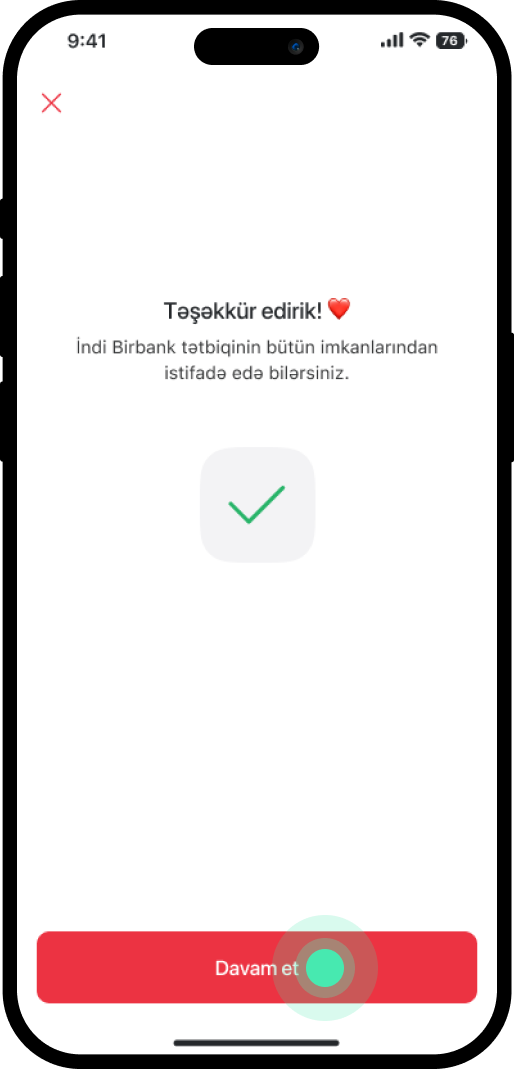
9. The service has been completed successfully.
Note: If your Birbank registration number is not active or you forgot the 8-character password set during registration, you can restore access to the Birbank application only by visiting a branch.
Bu məlumat Sizin üçün faydalı idi?
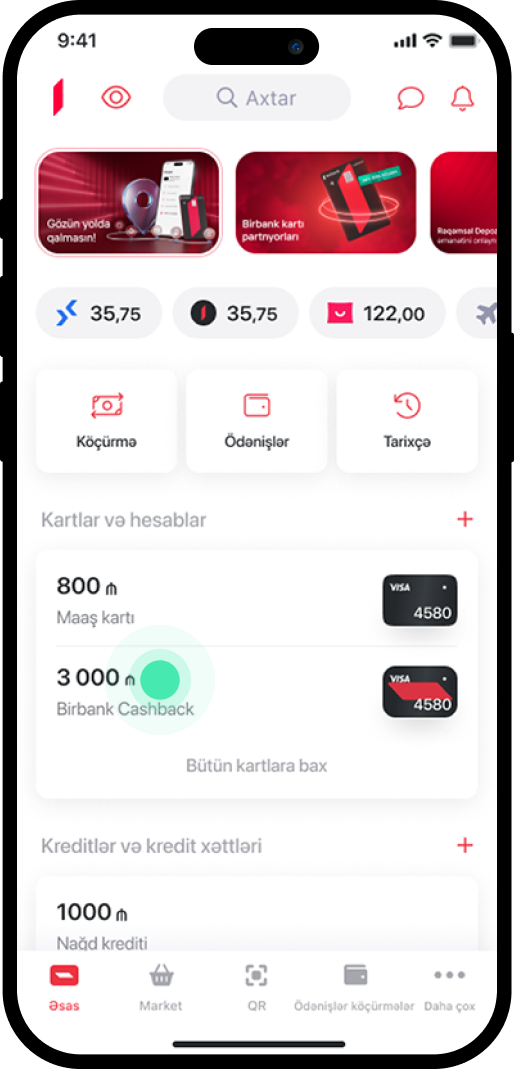
1. From the main menu, select the card for which you want to activate 3D Secure.
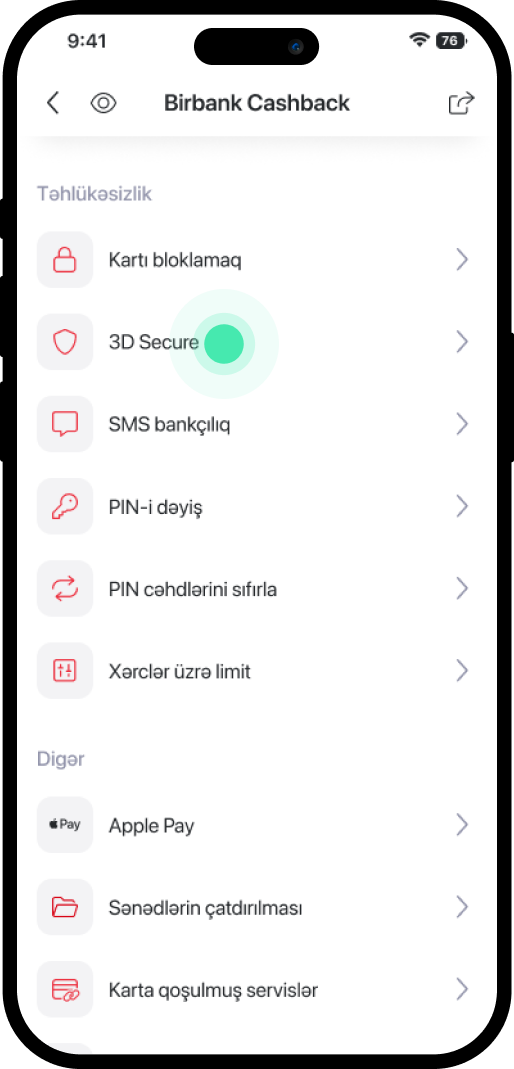
2. Scroll down and select the "3D Secure" section.
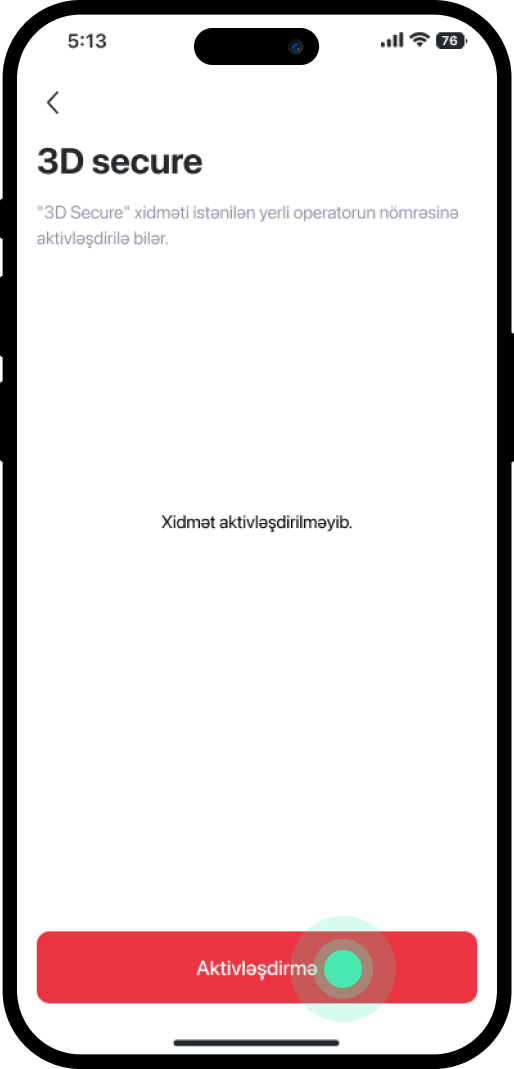
3. Click on "Aktivləşdirmə".
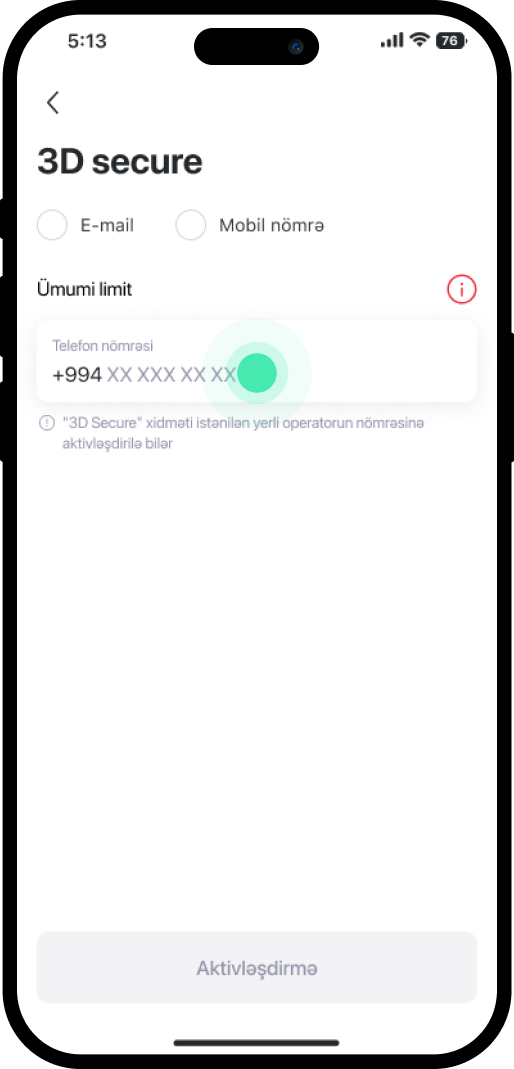
4. Choose whether to send the security code to your e-mail address or mobile number, then enter the required information.
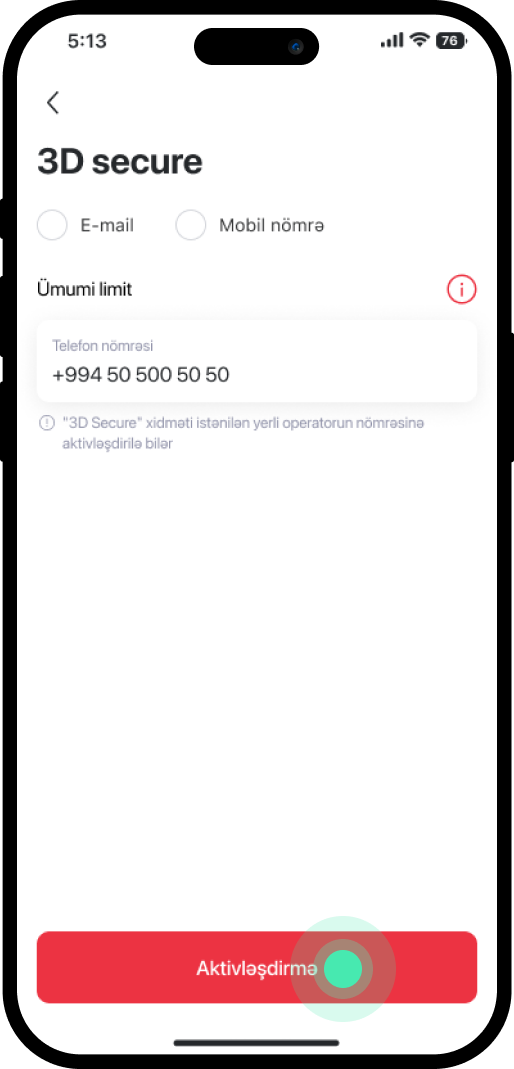
5. Click on "Aktivləşdirmə".
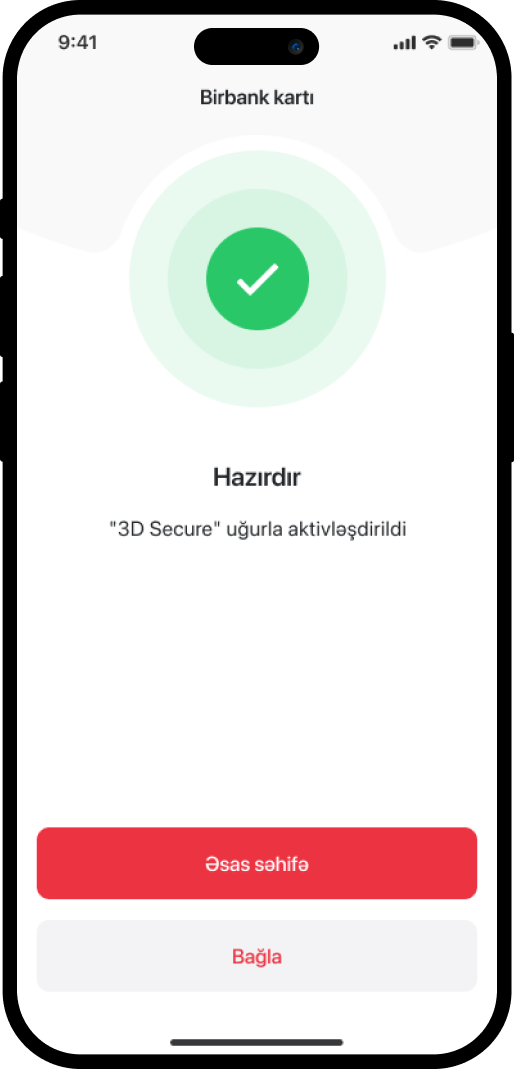
6. The service has been successfully activated.
Bu məlumat Sizin üçün faydalı idi?
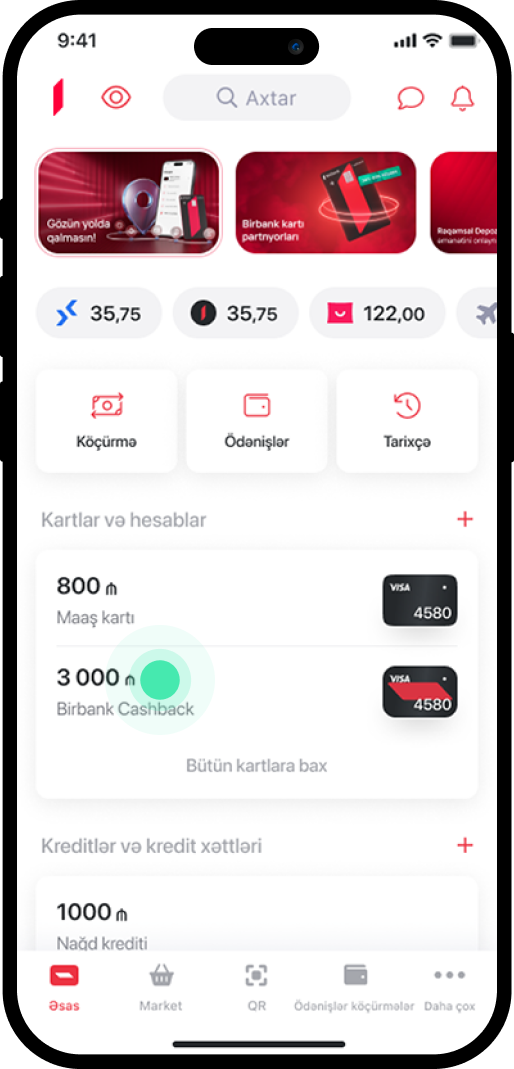
1. Select the card for which you want to change the number with activated 3D Secure service.
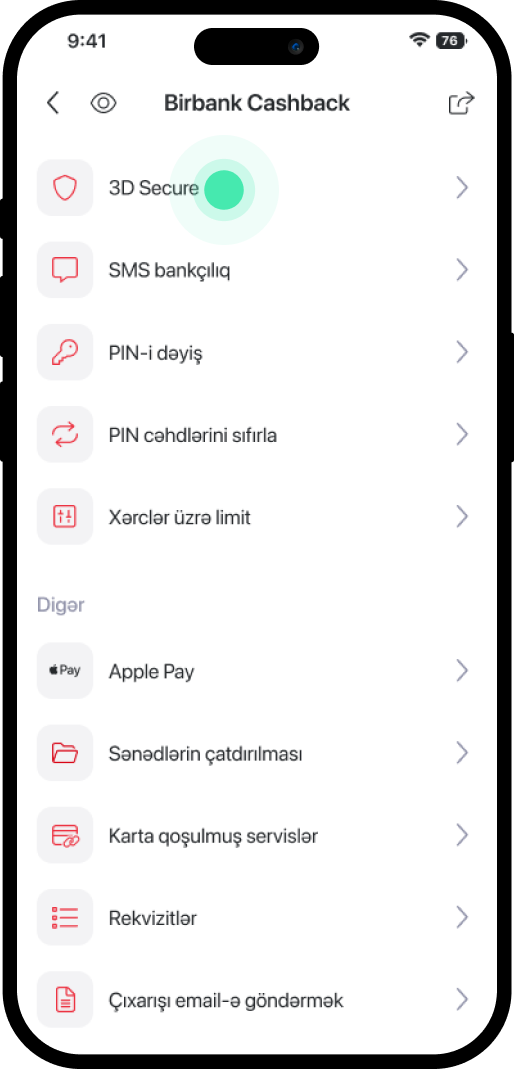
2. Scroll down and select the "3D Secure" section.
3. In the next window, tap the pencil icon.
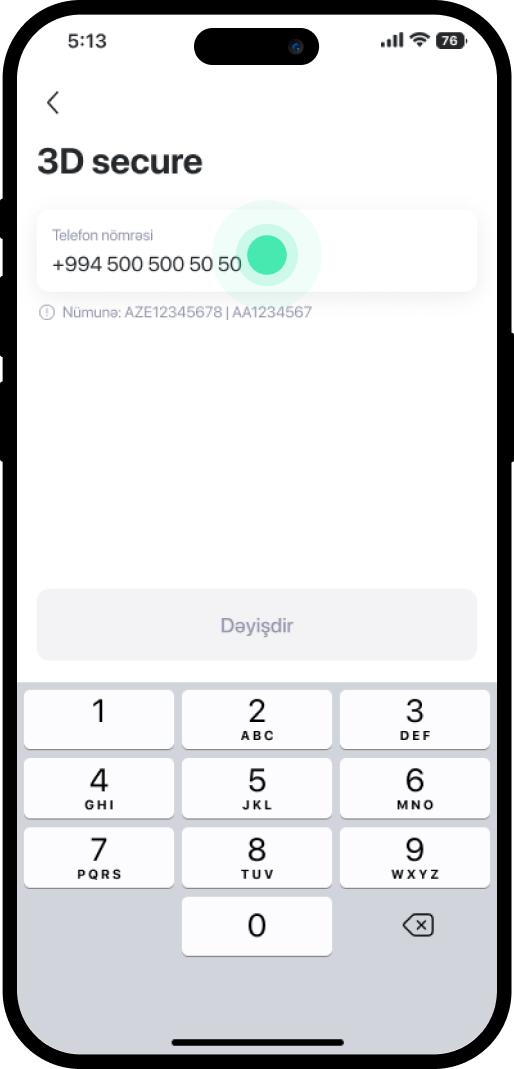
4. The current number connected to the 3D Secure service will be displayed.
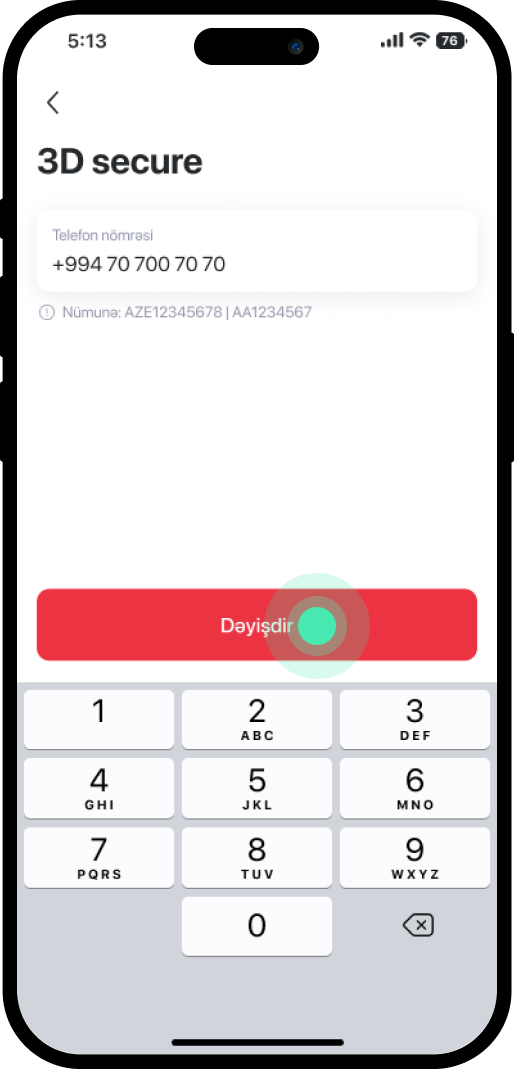
5. Replace the old number with the new one and click "Dəyişdir".
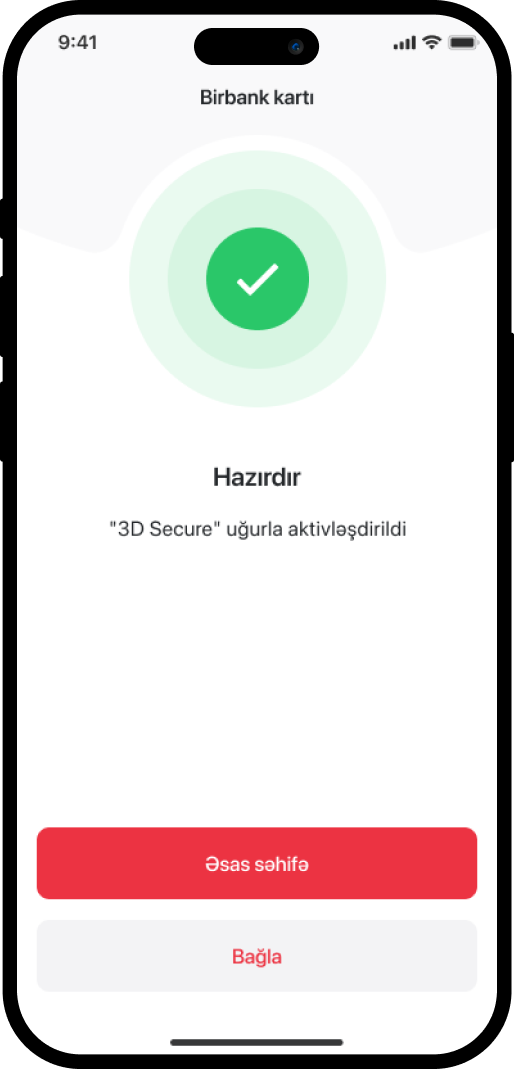
6. The service has been successfully activated.
Bu məlumat Sizin üçün faydalı idi?
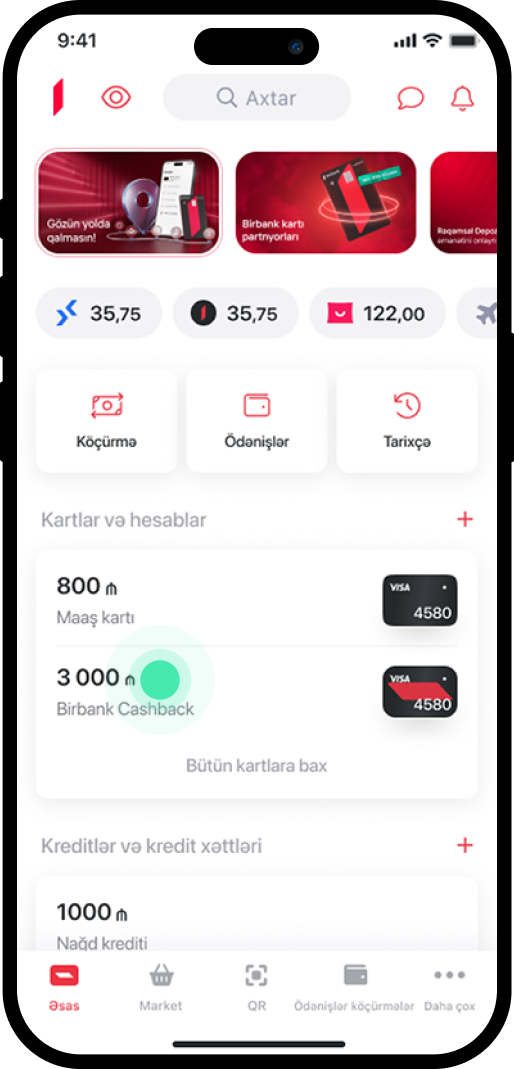
1. Select the card for which you want to unblock 3D Secure service.
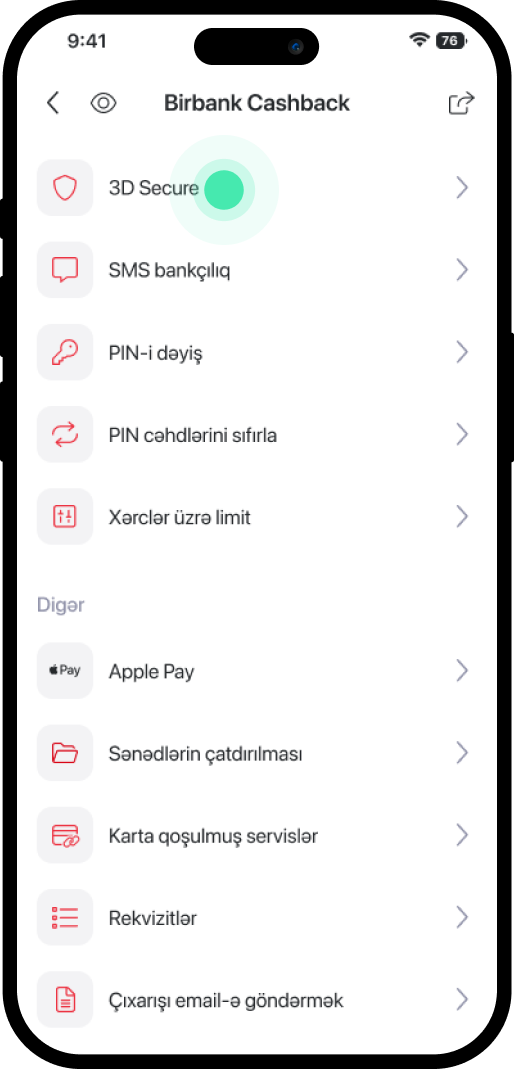
2. Scroll down and select the "3D Secure" section.
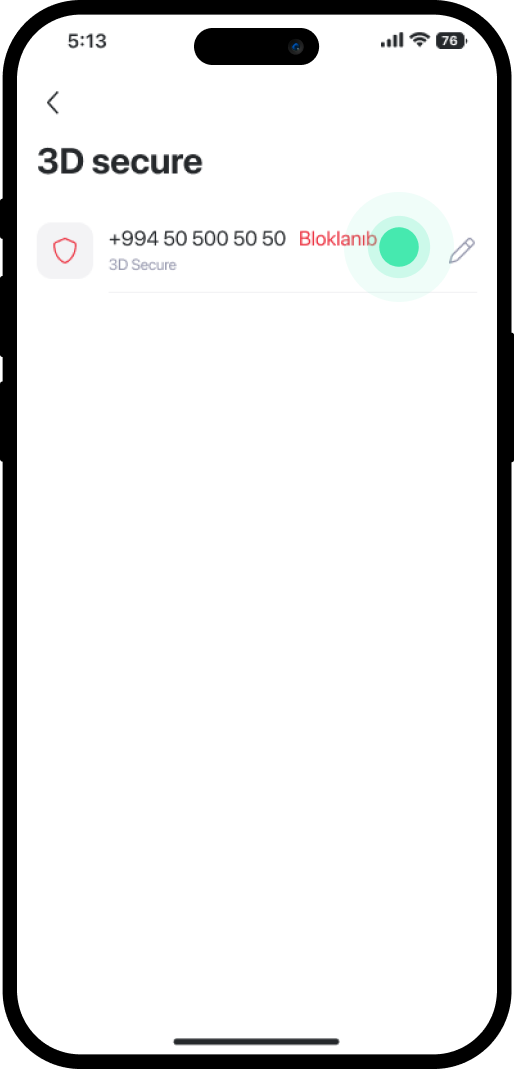
3. In the next window, tap on the "Bloklanıb".
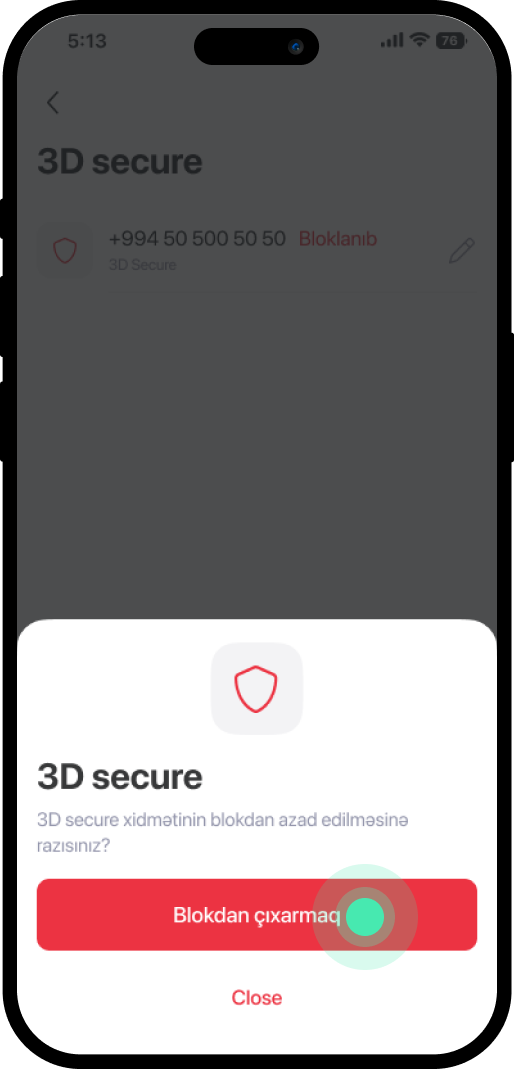
4. Click on "Blokdan çıxarmaq".
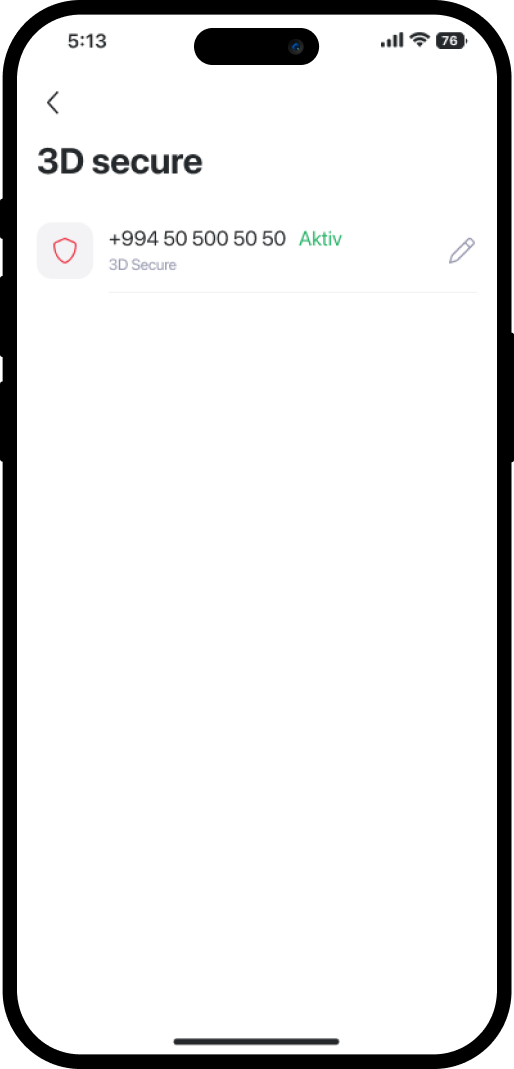
5. The status will change to "Aktiv" in the pop-up window.
Bu məlumat Sizin üçün faydalı idi?
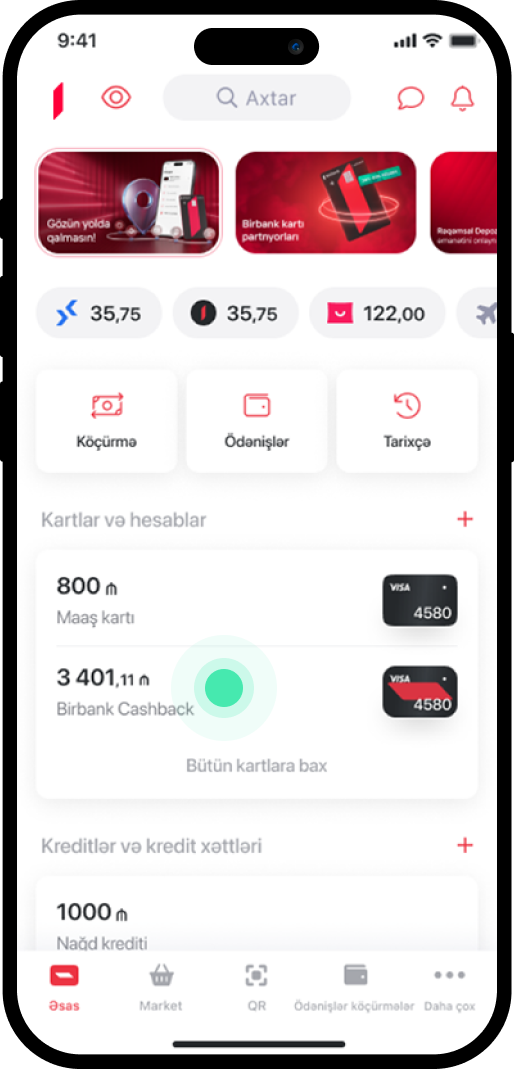
1. In the main menu, select the card for which you want to change the PIN.
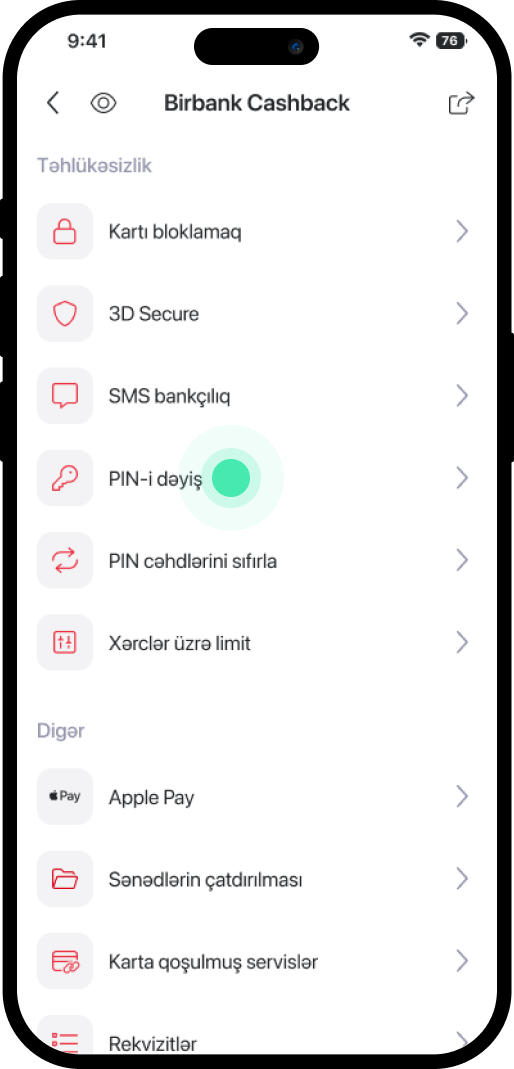
2. Scroll down the page and choose "PIN-i dəyiş".
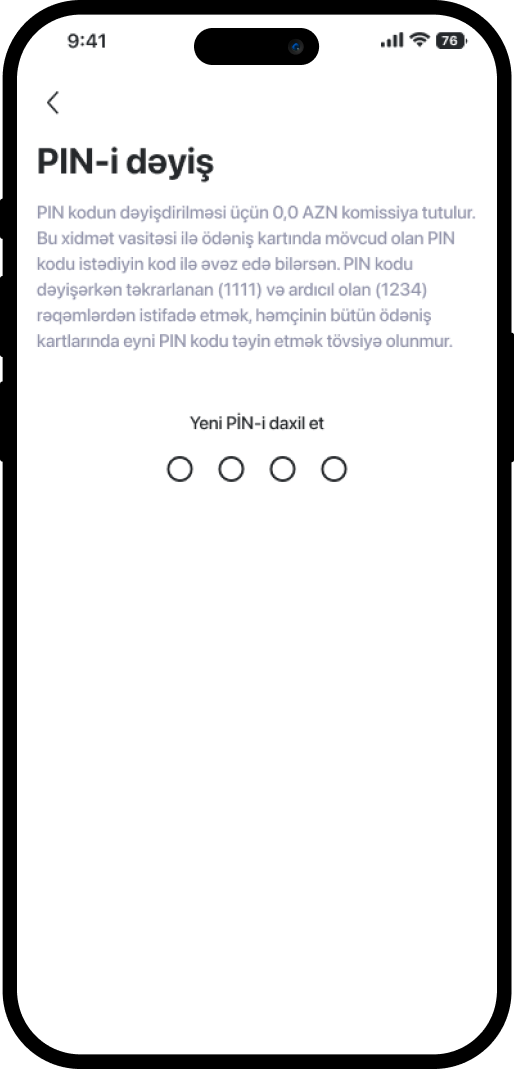
3. Familiarize yourself with the information and set a new PIN.
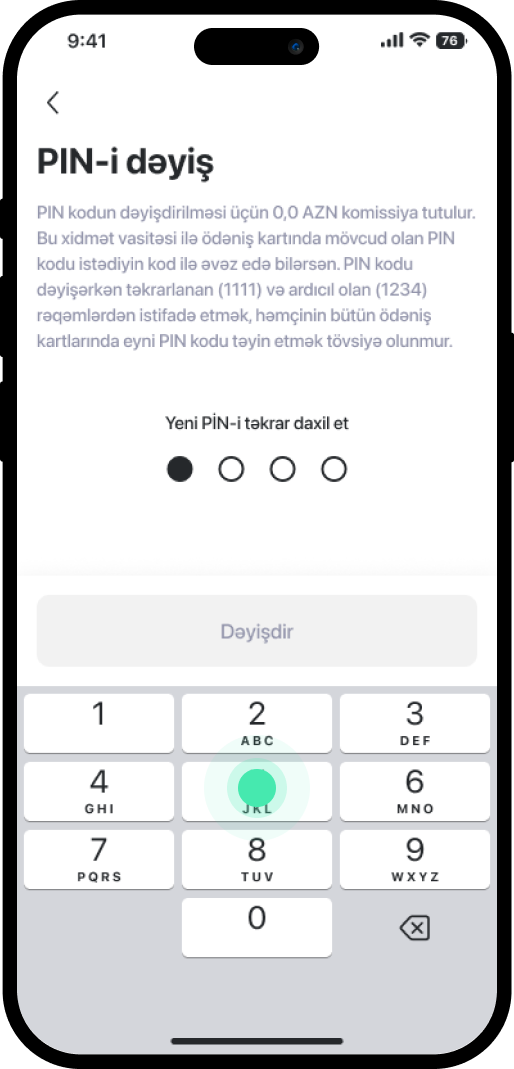
4. Enter the new PIN again.
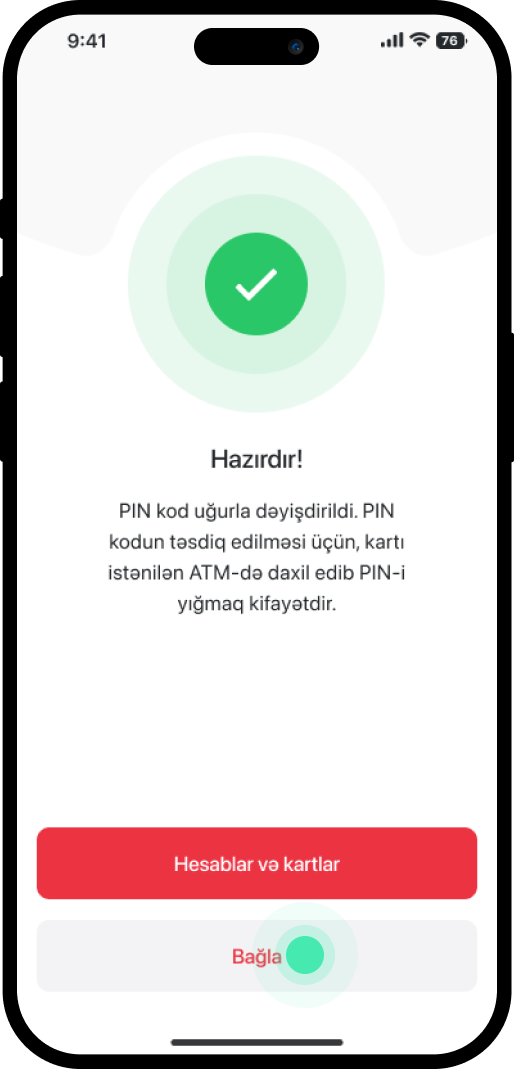
5. The service has been completed successfully.
Bu məlumat Sizin üçün faydalı idi?
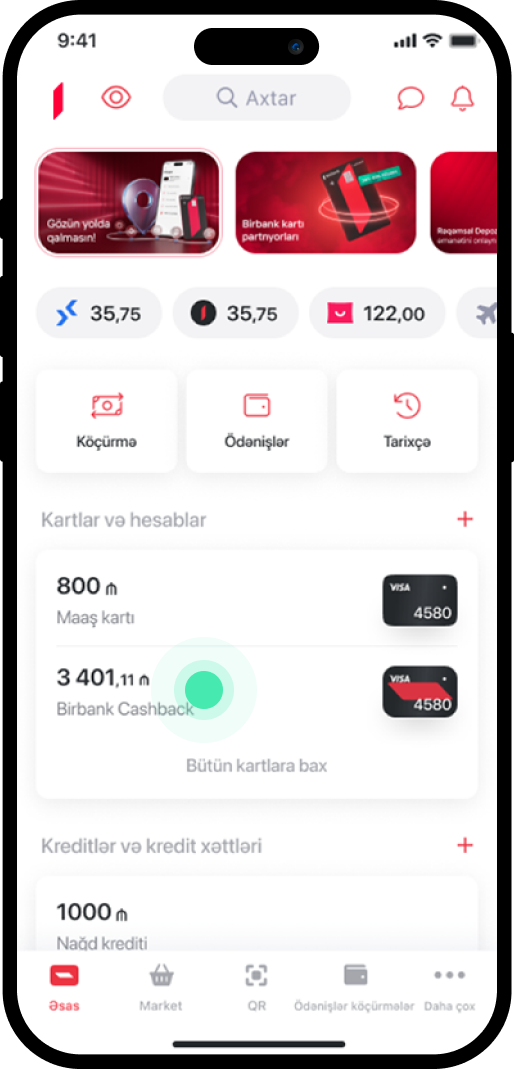
1. Go to the main menu and select the card for which you want to adjust the spending limit.
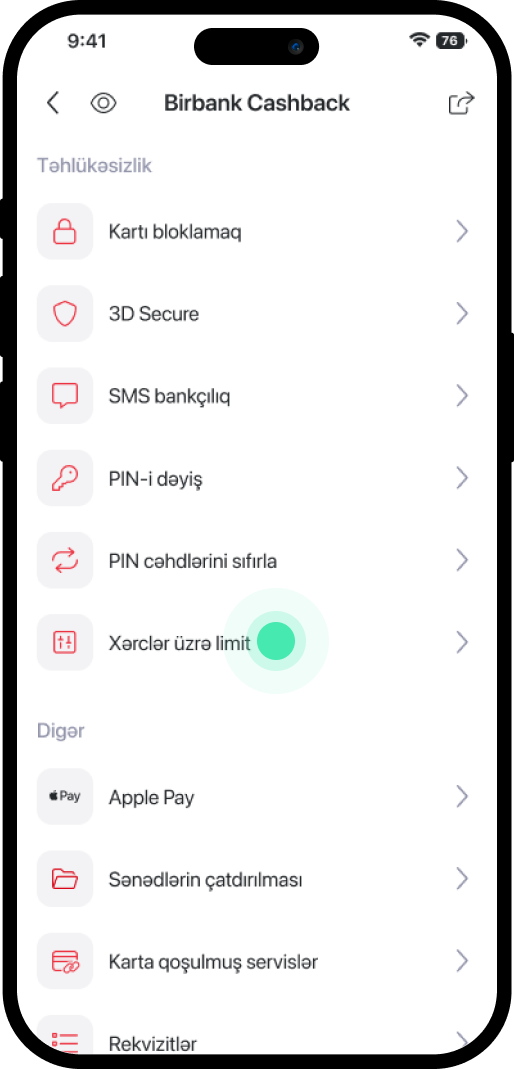
2. Scroll down and choose "Xərclər üzrə limit".
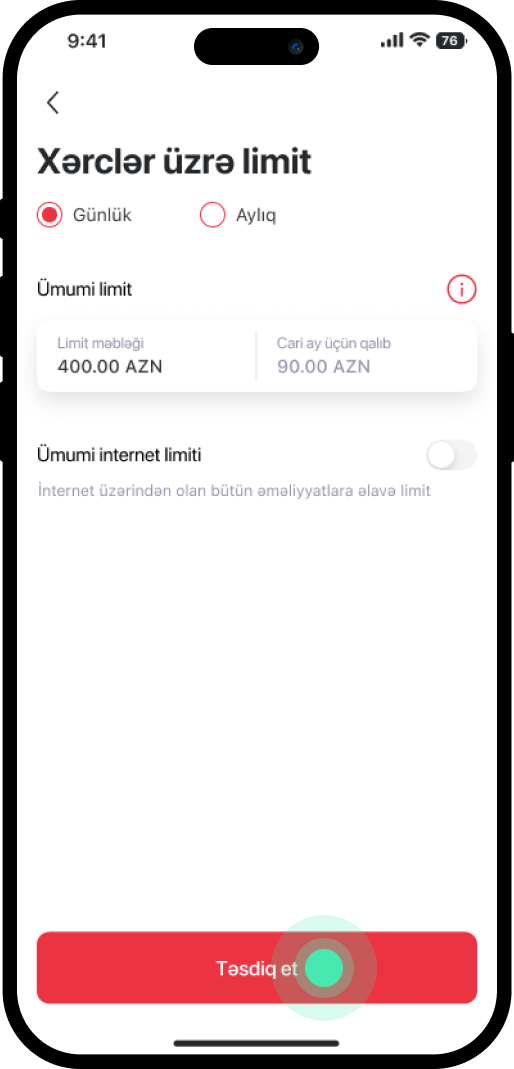
3. Under "Xərclər üzrə limit", select the desired period and limit, then click "Təsdiq et".
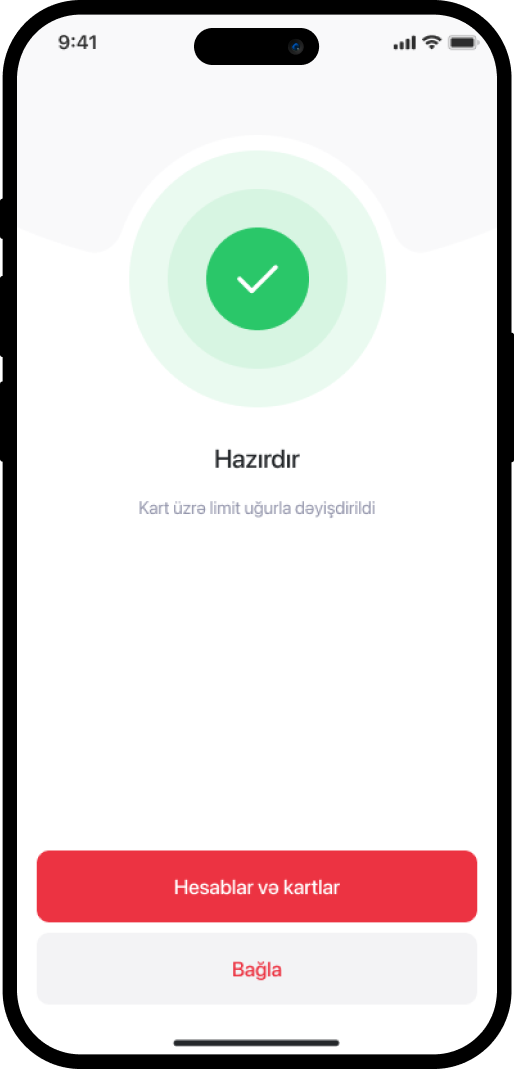
4. The service has been completed successfully.
Bu məlumat Sizin üçün faydalı idi?
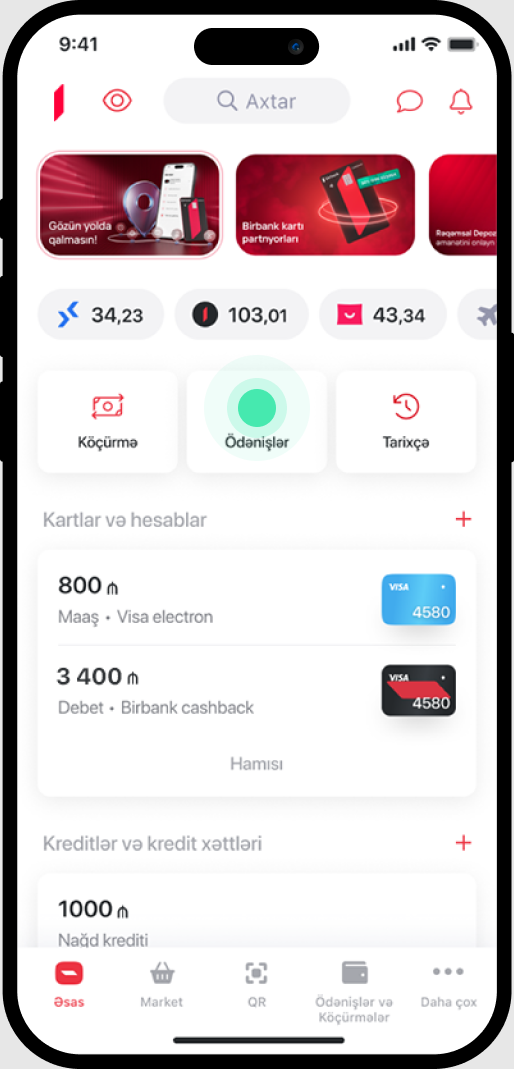
1. Go to the "Ödənişlər" section in the main menu.
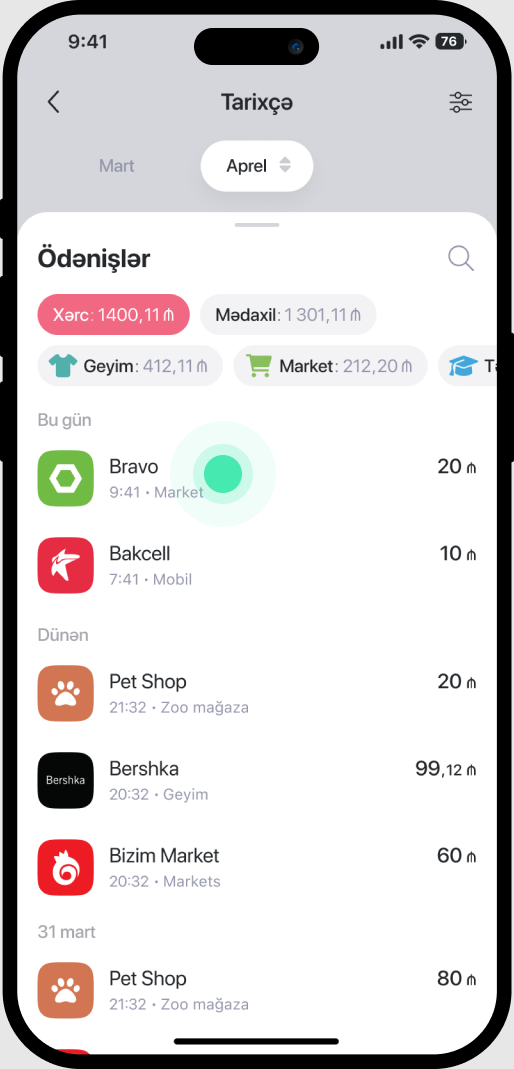
2. In the pop-up window, select the desired payment.
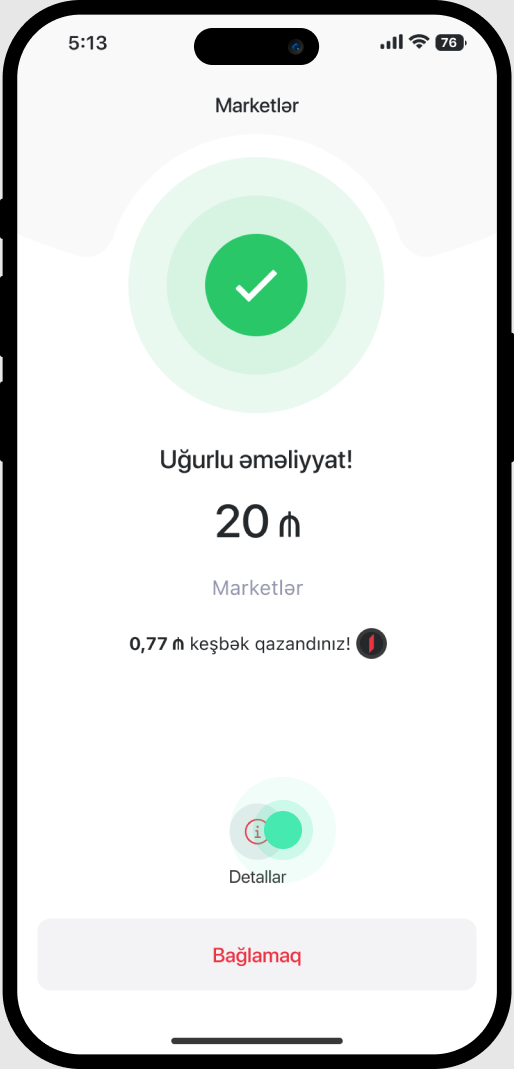
3. In the next window, tap "Detallar".

4. To view the remaining balance, tap on "Balansı Göstər" on the displayed receipt.
Bu məlumat Sizin üçün faydalı idi?
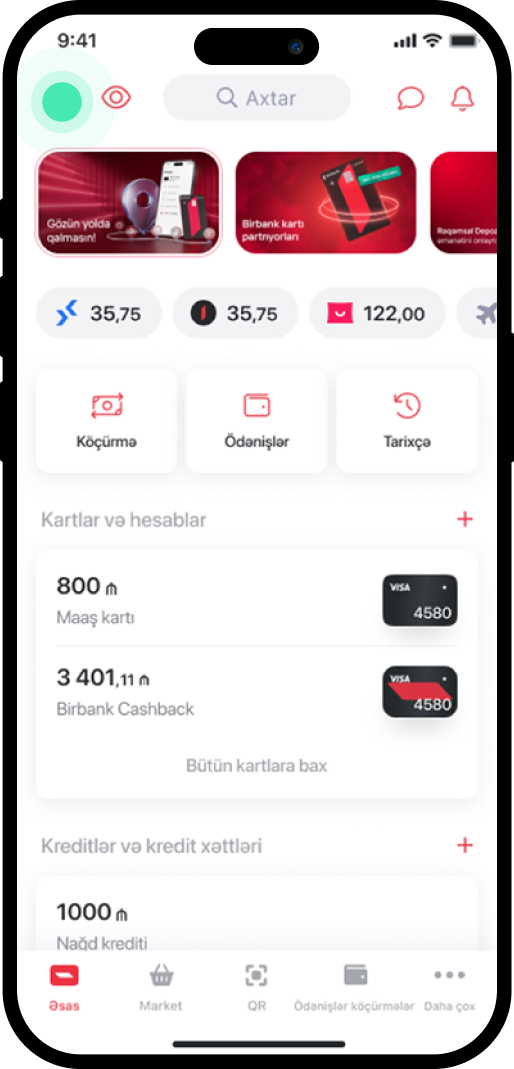
1. In the main menu, go to the profile section in the upper left corner.
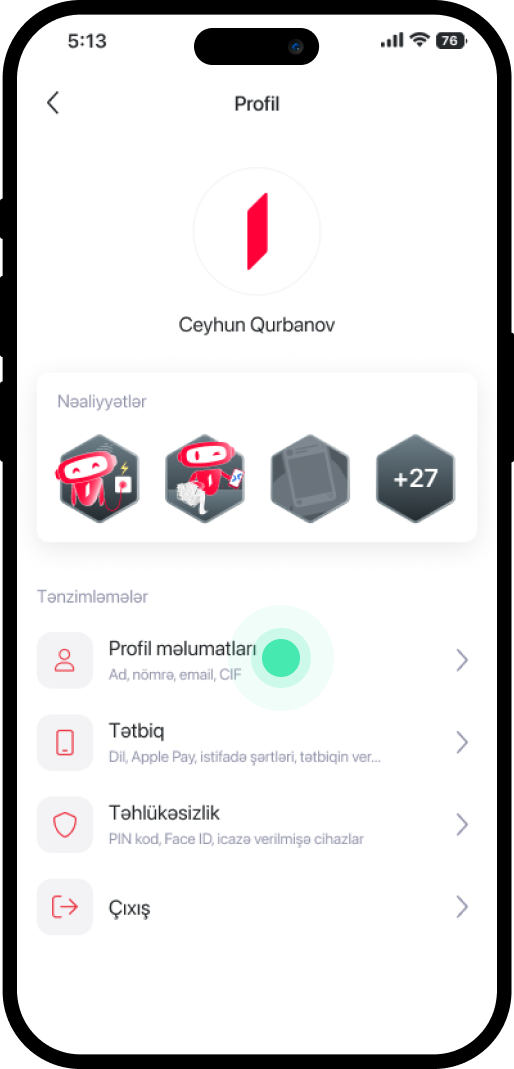
2. Select "Profil məlumatları".
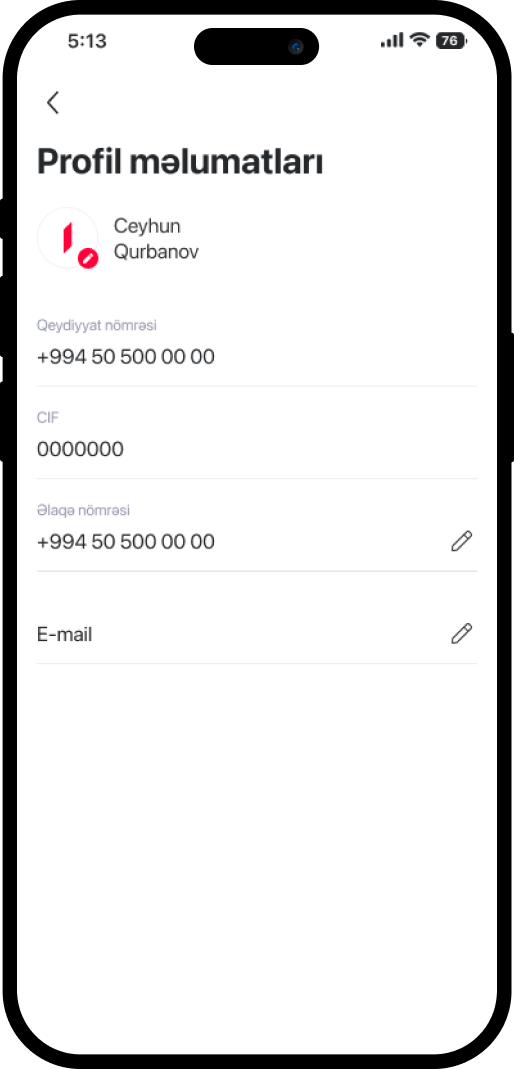
3. The CIF code will be displayed on the pop-up window.
Bu məlumat Sizin üçün faydalı idi?
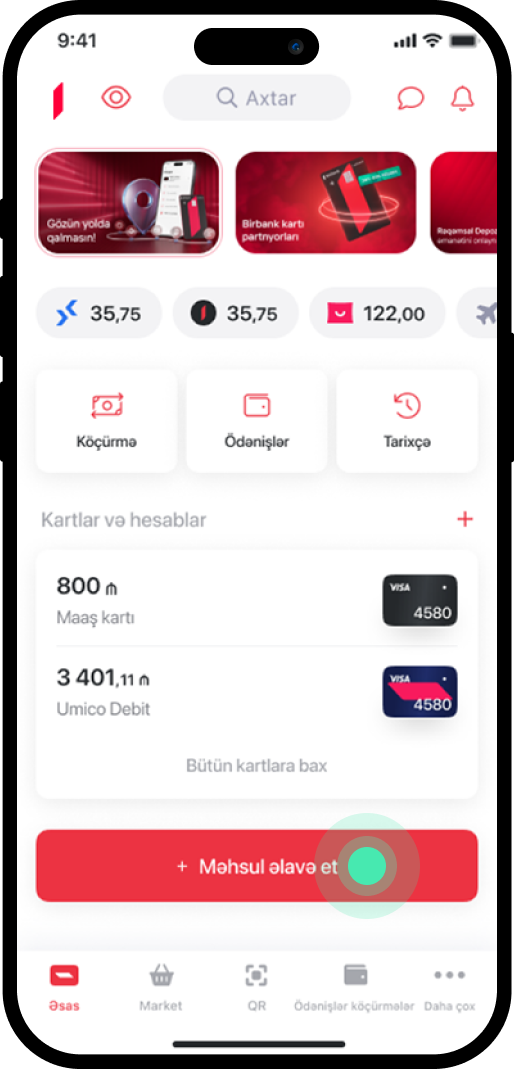
1. In the main menu, go to the "Məhsul əlavə et" section.
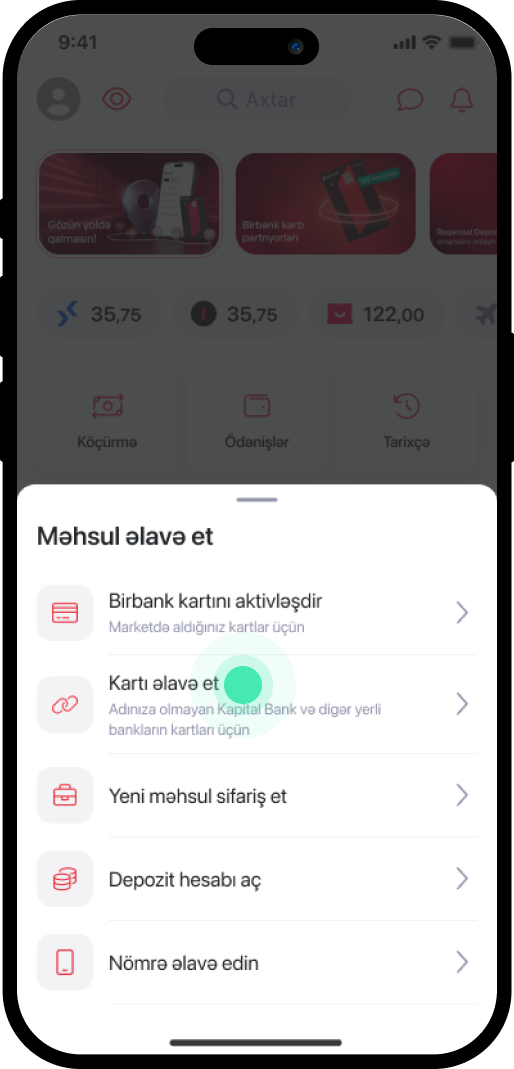
2. Select "Kartı əlavə et".
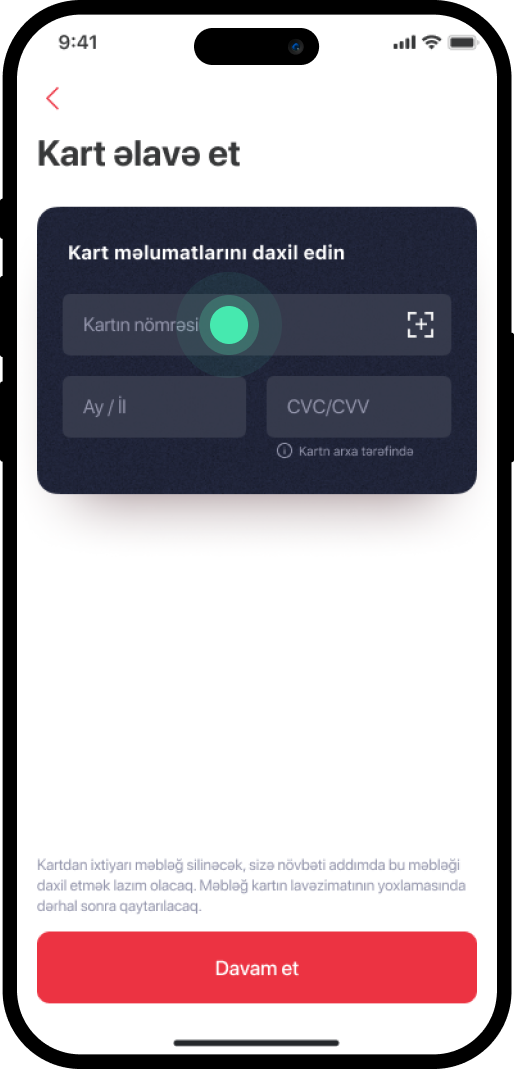
3. Enter the required card details.
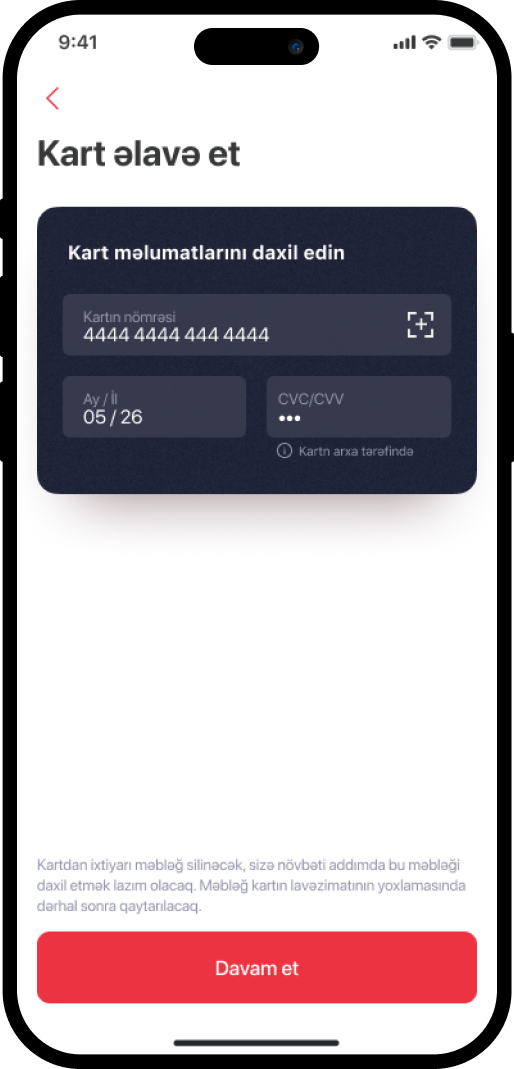
4. Tap "Davam et".
Bu məlumat Sizin üçün faydalı idi?
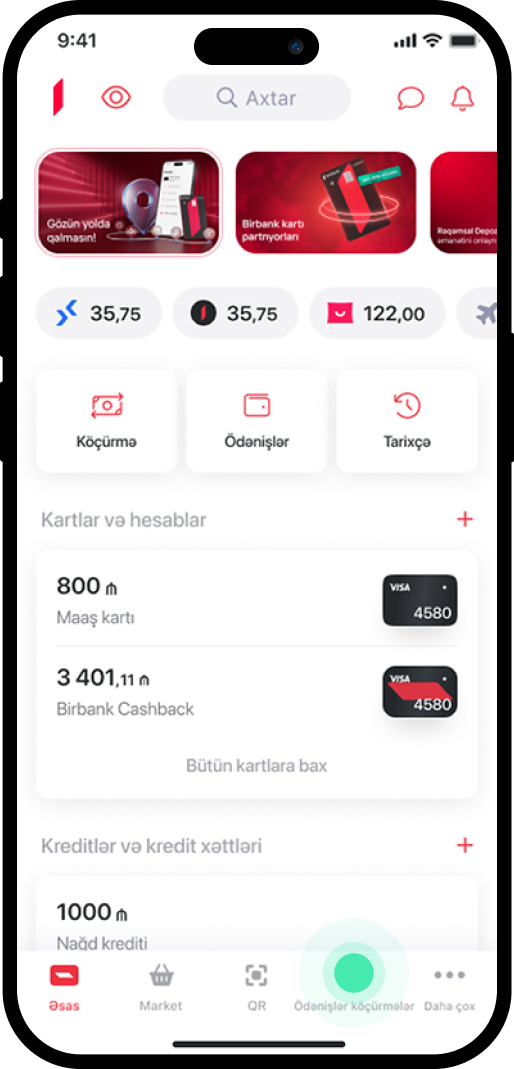
1. Go to the "Ödənişlər və Köçürmələr" section in the main menu.

2. Select "Birbank müştərisinə köçürmə".
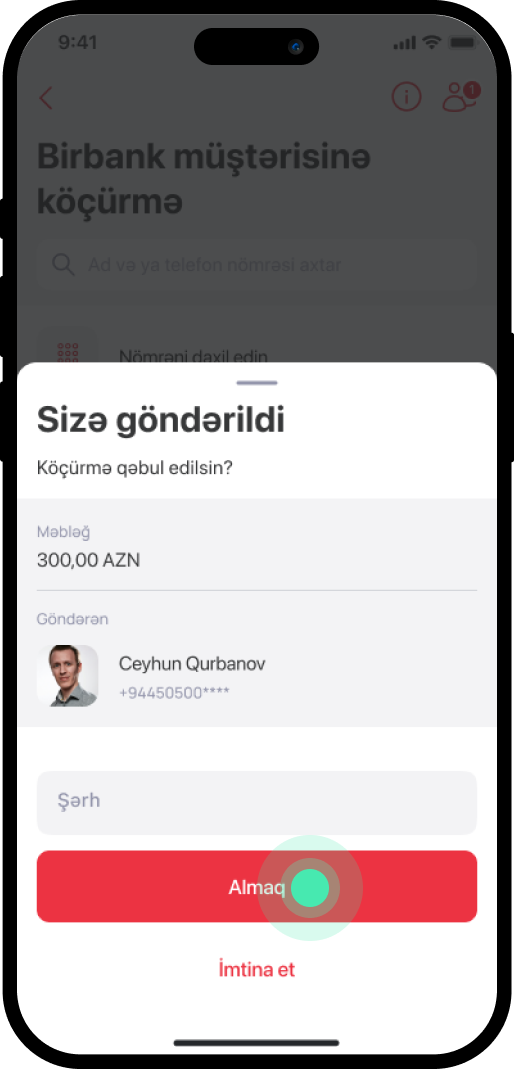
3. In the pop-up window, check the amount and the sender, then select "Almaq".
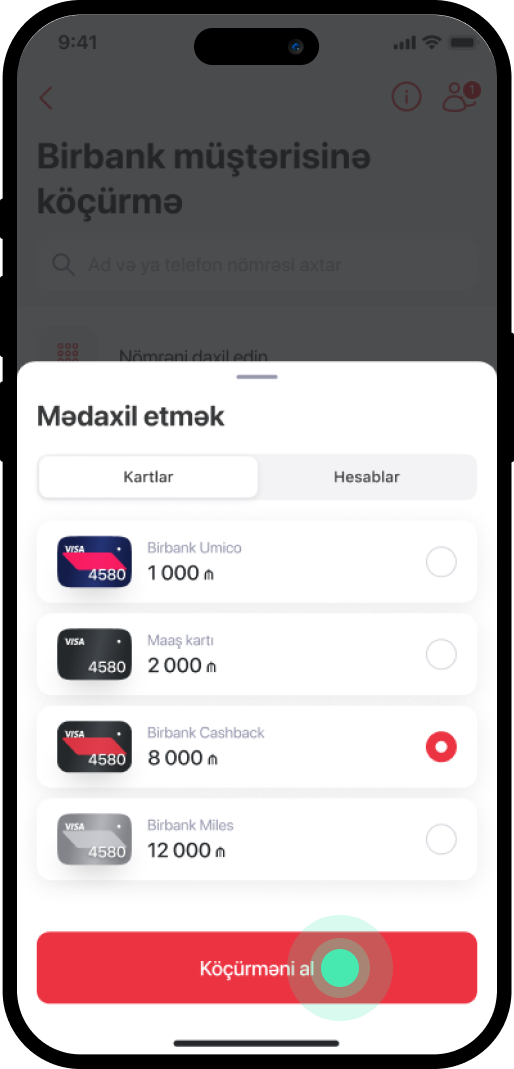
4. Choose the card you want to receive the funds on and select "Köçürməni al".
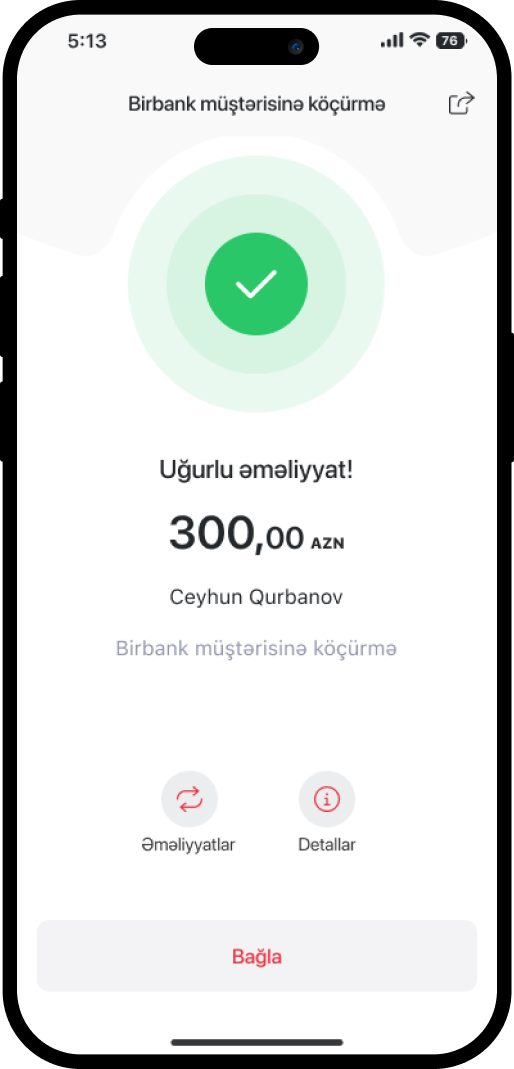
5. The service has been completed successfully.
Bu məlumat Sizin üçün faydalı idi?
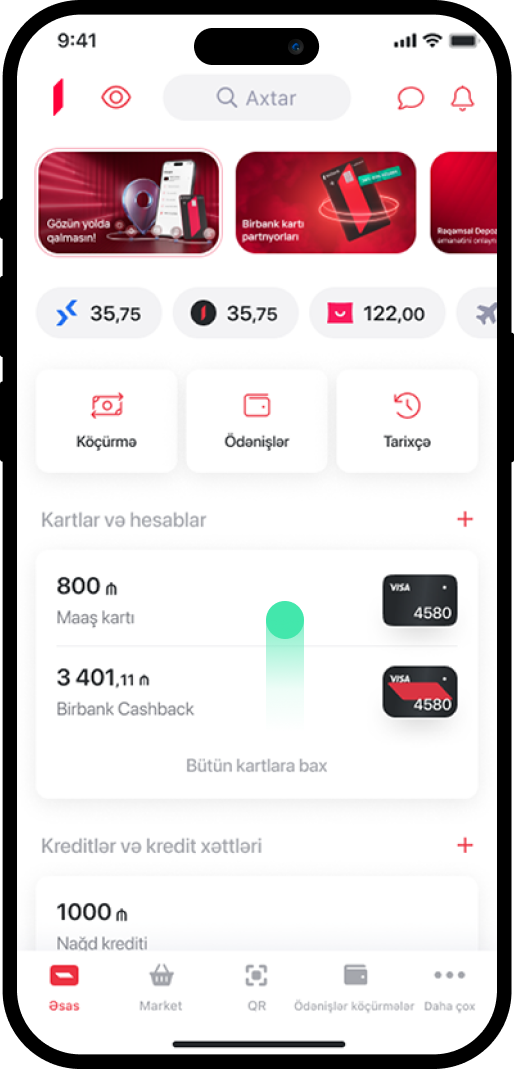
1. In the main menu, select the card you want the statement for.
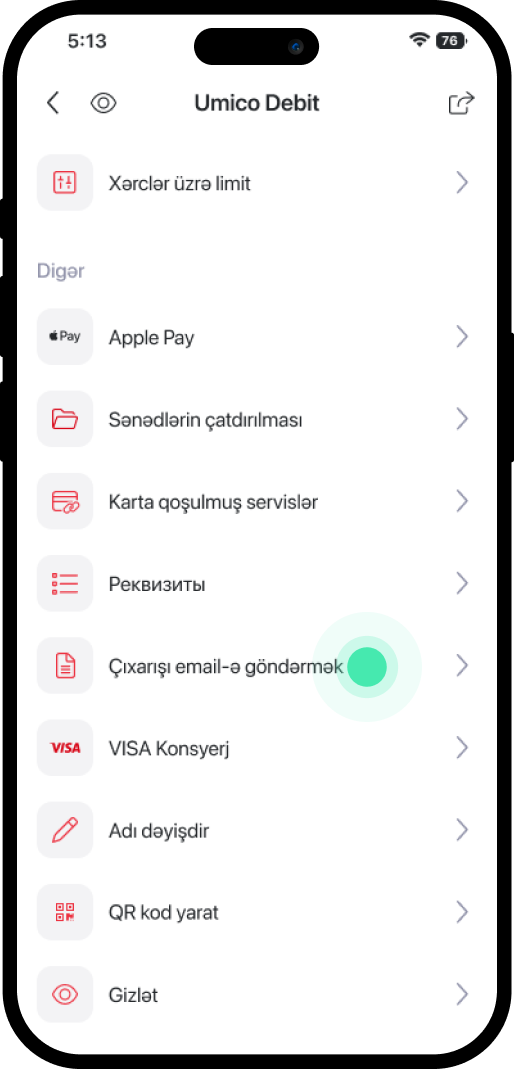
2. Scroll down the page and select "Çıxarışı email-ə göndərmək".
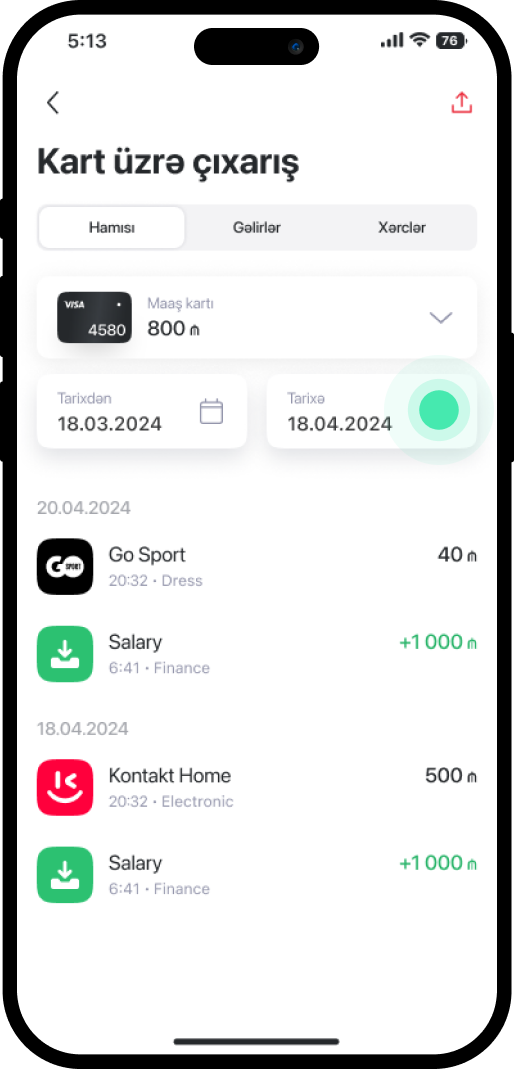
3. In the next window, select the desired date range and tap the symbol in the upper right corner.
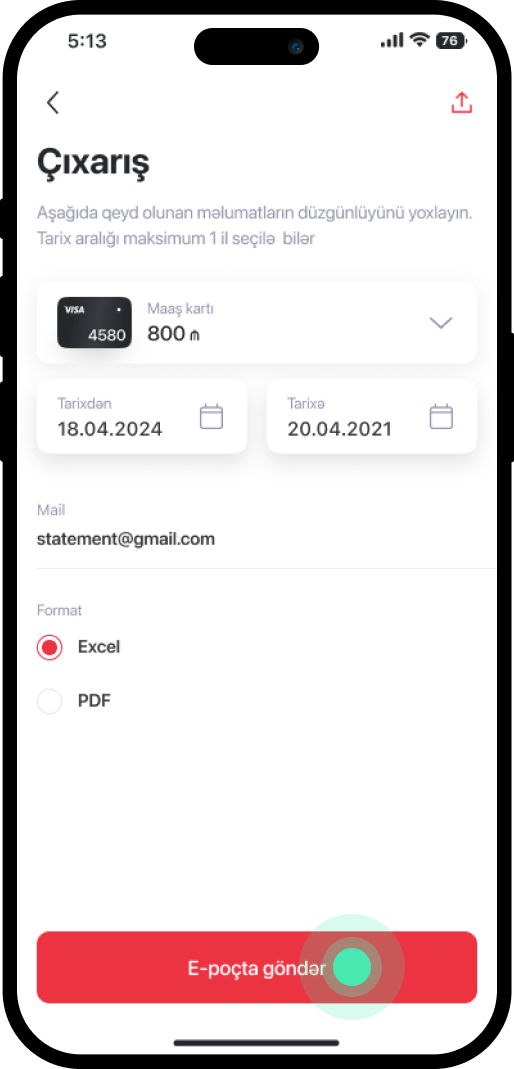
4. Enter the email address and choose the document format (Excel or PDF), then tap "E-poçta göndər".
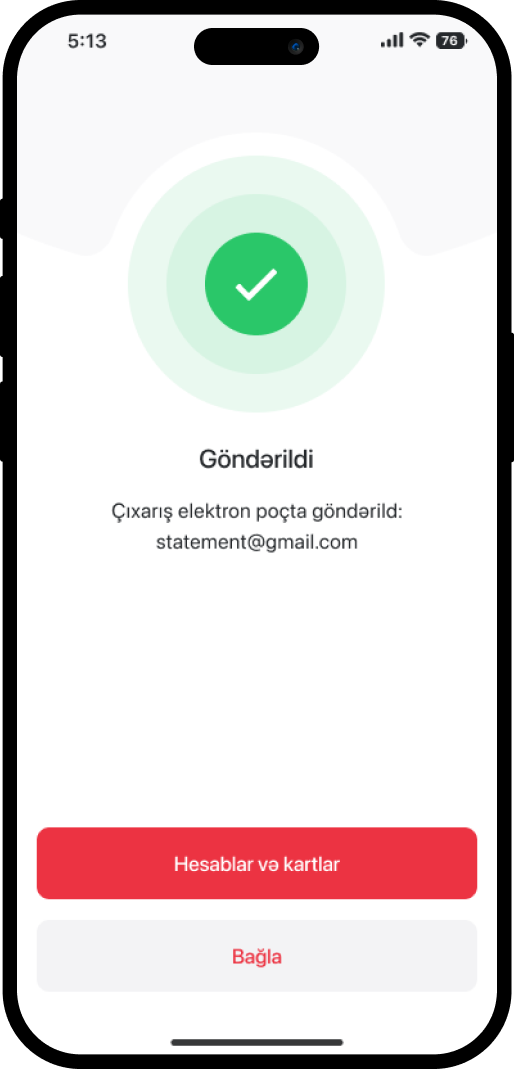
5. Done successfully.
Bu məlumat Sizin üçün faydalı idi?
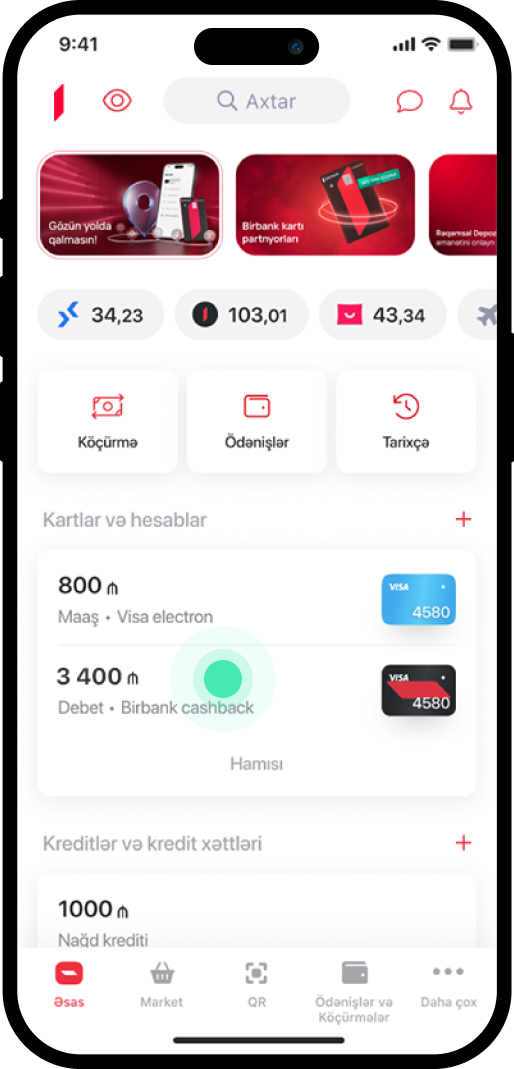
1. In the main menu, select the card you want to block.
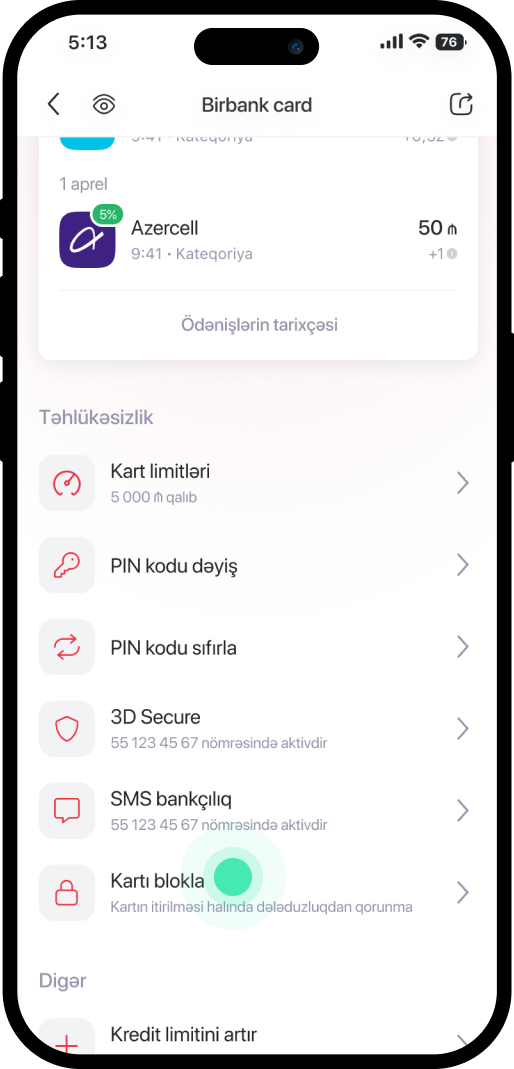
2. Scroll down the page and select "Block Card".
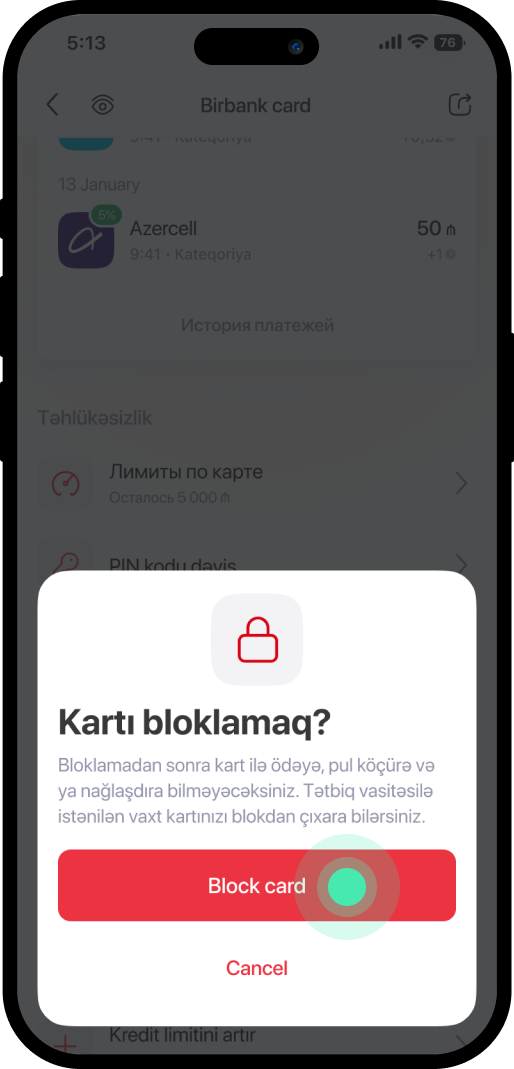
3. Review the information and select "Block Card".
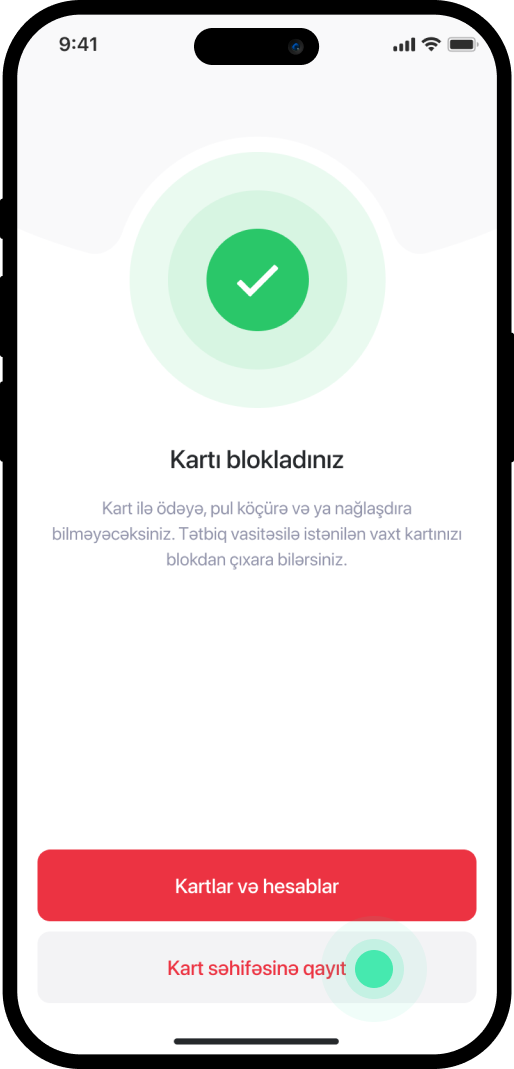
4. Once the service is completed, the message "You have blocked the card" will be displayed.
Bu məlumat Sizin üçün faydalı idi?
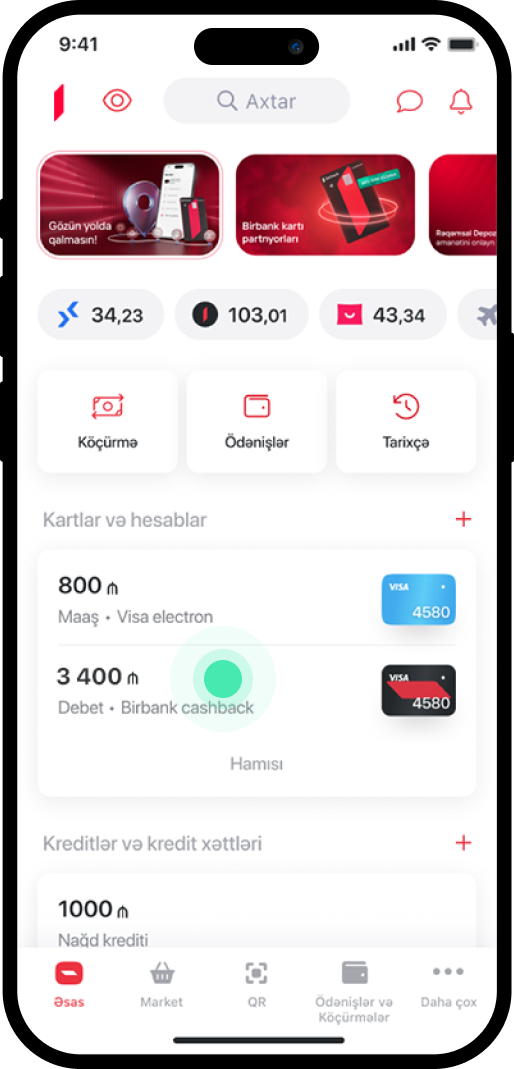
1. In the main menu, select the card you want to unblock.
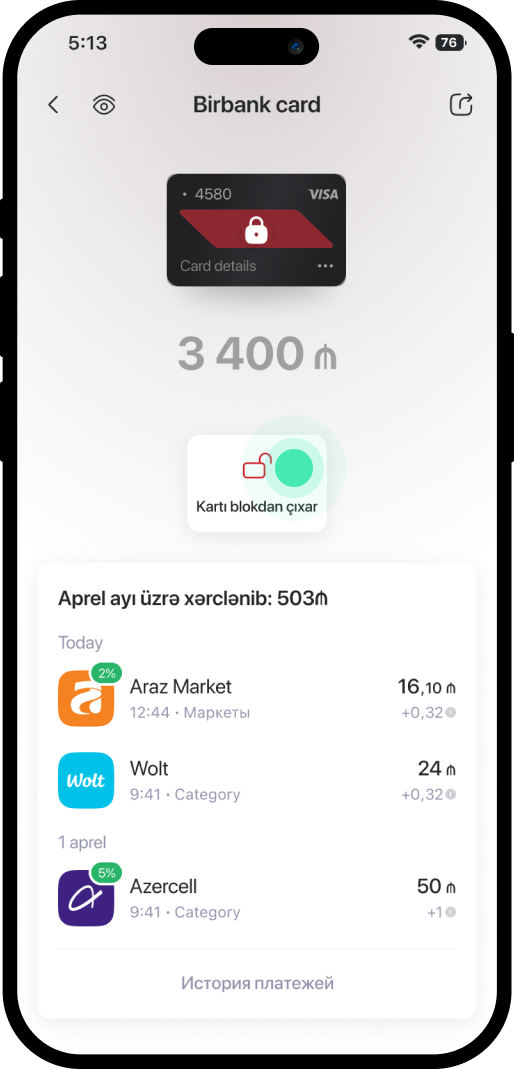
2. In the window that opens, choose "Kartı blokdan çıxar".
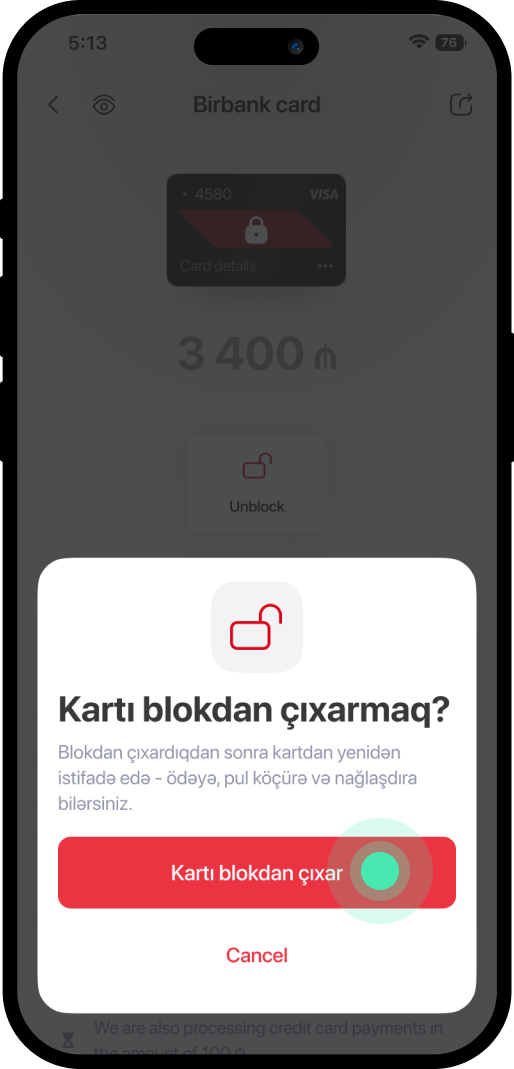
3. Review the information in the following window and select "Kartı blokdan çıxar".
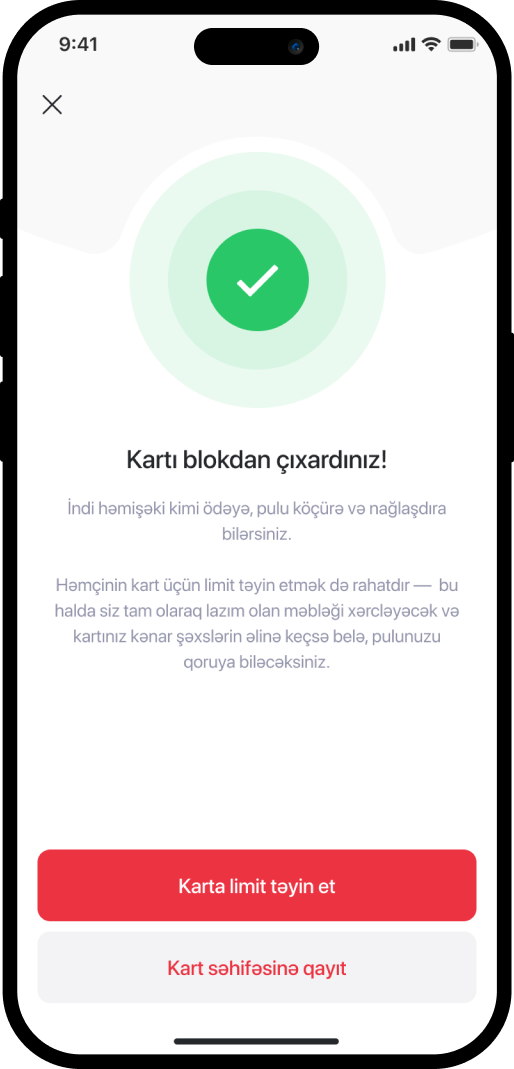
4. Upon completion of the service, the message "Kartı blokdan çıxardınız" will be displayed.
Bu məlumat Sizin üçün faydalı idi?
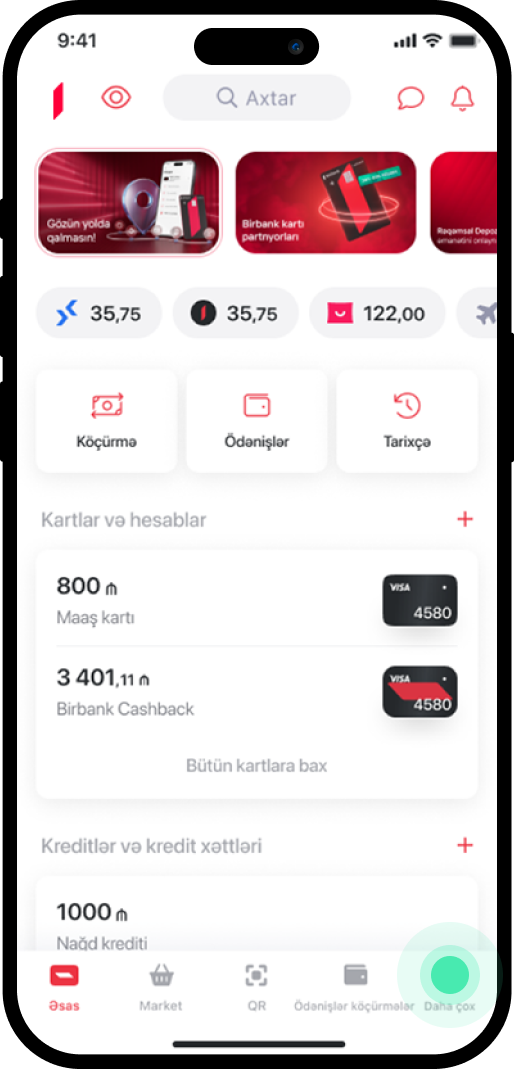
1. In the main menu, go to the "Daha çox" section.
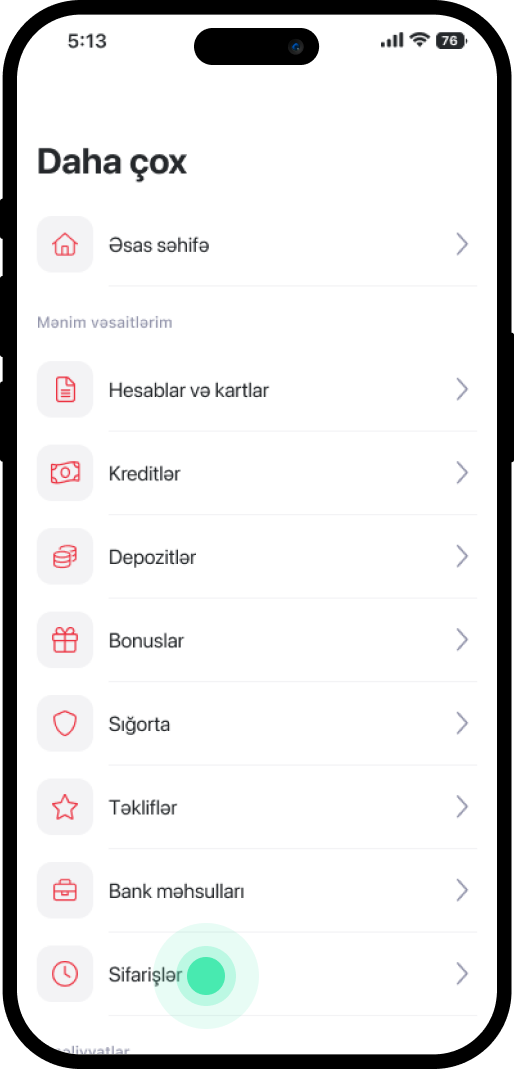
2. Select "Sifarişlər".
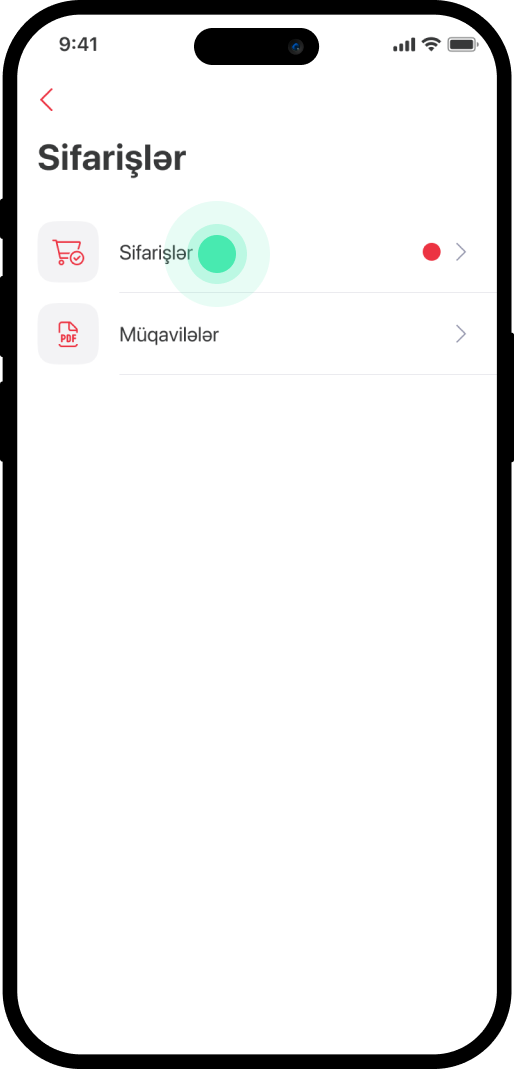
3. Select "Sifarişlər" again.
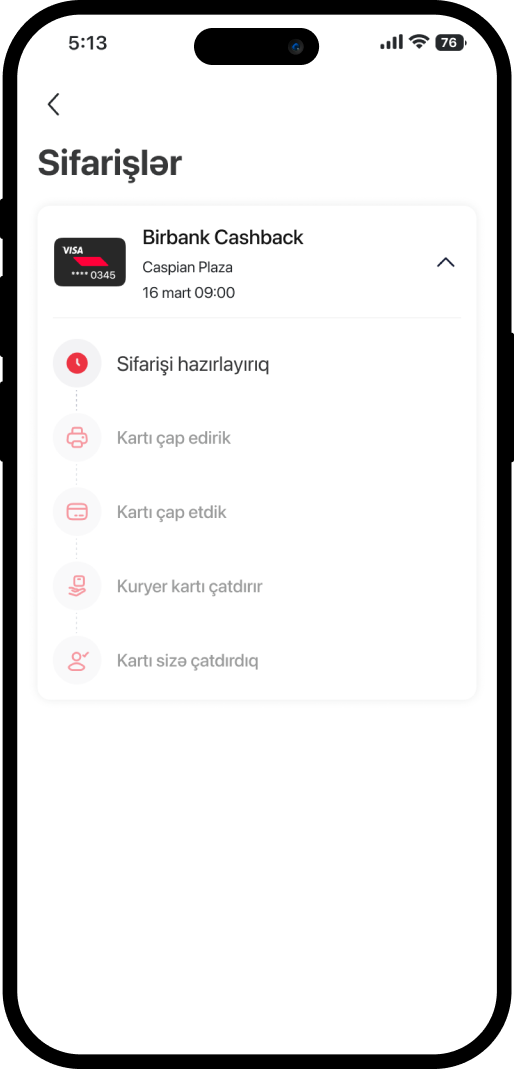
4. In the window, you can track the status of your ordered debit or credit card.
Bu məlumat Sizin üçün faydalı idi?
- Each QR ticket is valid for a single trip;
- The QR ticket is valid for 5 minutes after being generated and must be used within this period;
- If the QR ticket is not used within 5 minutes, the amount charged will be refunded to the customer's balance within 72 hours.
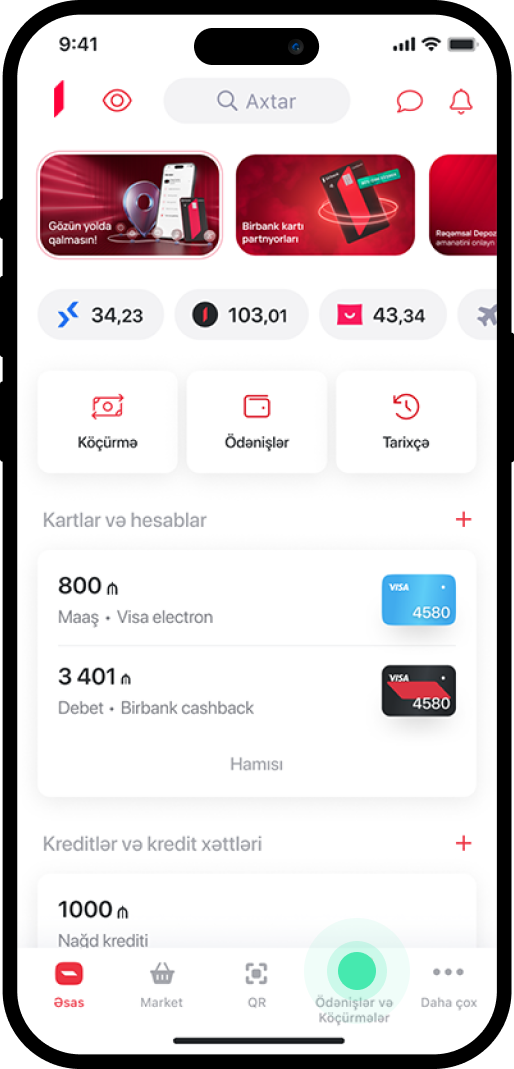
1. Go to the "Ödənişlər və köçürmələr" section.
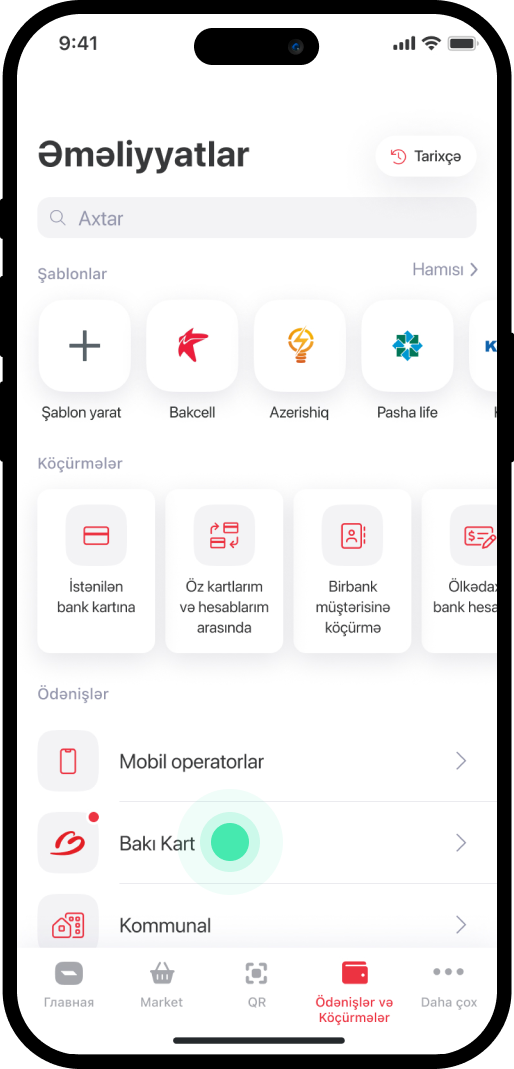
2. Click "Bakı Kart"
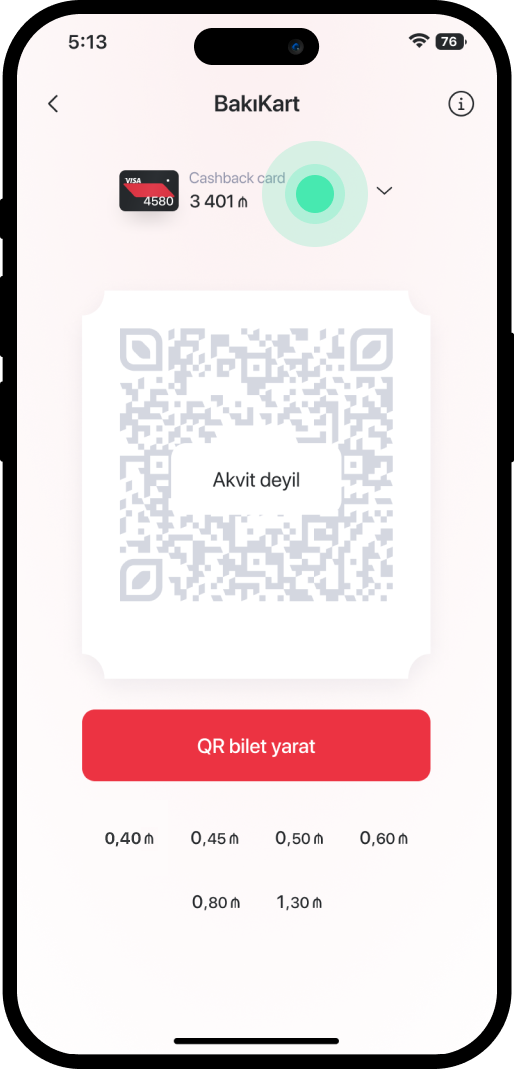
3. Select the payment card.
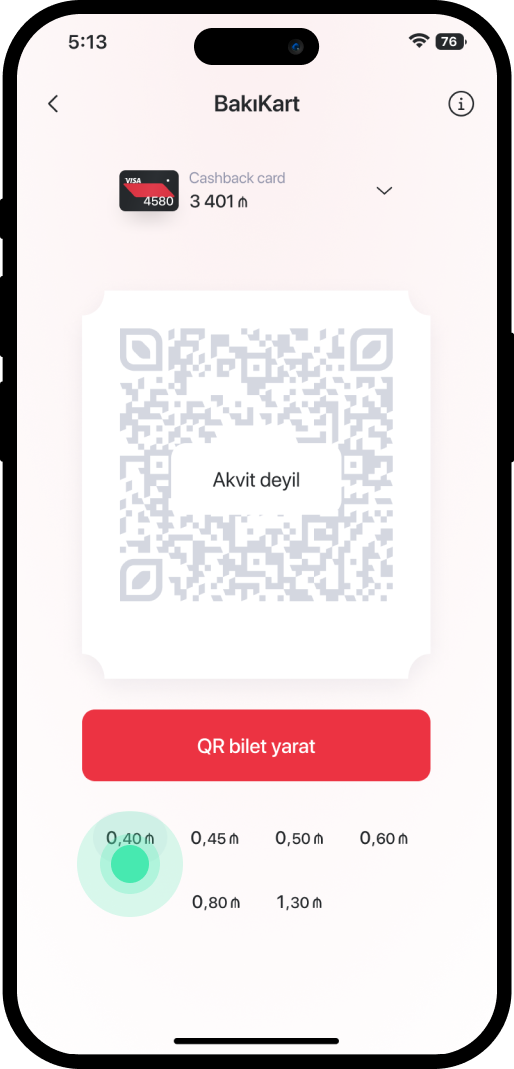
4. Select the fare
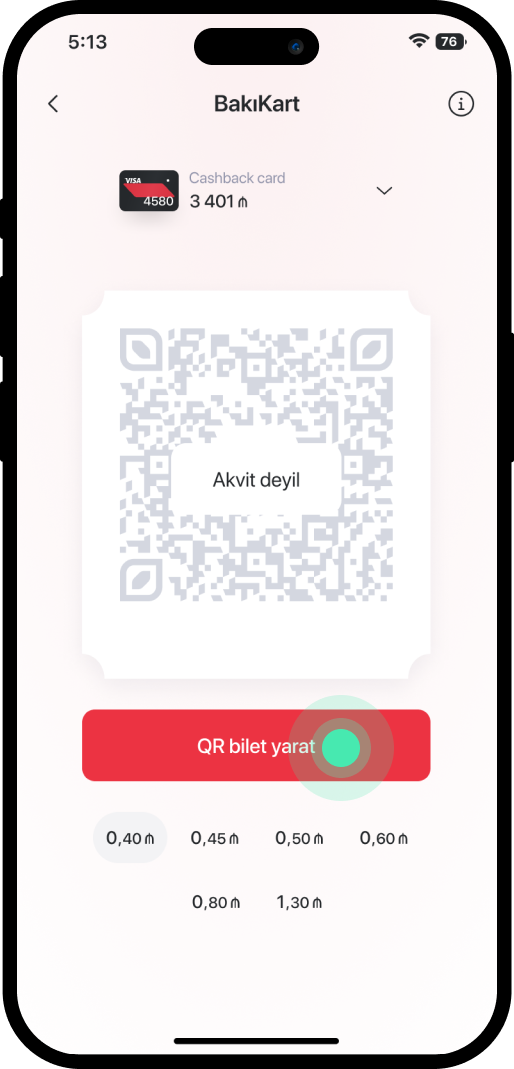
5. Click "QR bilet yarat"
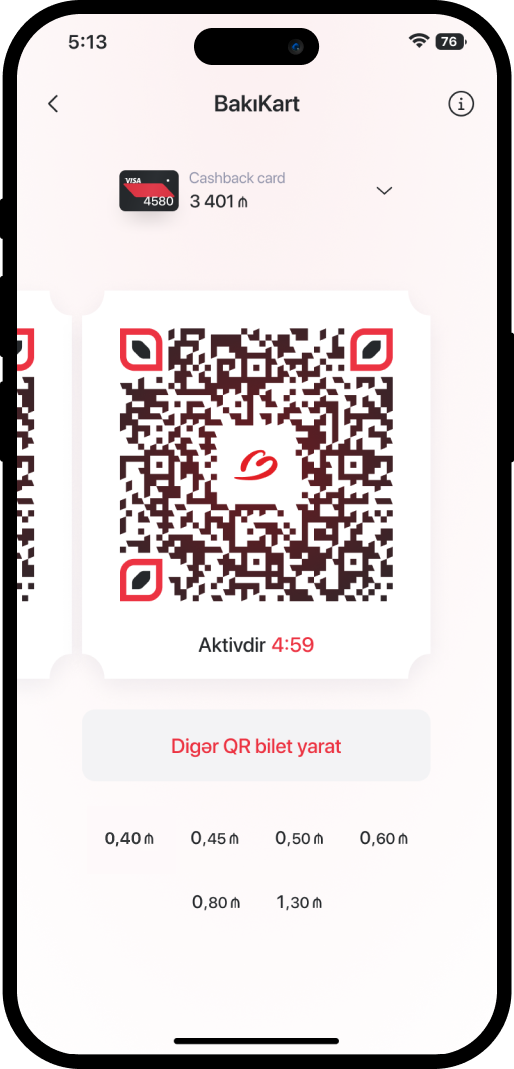
6. The QR has been created and will be active for 5 minutes.
Bu məlumat Sizin üçün faydalı idi?
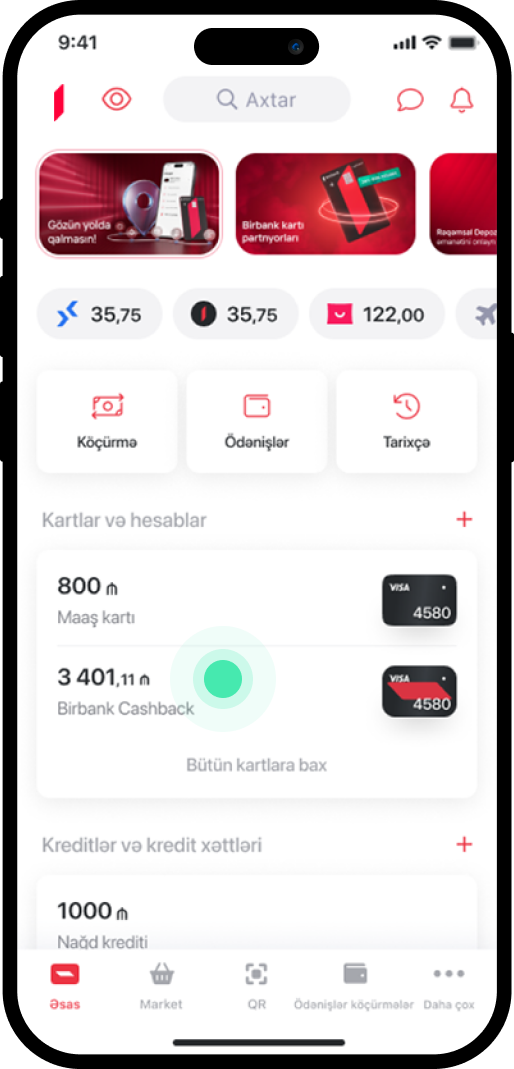
1. In the main menu, you select the card to get pertinent details.
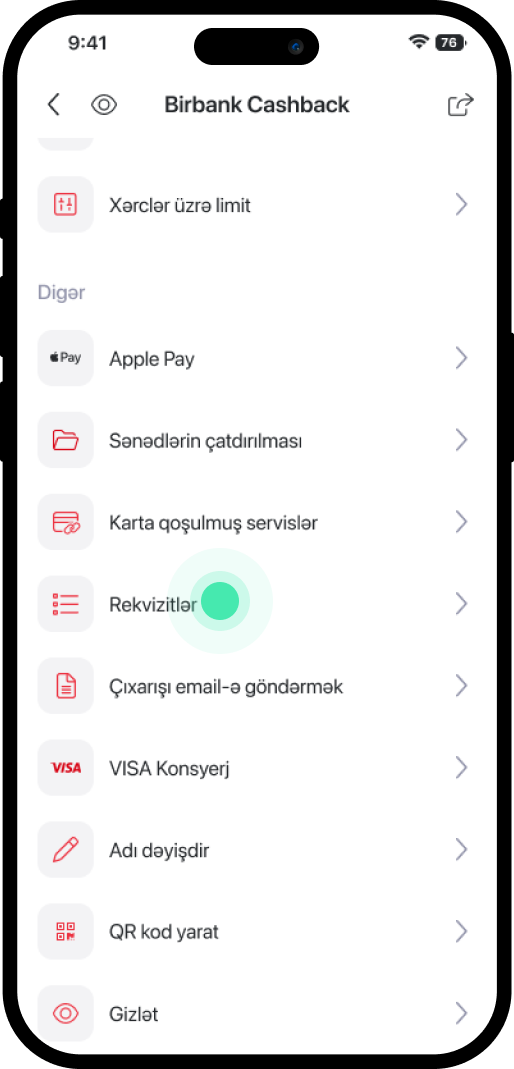
2. In the main menu, you select the card to get pertinent details.
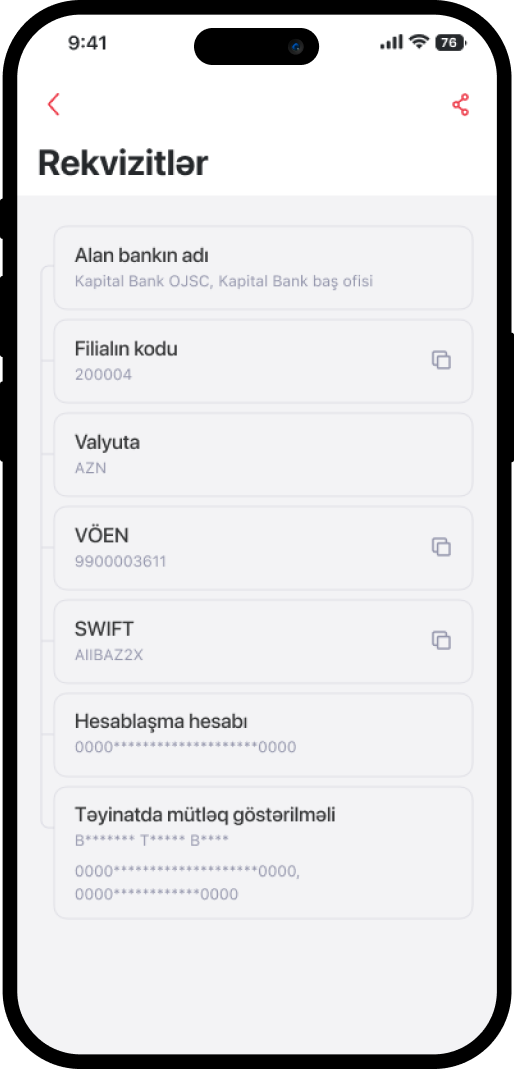
3. In the opening window, you can get the card details.
Bu məlumat Sizin üçün faydalı idi?
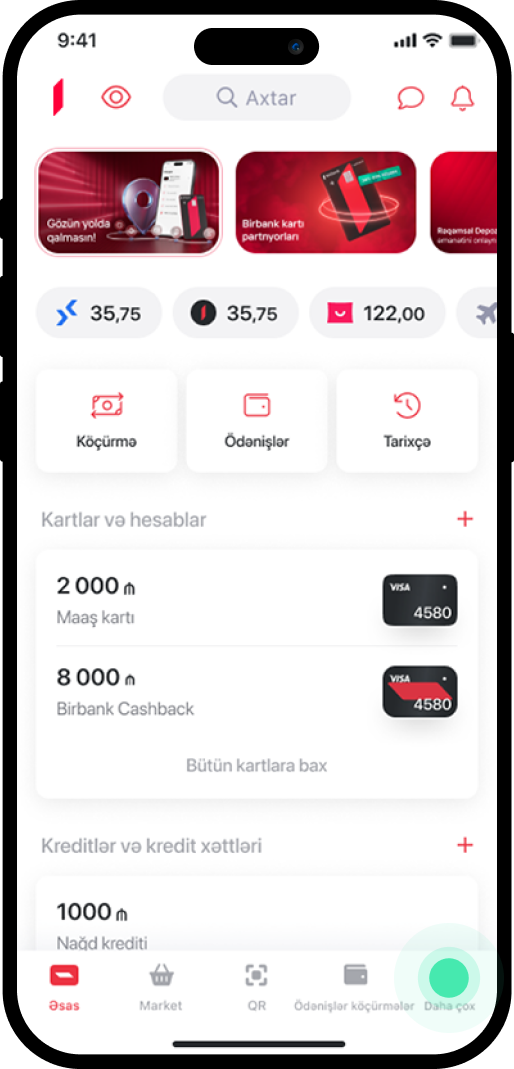
1. In the main menu, navigate to the "Daha çox" section.
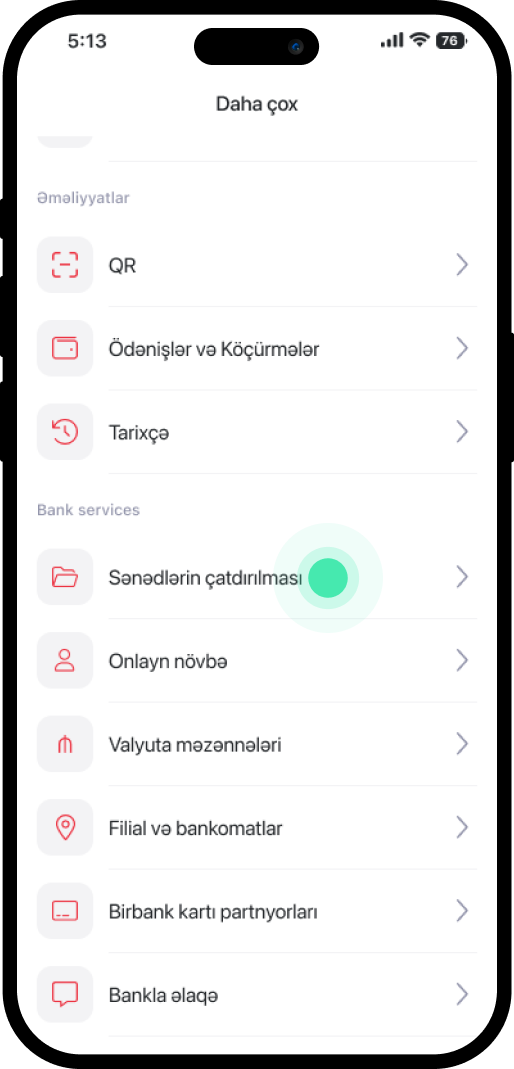
2. Scroll down and choose "Sənədlərin çatdırılması".
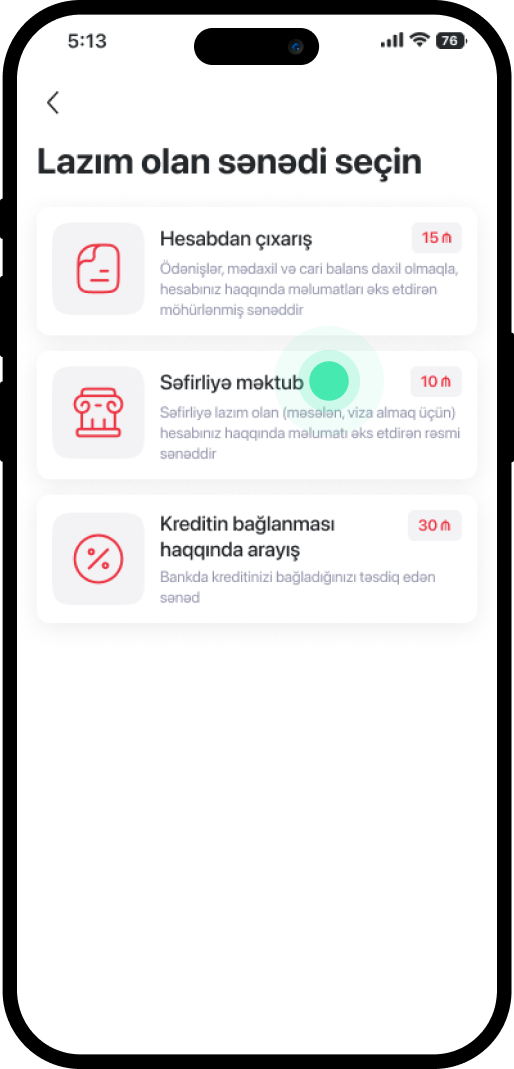
3. Select the required document.
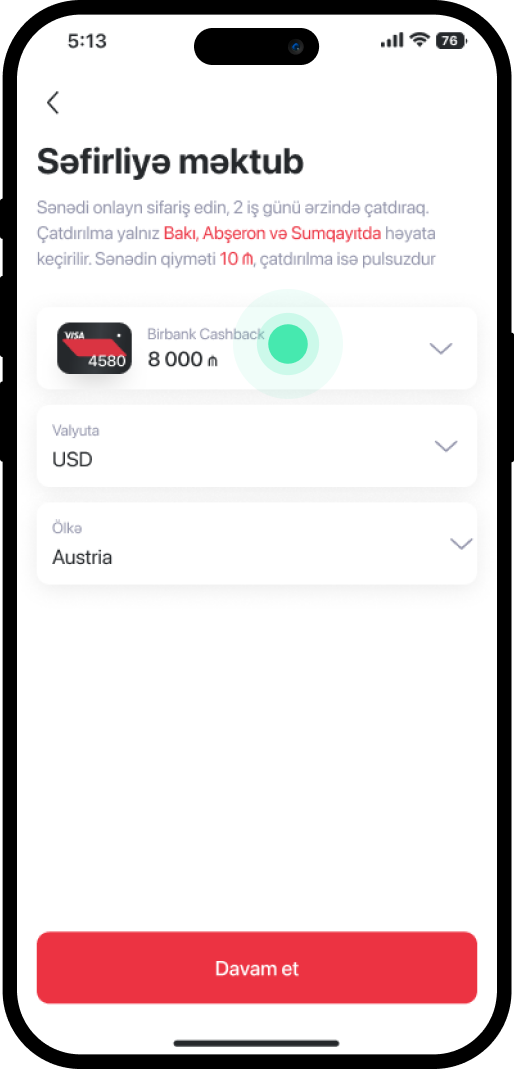
4. Record the relevant information.
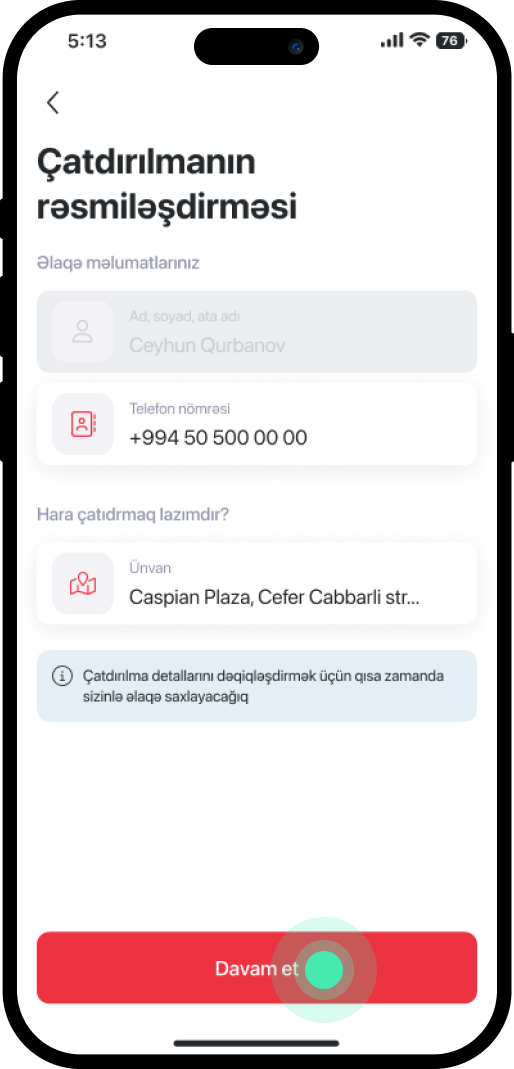
5. Enter the phone number and address, then select "Davam et".
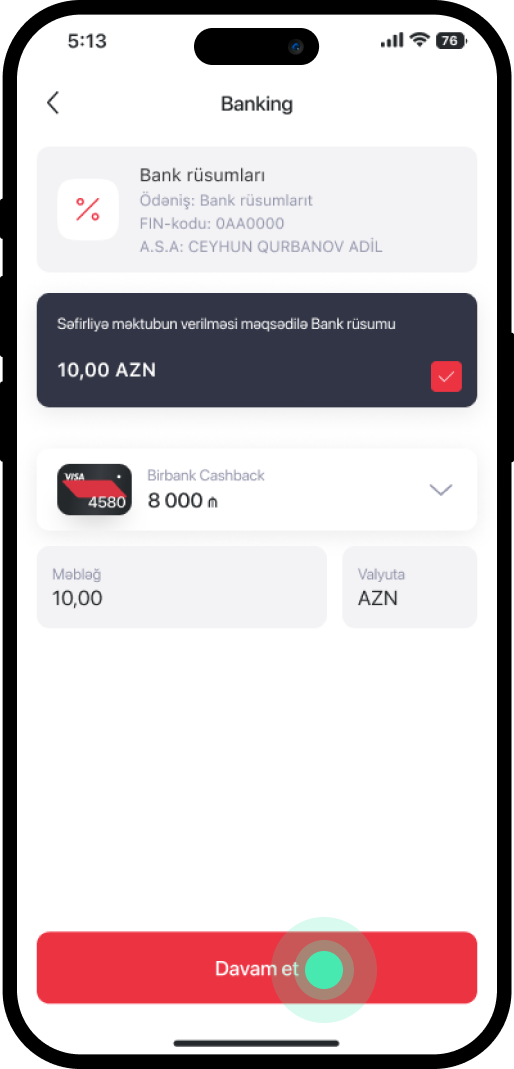
6. Choose the card for payment and proceed with "Davam et".
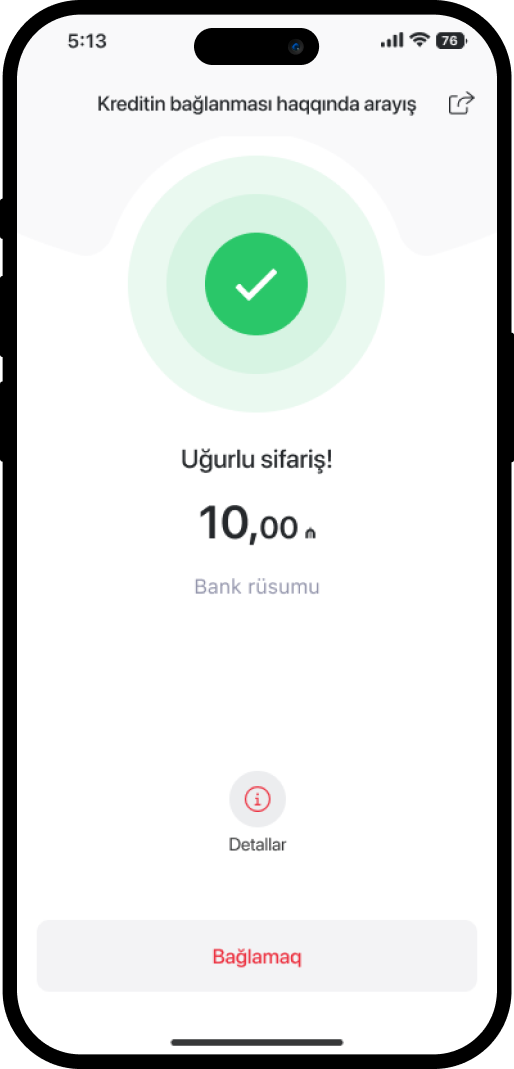
7. The service has been completed successfully.
Bu məlumat Sizin üçün faydalı idi?
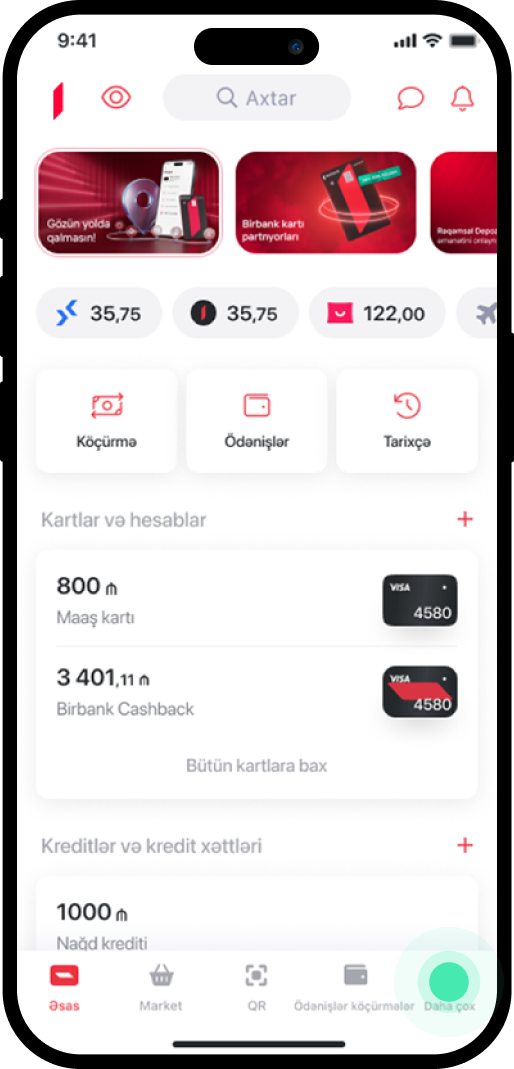
1. Go to the "Daha çox" section in the main menu.
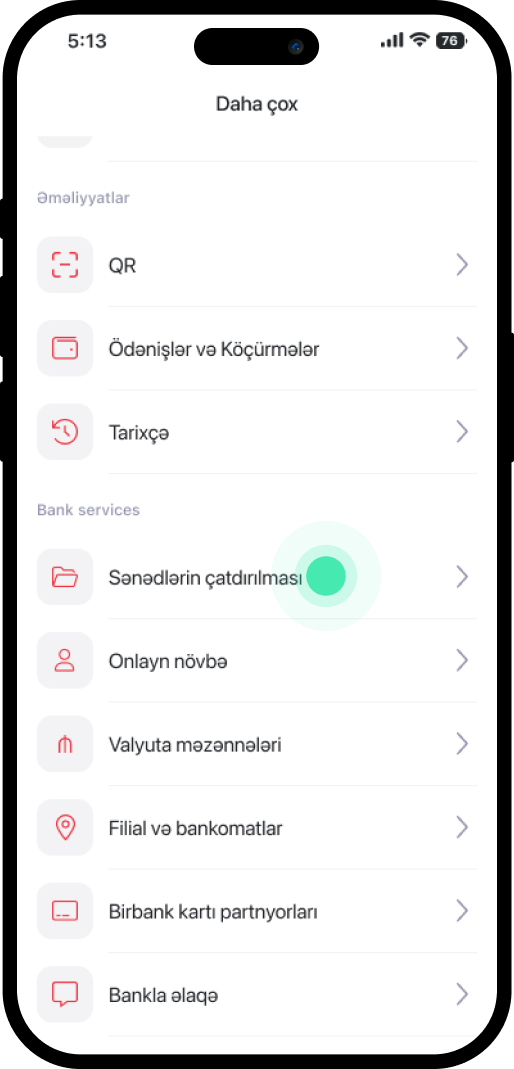
2. Scroll down and choose "Sənədlərin çatdırılması".
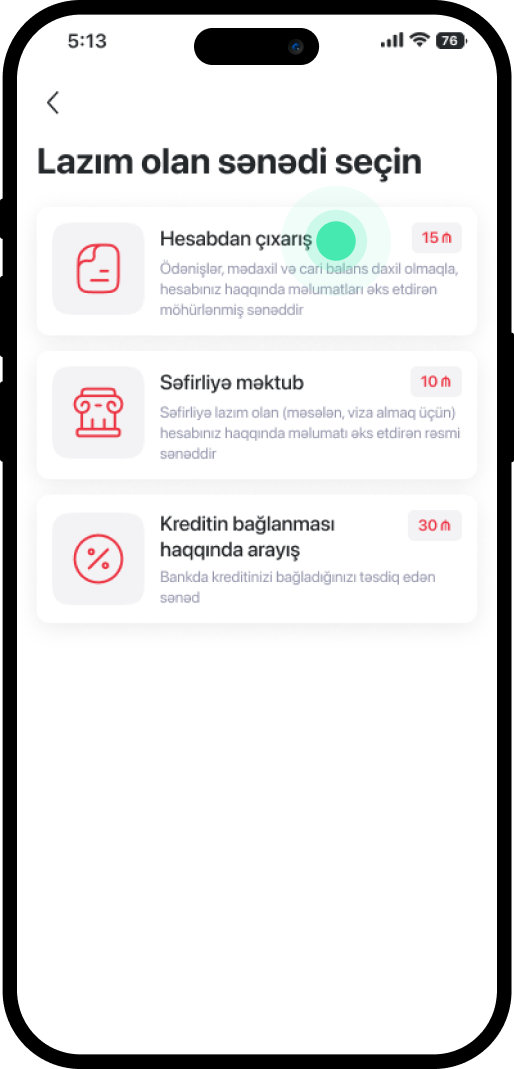
3. Pick the document you need.
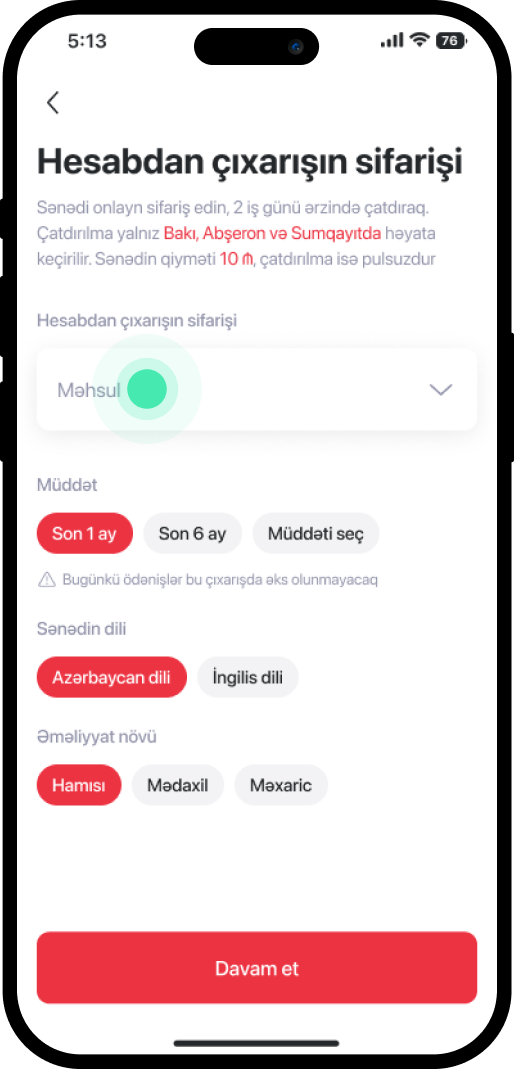
4. Tap on the "Məhsul" section.
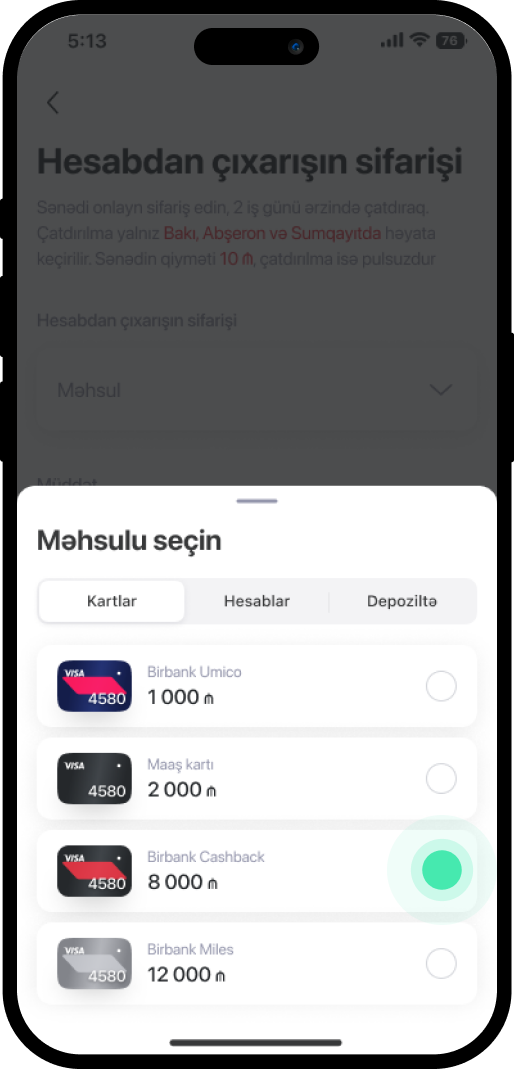
5. Select your desired product.
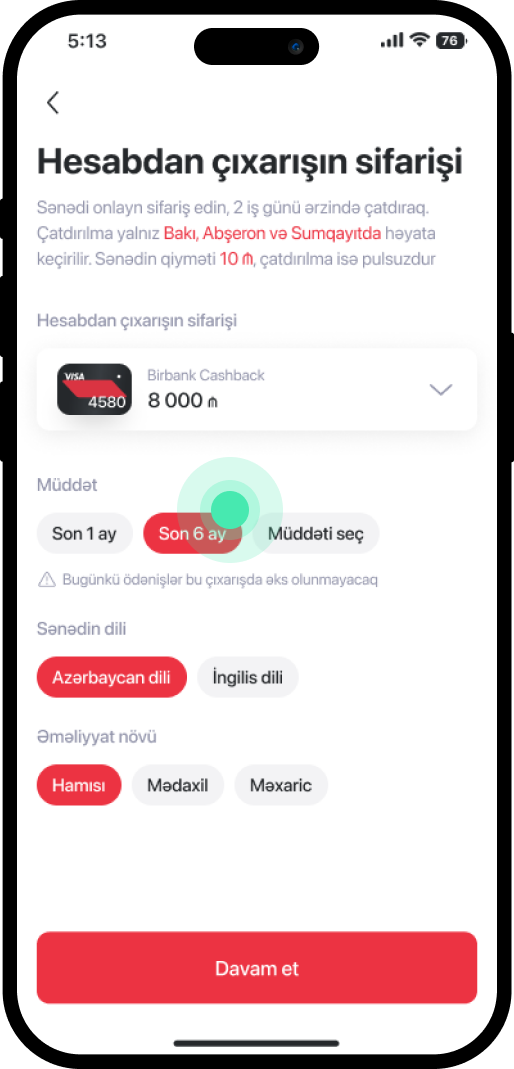
6. Once you've chosen the Term, Language of the Document, and Type of Operation, click on "Davam et"
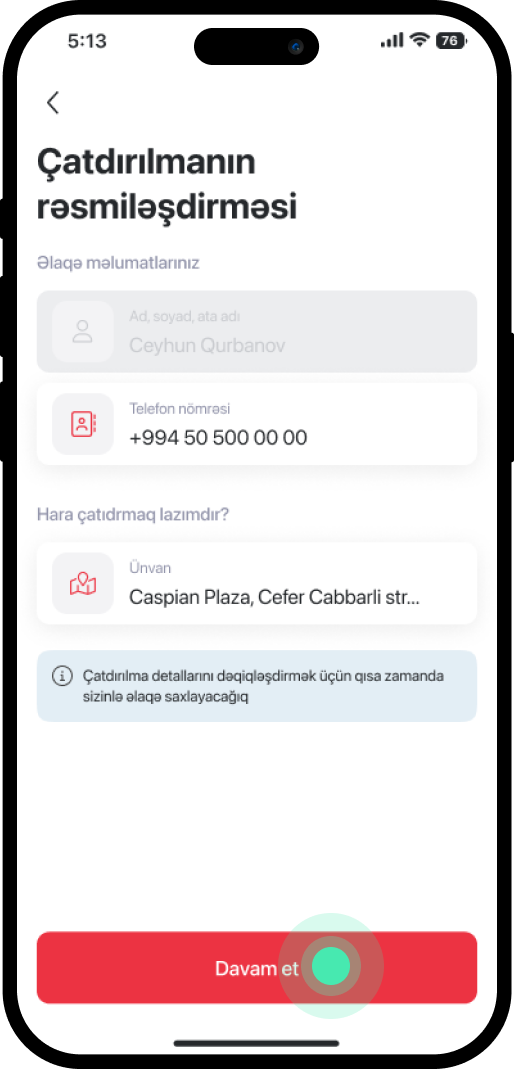
7. Enter your phone number and address, then select "Davam et."
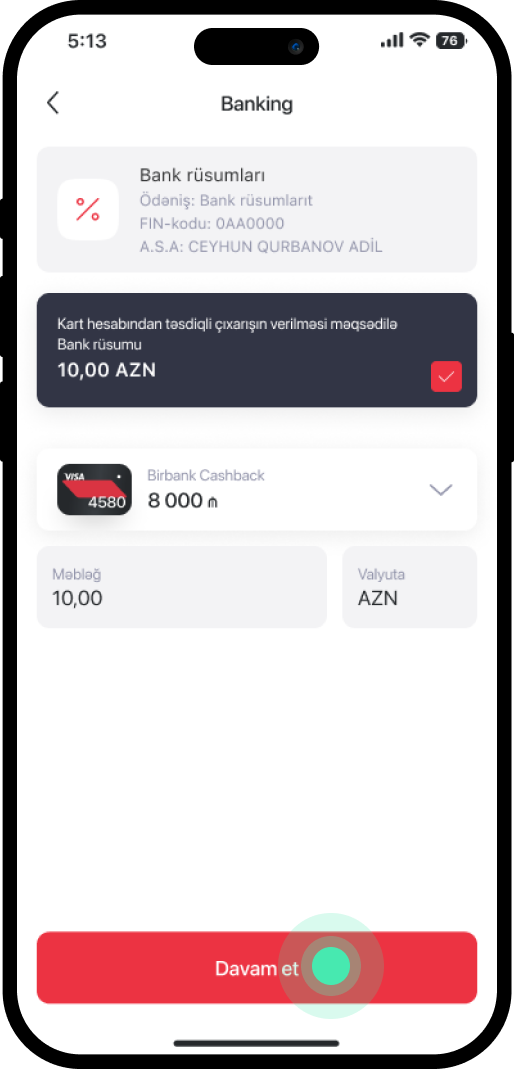
8. Choose the card for payment and proceed with "Davam et."
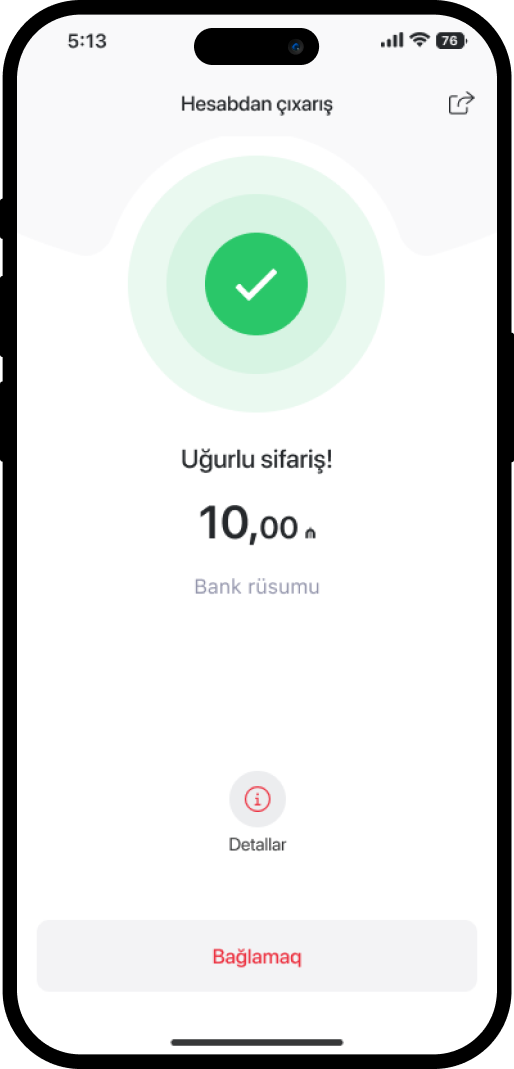
9. The service has been completed successfully.
Bu məlumat Sizin üçün faydalı idi?
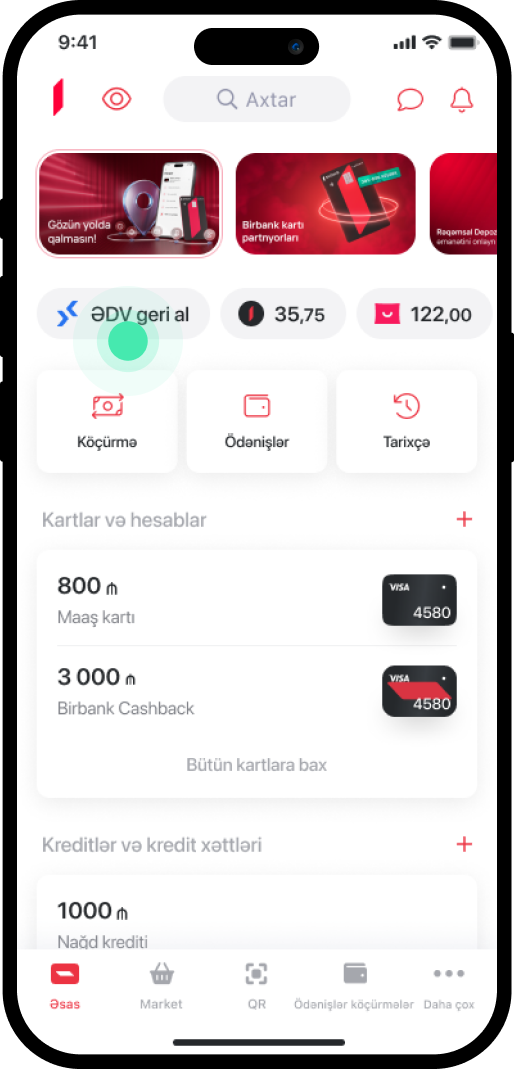
1. In the main menu, choose "ƏDV geri al".
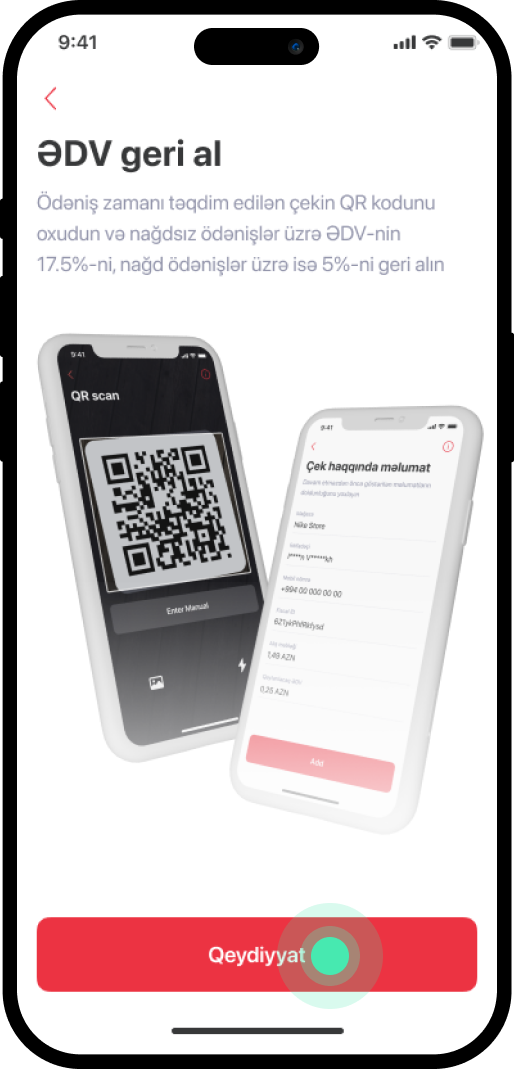
2. Enter the "Qeydiyyat" section.
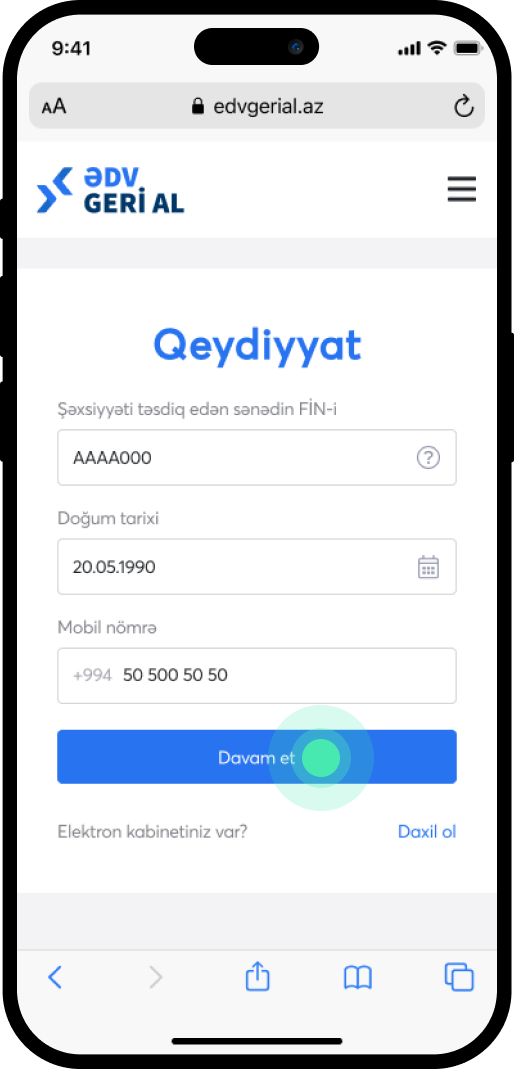
3. Indicate the PIN code of your identity card, DOB, and mobile number, then select "Davam et".
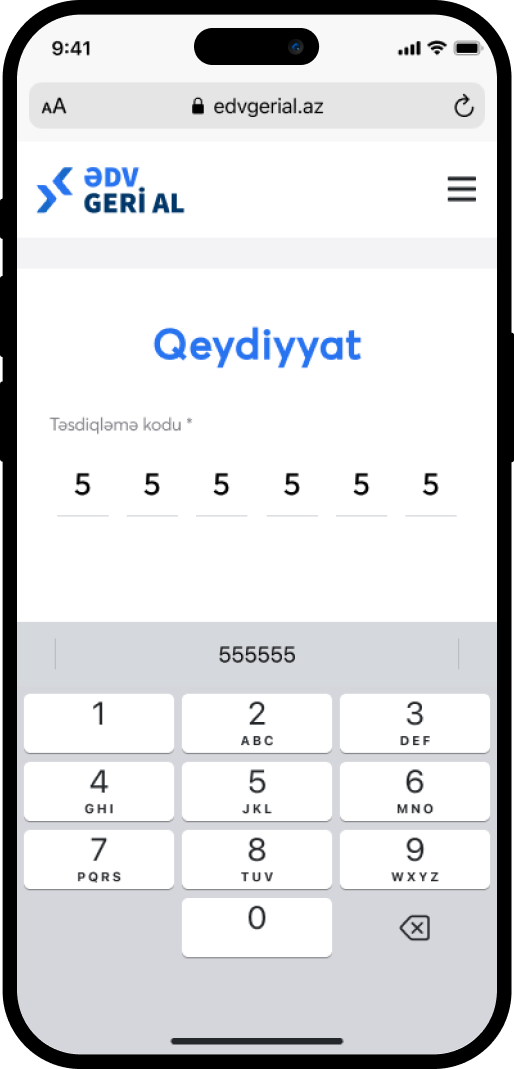
4. Enter the verification code sent to your number.
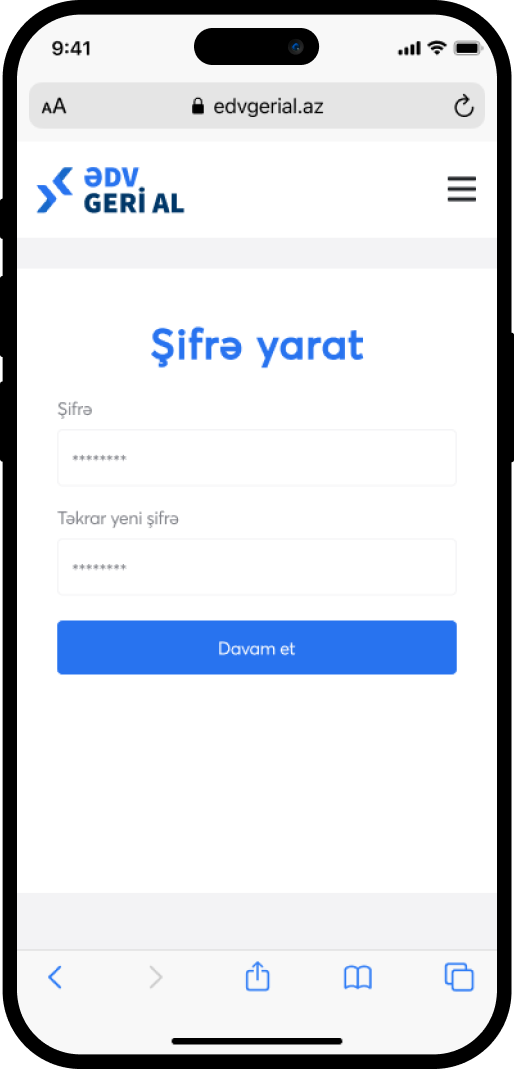
5. Set a password and select "Davam et".
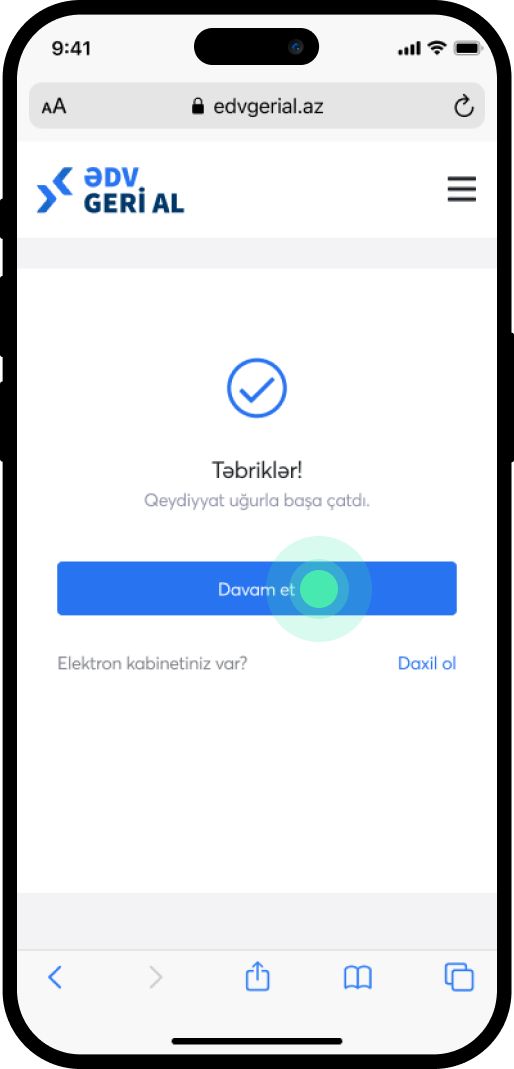
6. Upon completion of the service, select “Davam et”.
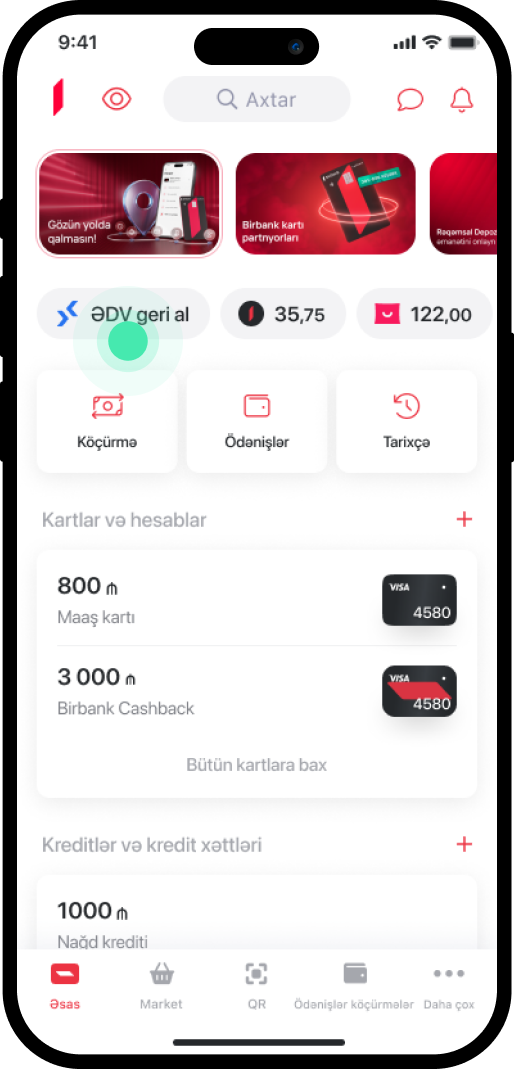
7. Re-enter the Birbank application and choose "ƏDV geri al" from the main menu.
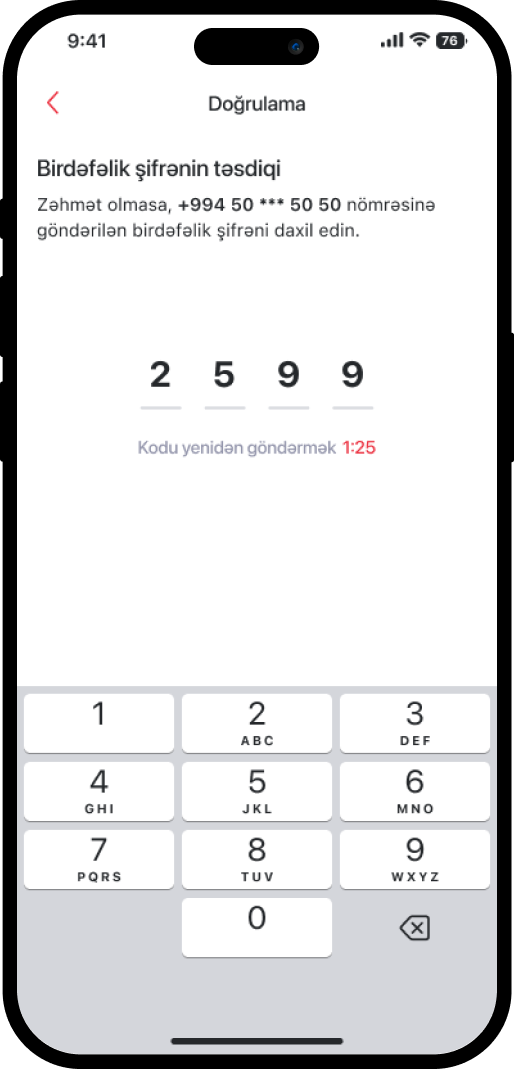
8. Enter the new verification code sent to your number.
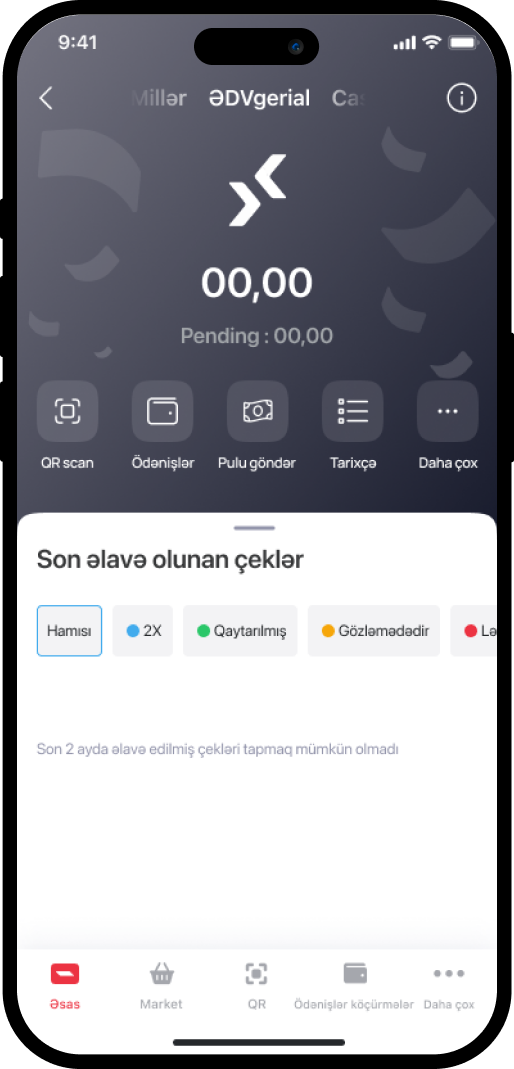
9. Once the service is completed, the VAT cabinet will be accessed.
Bu məlumat Sizin üçün faydalı idi?
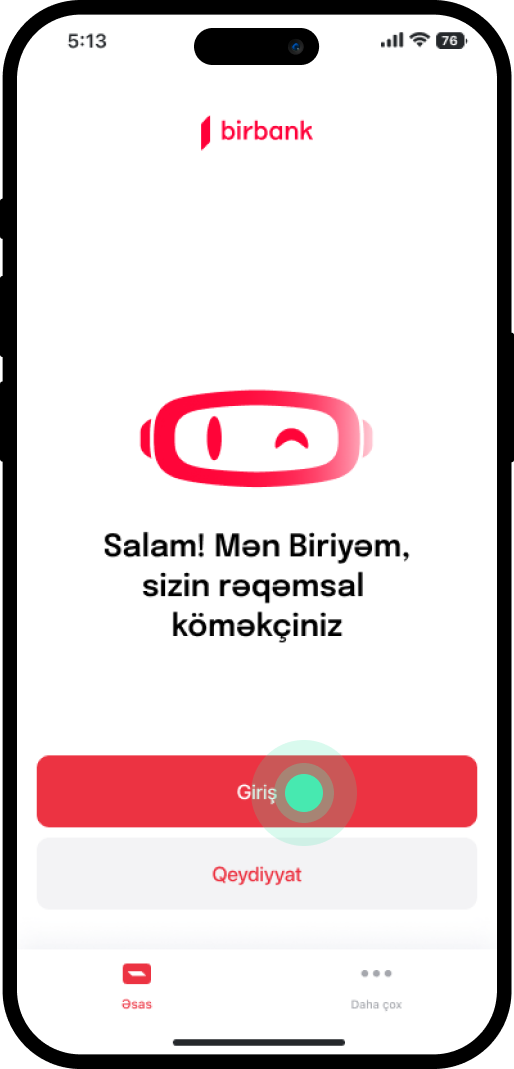
1. Upon entering the Birbank app, select "Giriş".
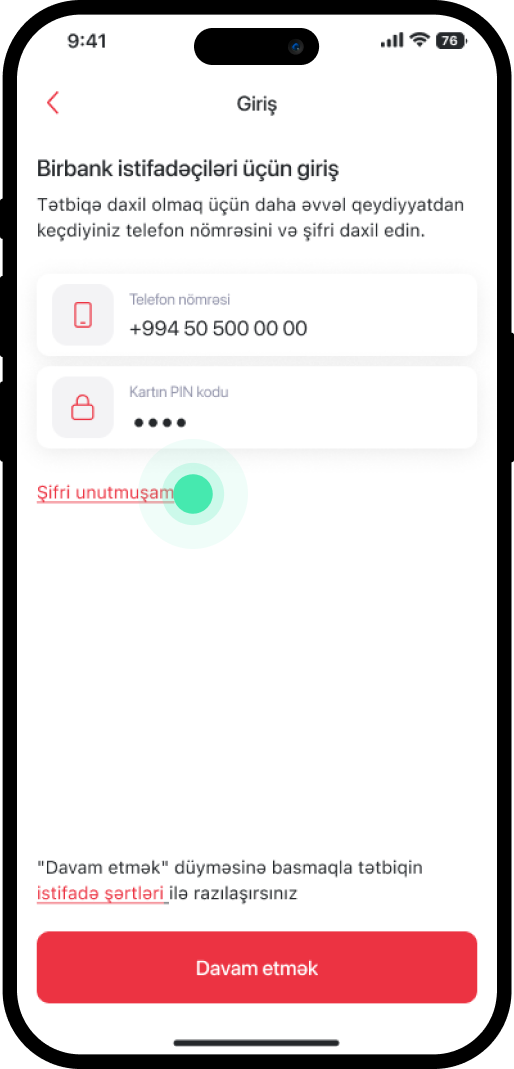
2. Choose "Şifri unutmuşam".
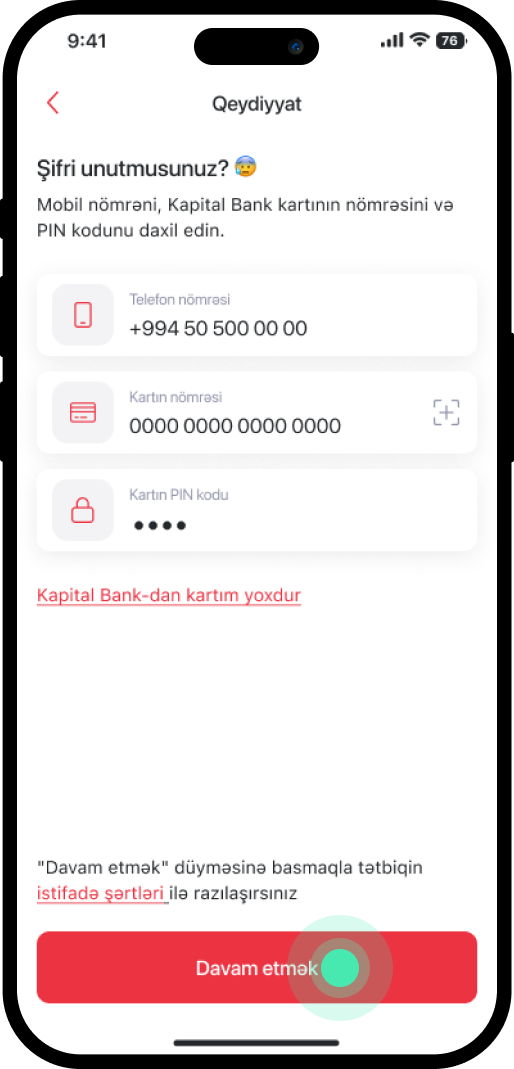
3. In the next window, enter the phone number registered in the Kapital Bank application, along with your bank card's 16-digit number and PIN code. Then, click on "Davam etmək."
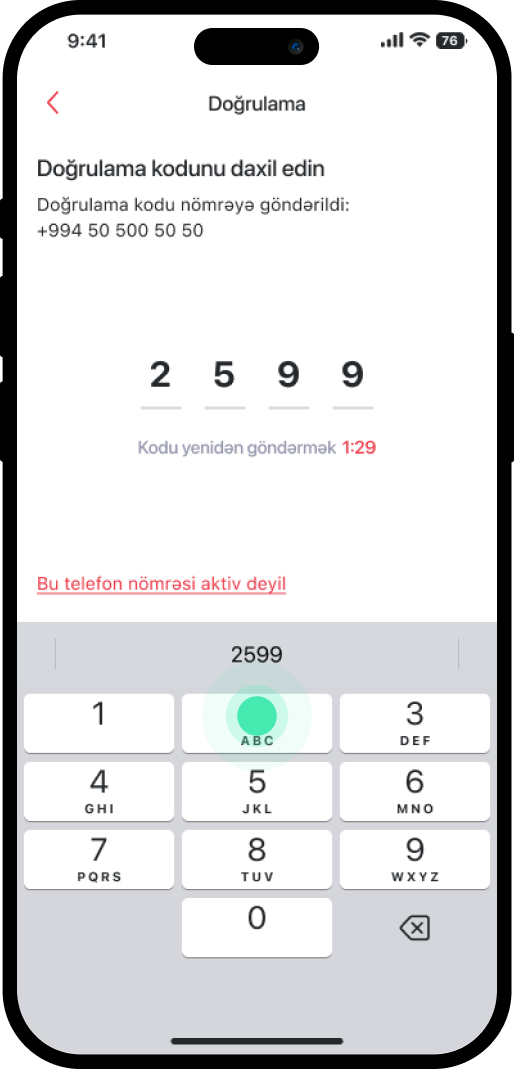
4. Enter the 4-digit code sent to the specified phone number.
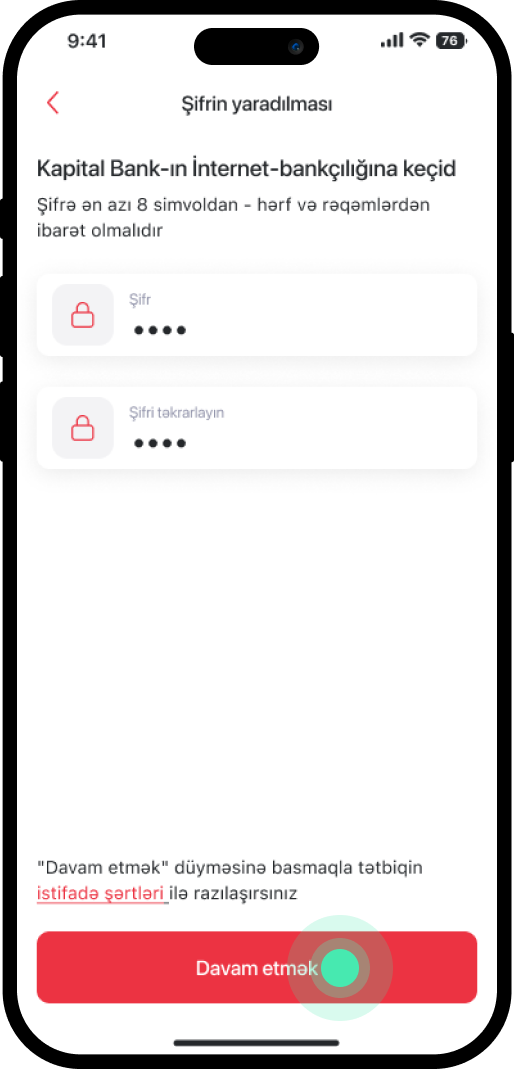
5. In the following window, create a new password with a minimum of 8 characters, and click "Davam etmək".
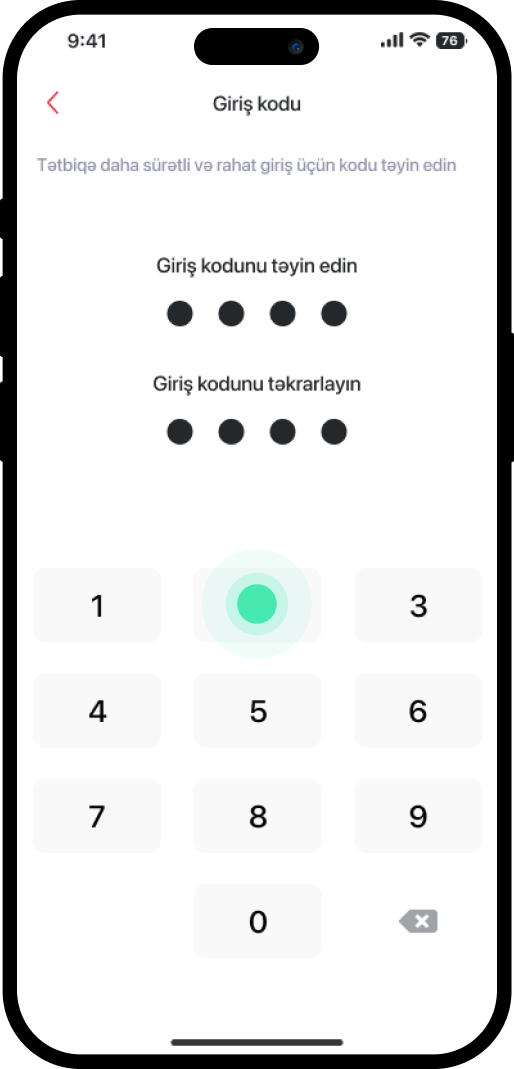
6. Set a new access code.
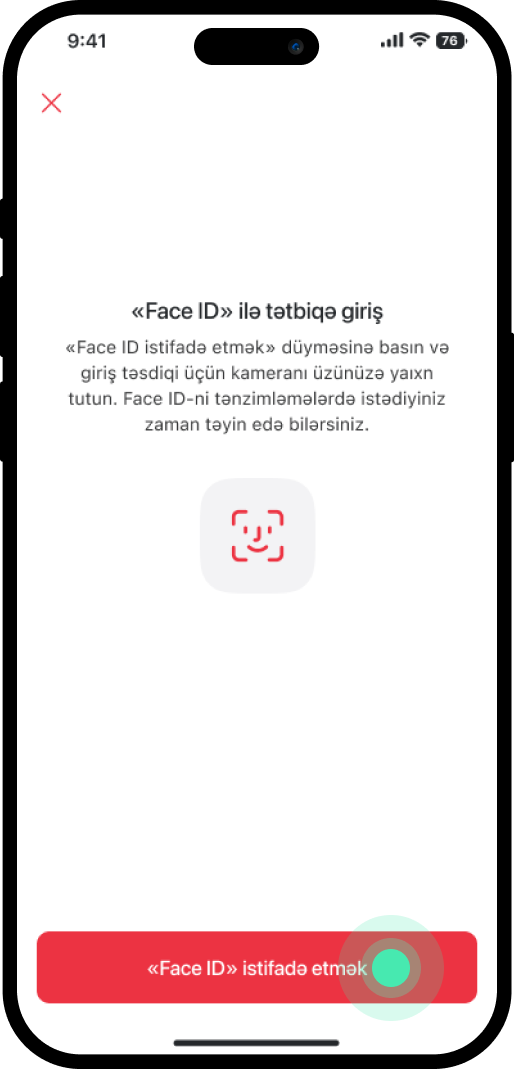
7. If you prefer to access the application using face recognition, select "Face ID istifadə etmək"; otherwise, select the symbol in the upper left corner.
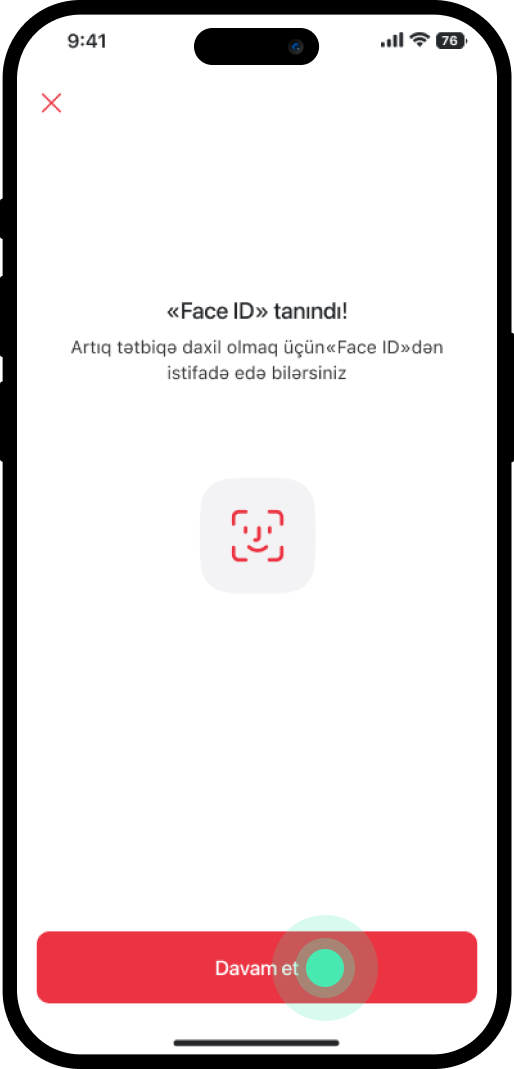
8. After completing the facial recognition process, click on "Davam et".
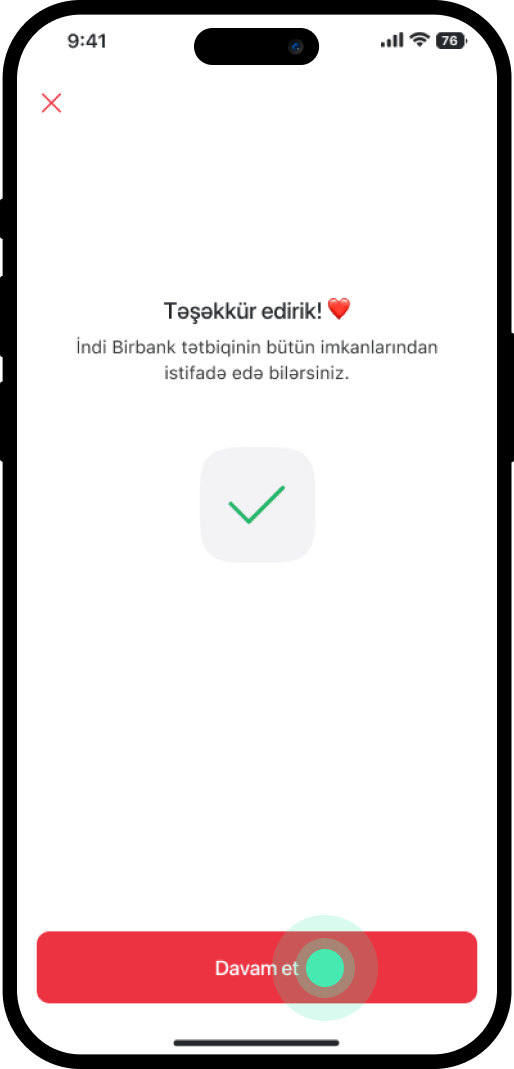
9. The service has been completed successfully
Bu məlumat Sizin üçün faydalı idi?
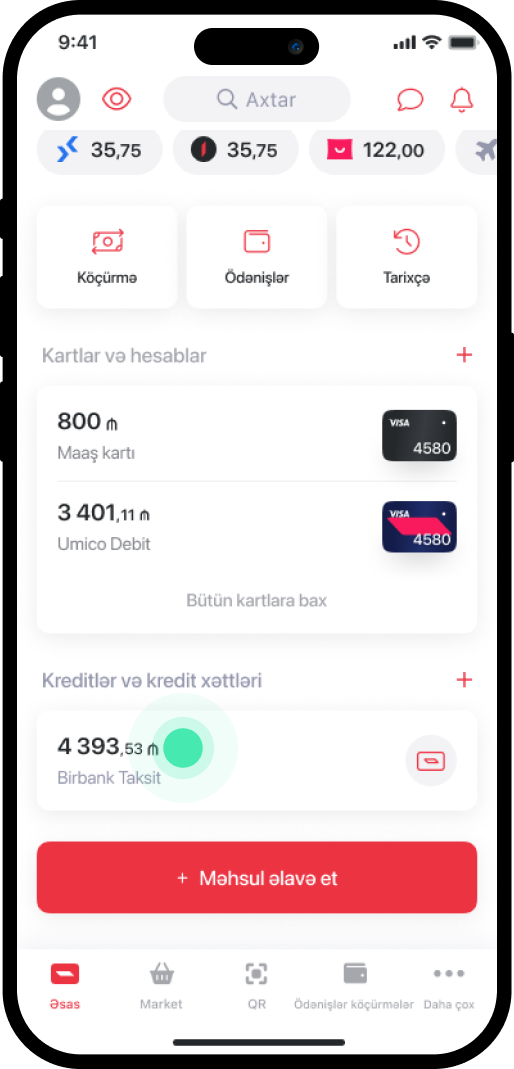
1. Go to the section reflected in the "Kredit və Kredit xətləri" section from the main menu.
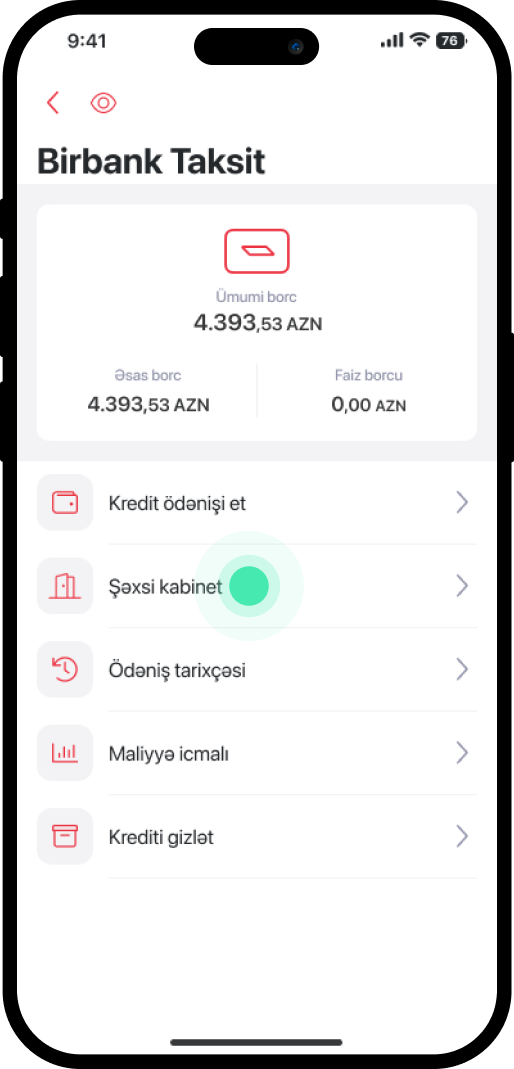
2. Select "Şəxsi kabinet".
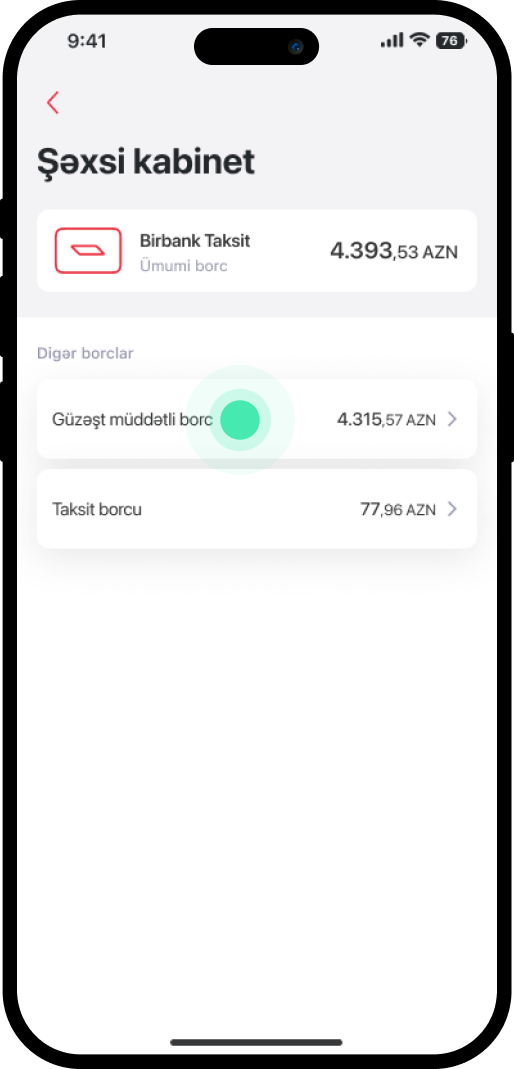
3. Choose the debt you want to pay off.
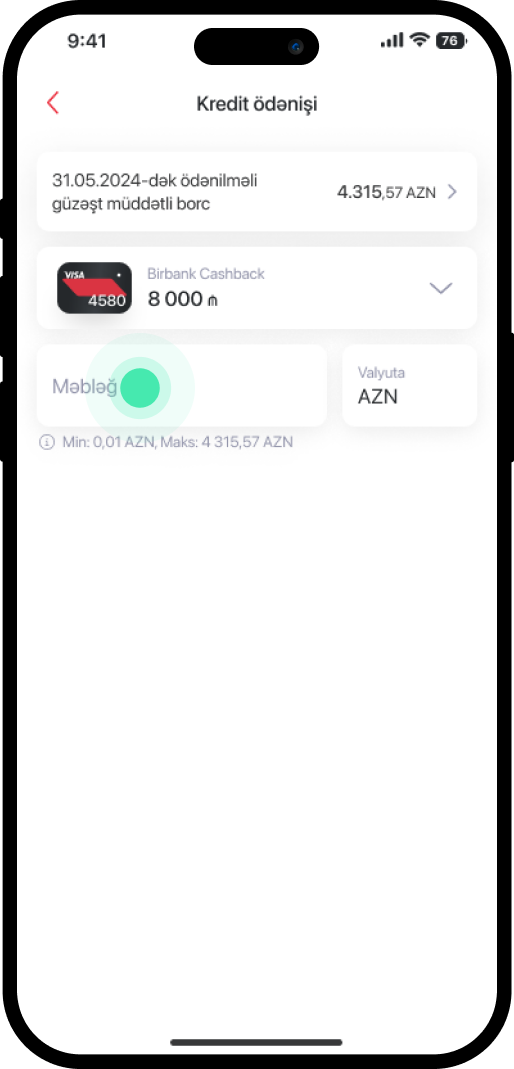
4. Select the card you want to use for payment, enter the amount, and select "Davam et".
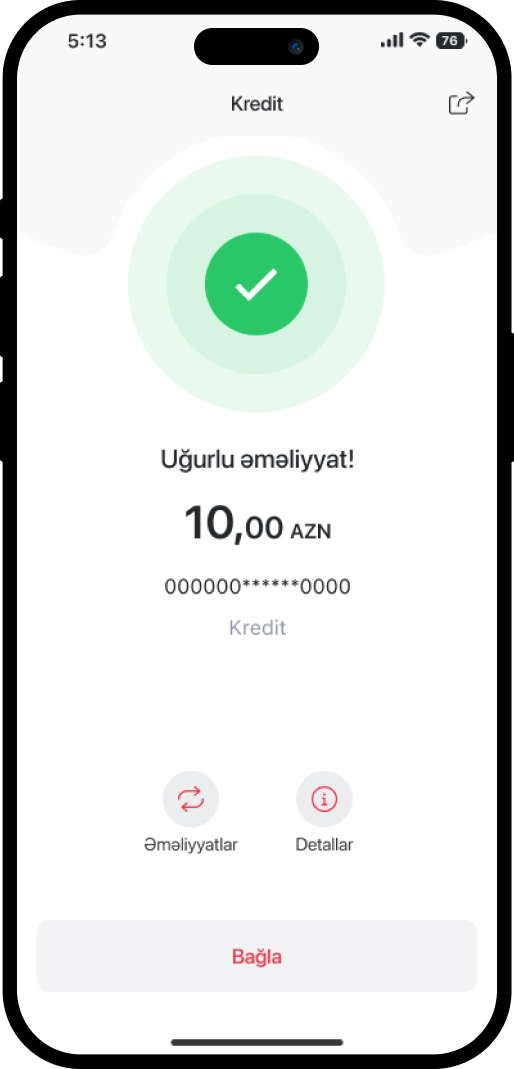
5. The service has been completed successfully.
Bu məlumat Sizin üçün faydalı idi?
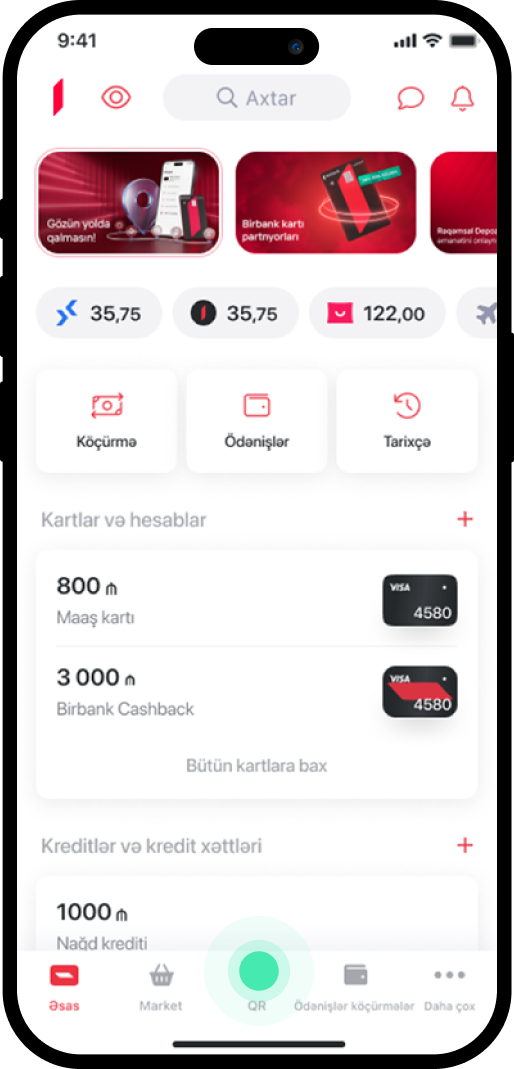
1. Select "QR" in the main menu.
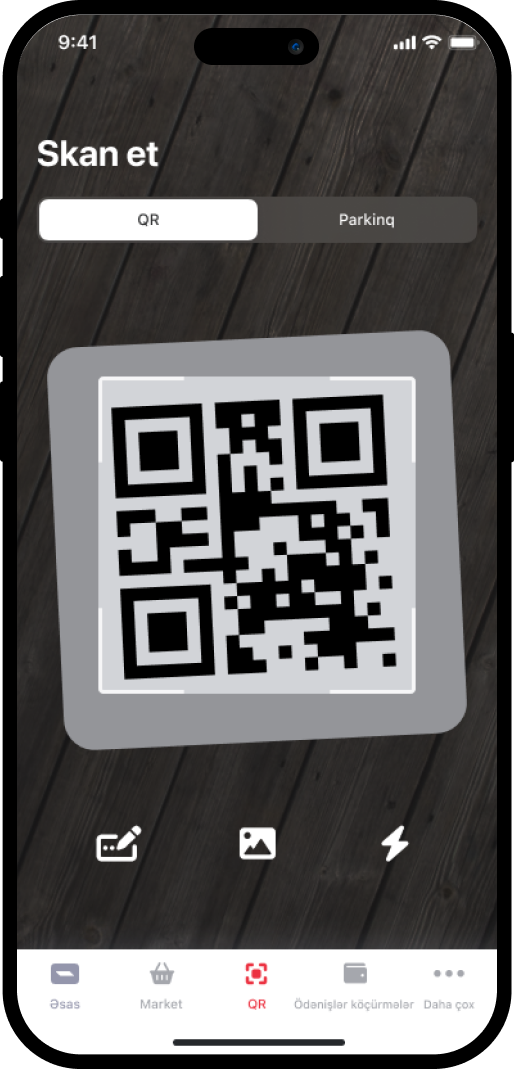
2. Move the camera closer to the QR code.
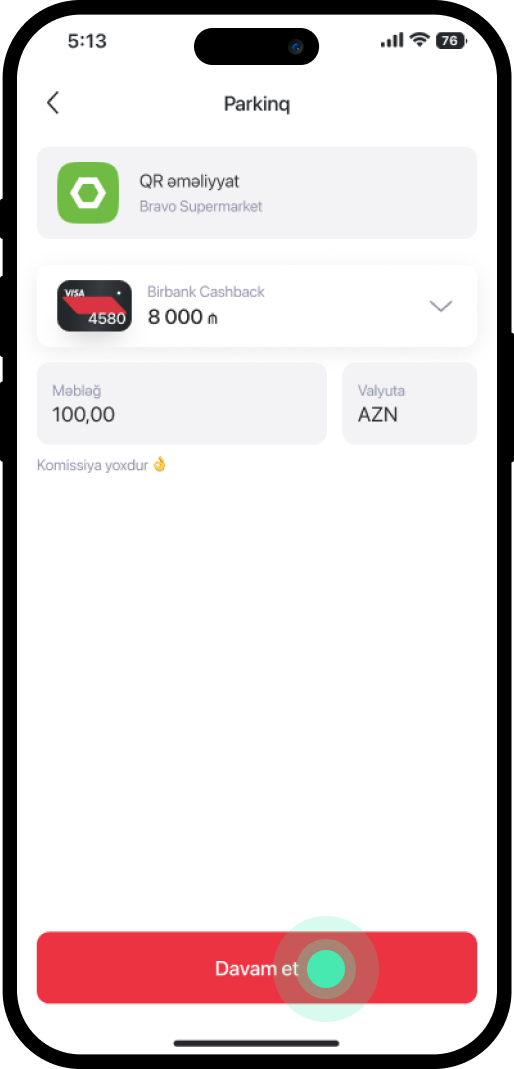
3. Choose the card you want to pay with, enter the amount, and select "Davam et".
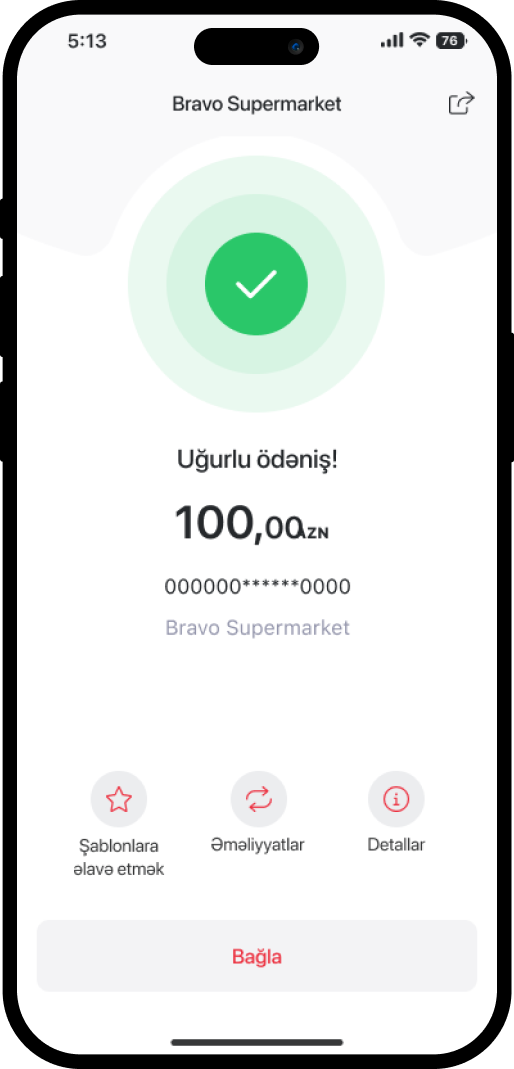
4. The service has been completed successfully.
Bu məlumat Sizin üçün faydalı idi?
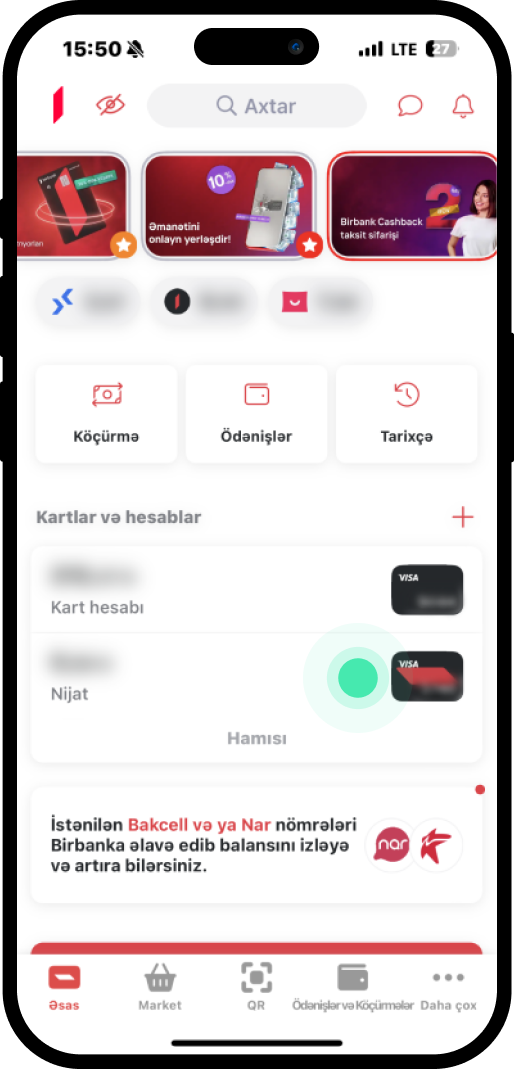
1. In the main menu, select the card you want to activate the Apple Pay service for.
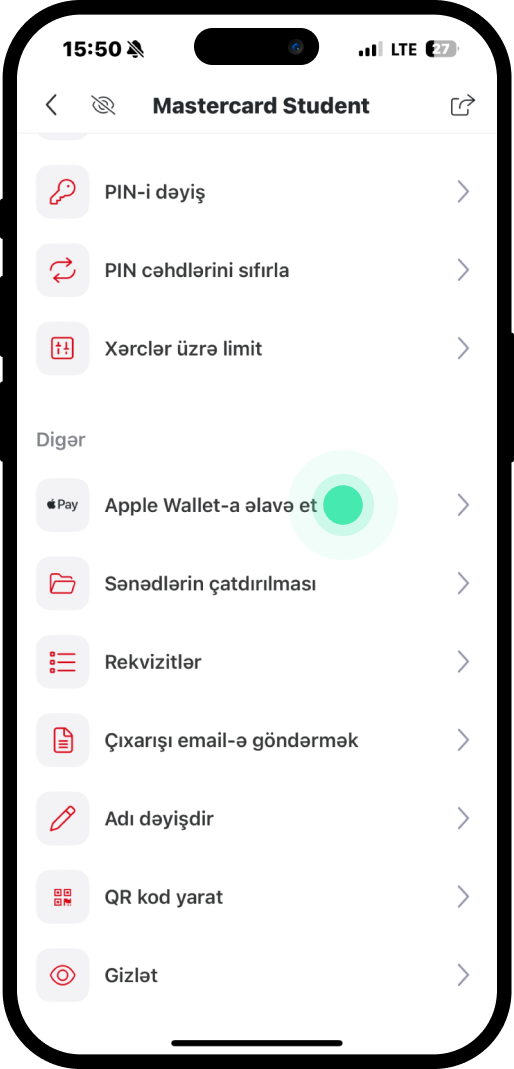
2. Scroll down and choose "Apple Wallet-a əlavə et".
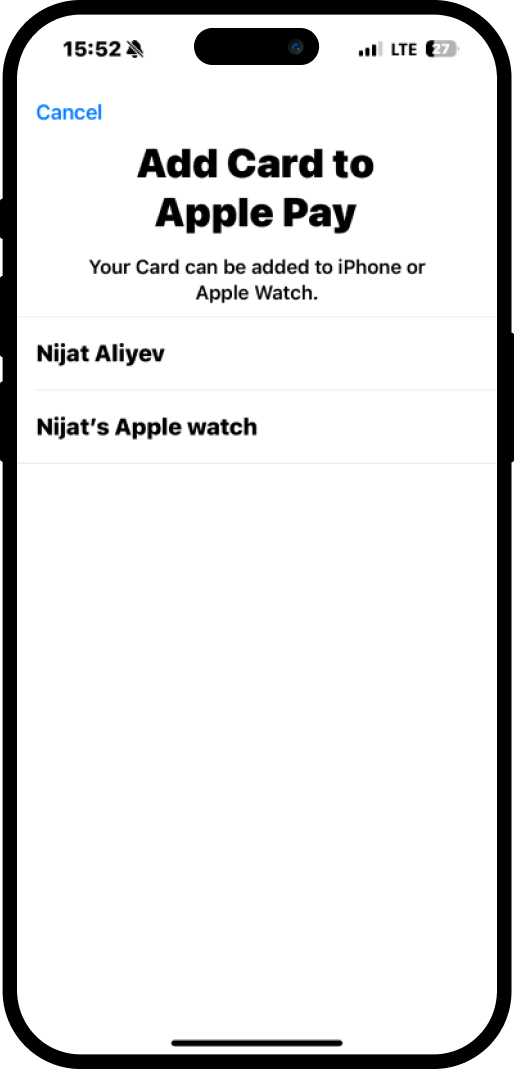
3. Select the device you want to activate the service on.
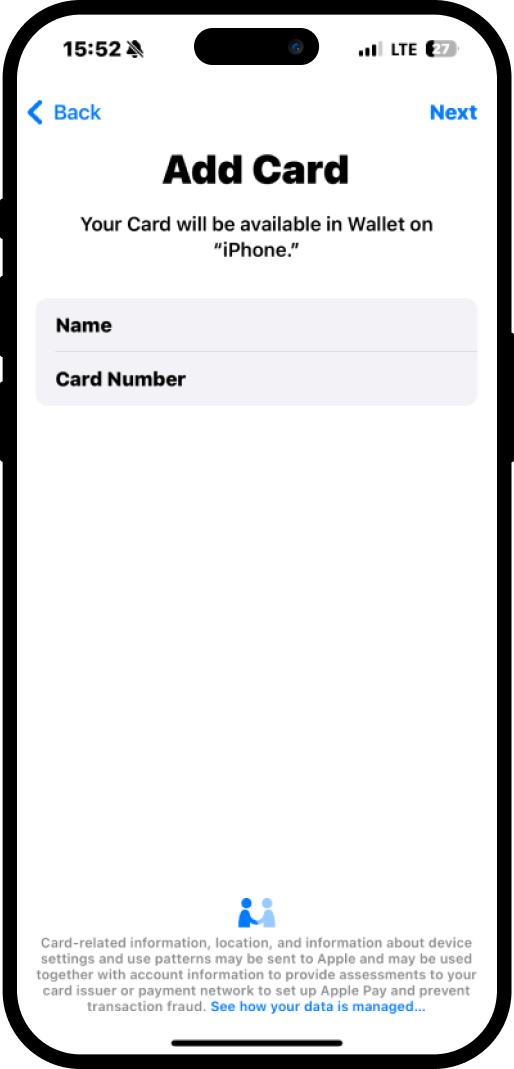
4. Review your data in the pop-up window, then select "Next" from the upper right corner.
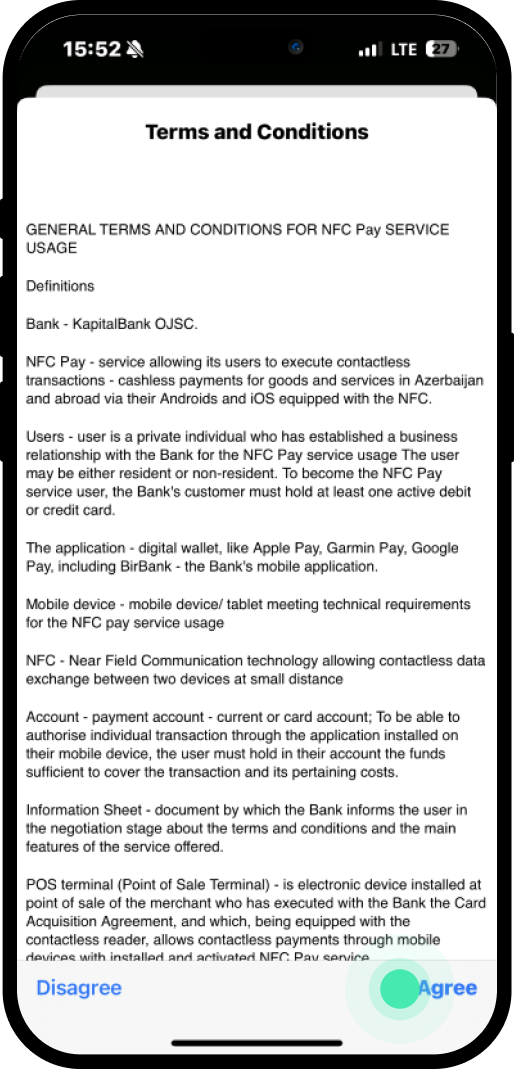
5. Read and agree to the terms and conditions by selecting "Agree" from the lower right corner.
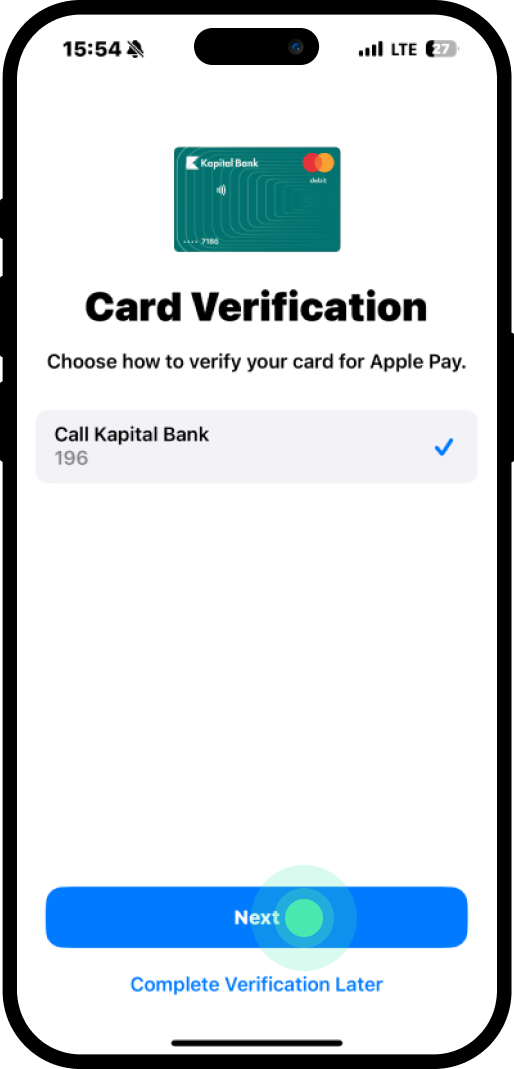
6. Confirm your card information by selecting "Next".
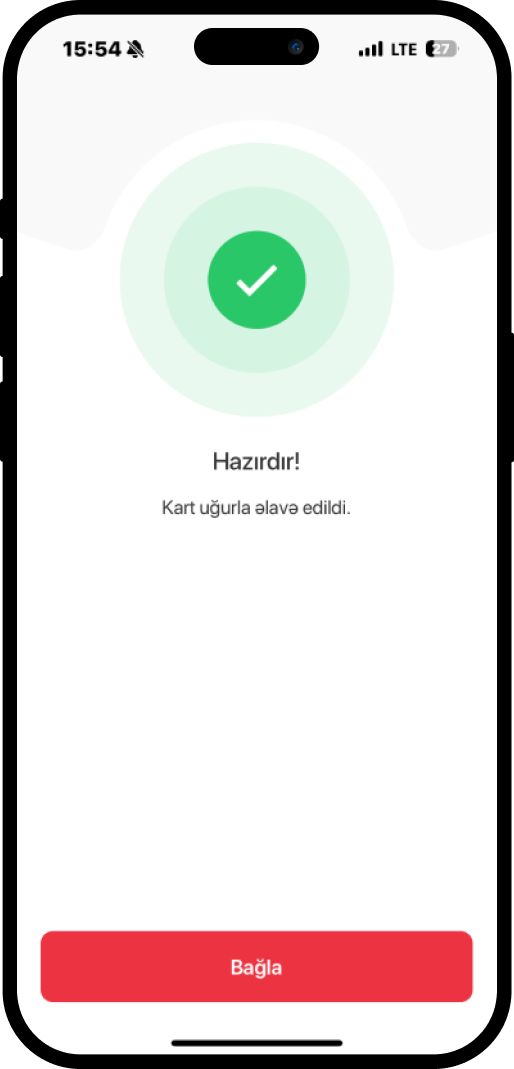
7. The service has been completed.
Bu məlumat Sizin üçün faydalı idi?
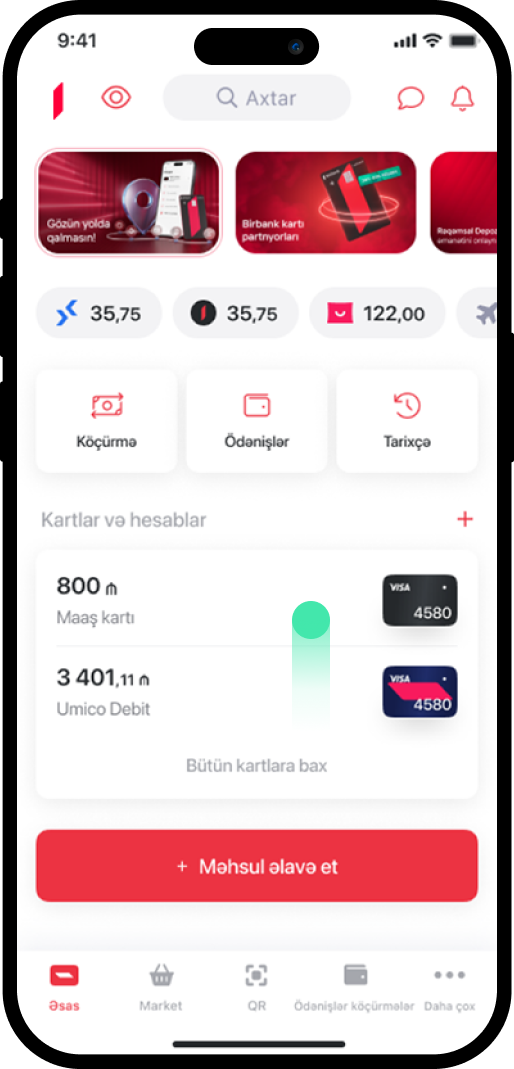
1. In the main menu, select the card for which you want to activate SMS Banking.
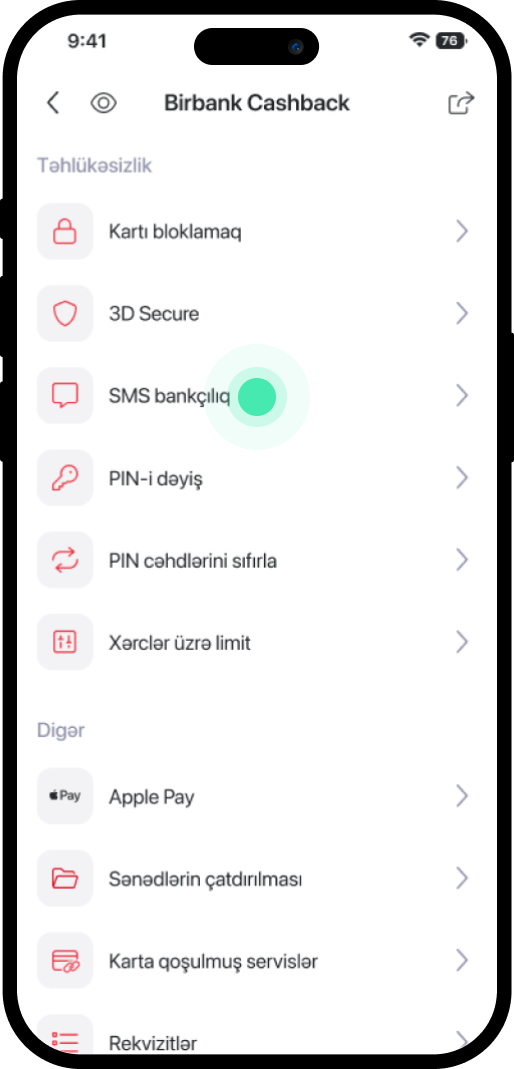
2. Scroll down the page and choose "SMS Bankçılıq".
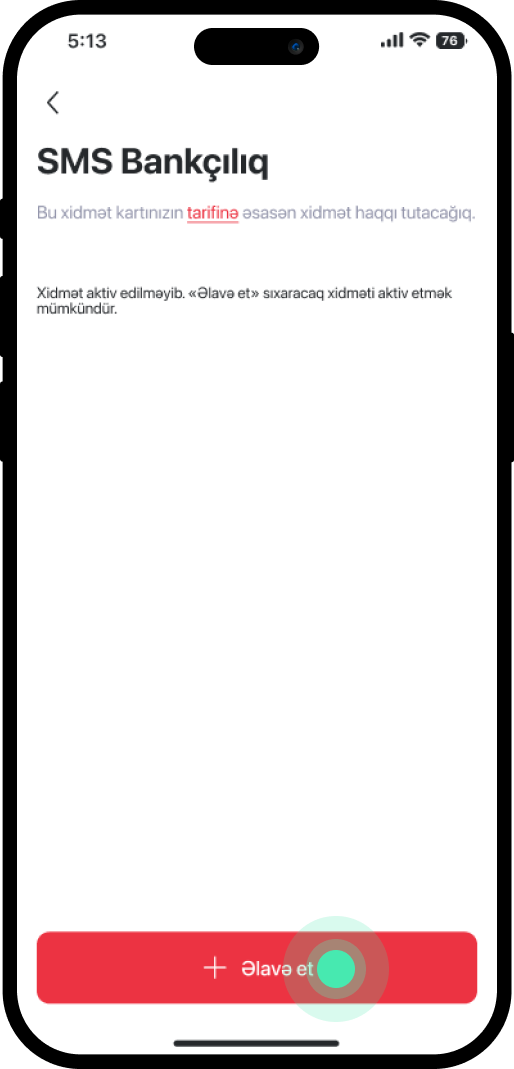
3. Select "Əlavə et".
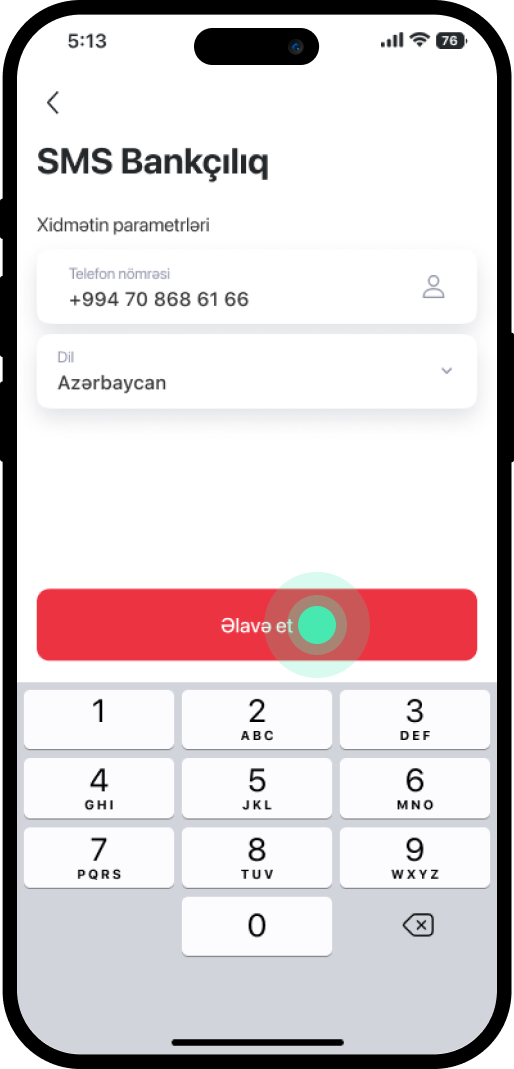
4. Select the number you wish to activate and then select "Əlavə et".
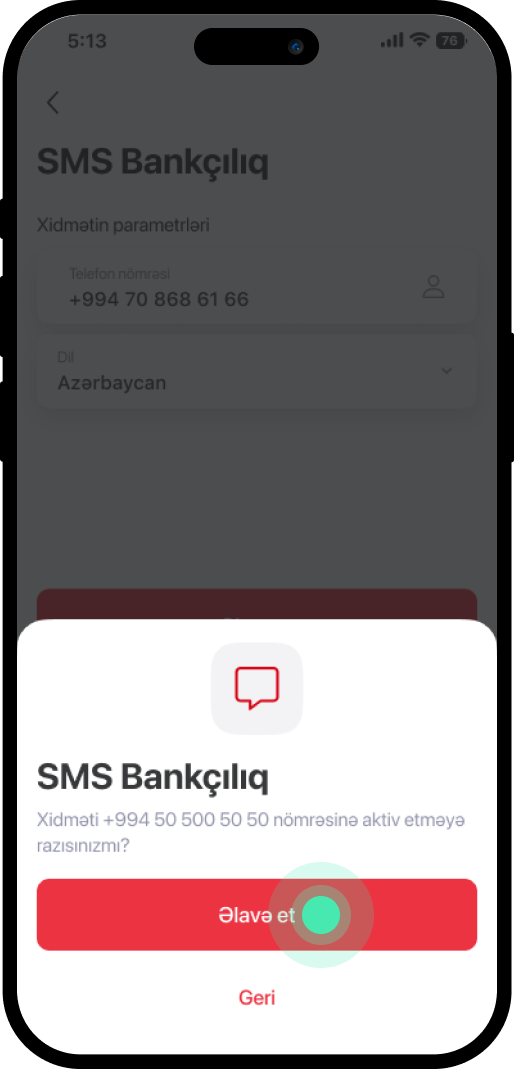
5. After reviewing the information, select "Əlavə et" again.
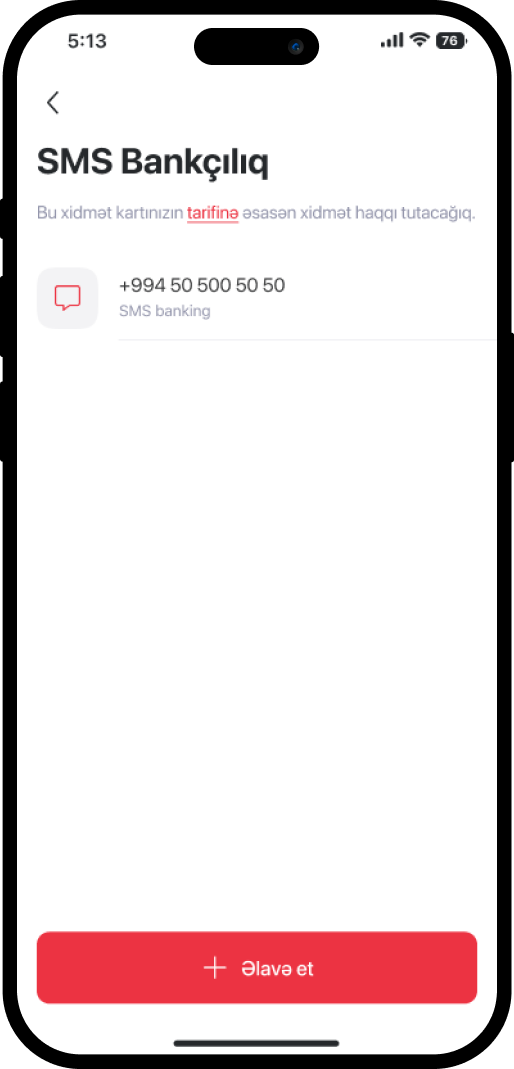
6. The service has been completed successfully.
Bu məlumat Sizin üçün faydalı idi?
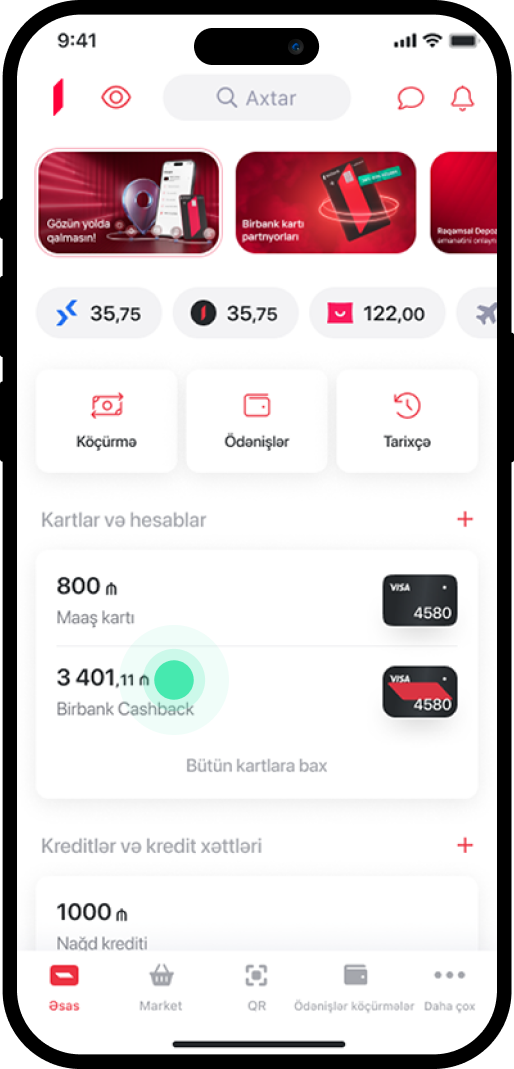
1. In the main menu, select the card for which you want to change the SMS Banking service.
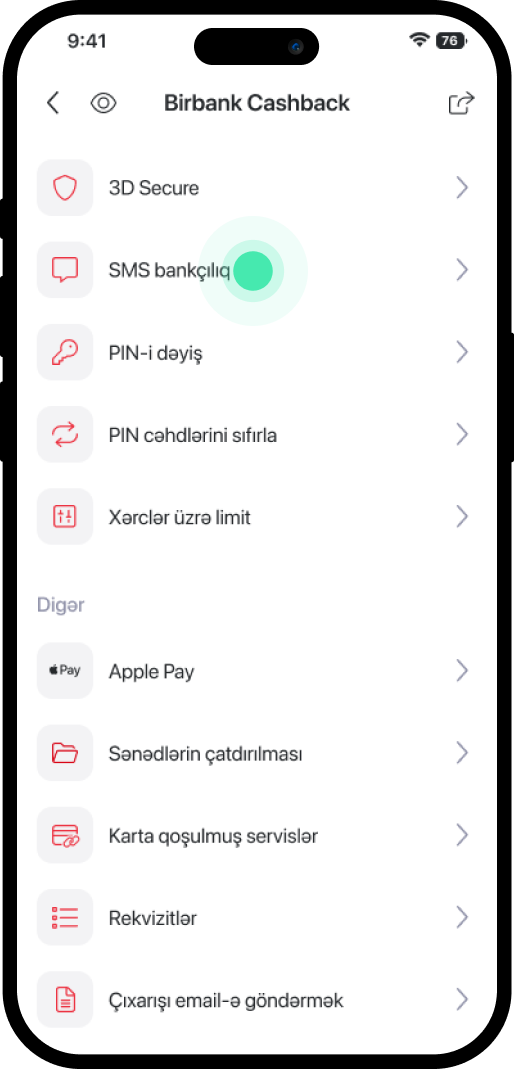
2. Scroll down the page and choose "SMS Bankçılıq".
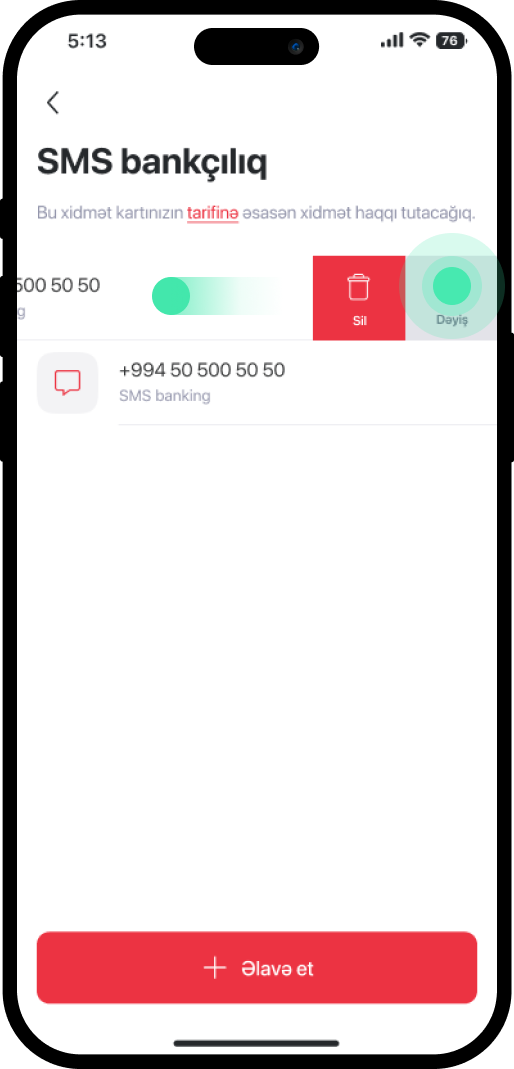
3. Tap the number you want to change, swipe from right to left, and select "Dəyiş".
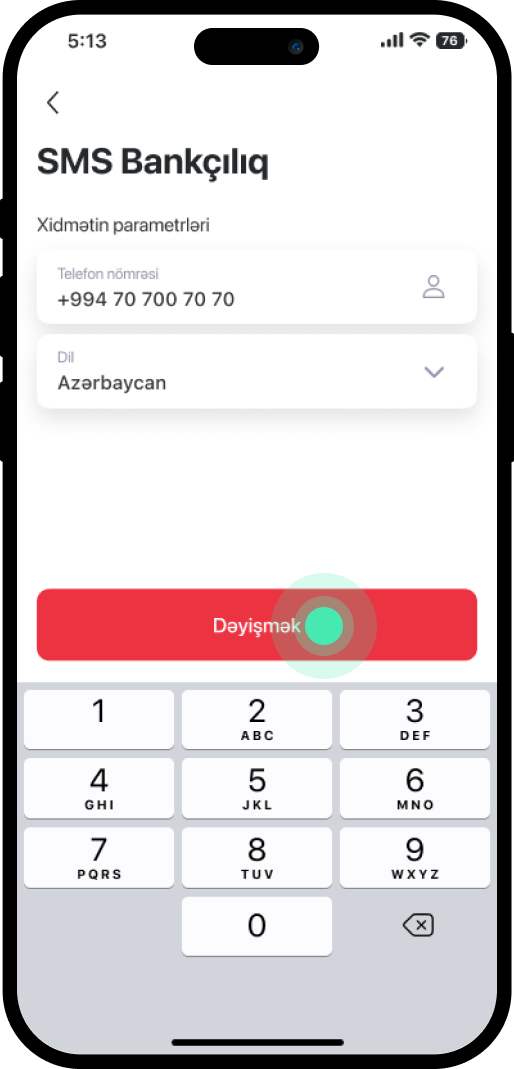
4. Enter the new number and select "Dəyişmək".
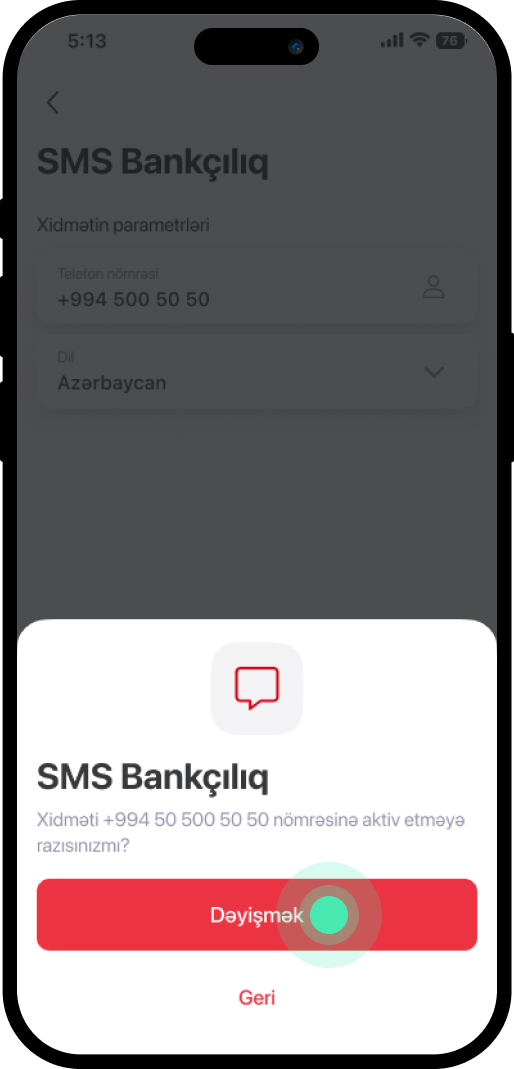
5. After reviewing the information, select "Dəyişmək" again.
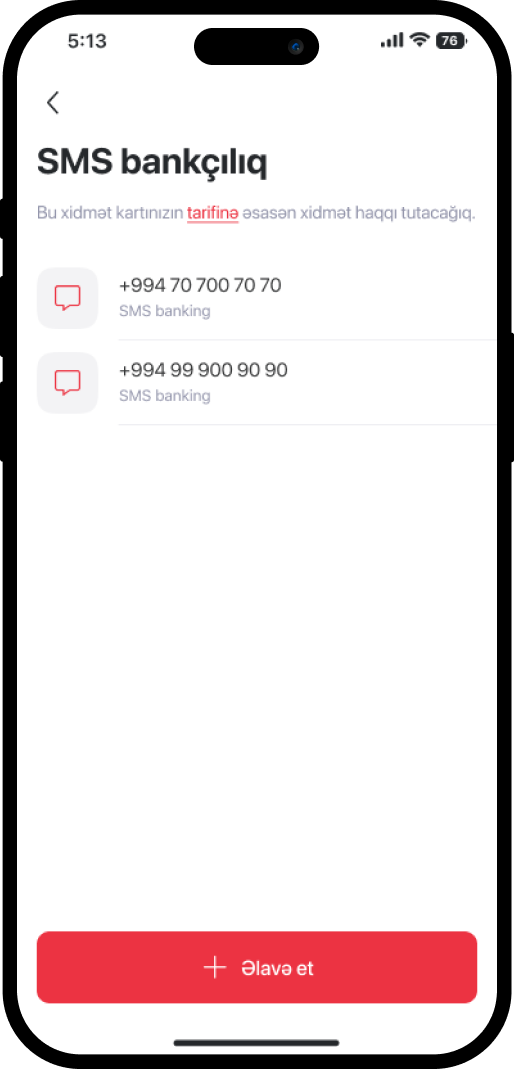
6. The number has been changed.
Bu məlumat Sizin üçün faydalı idi?
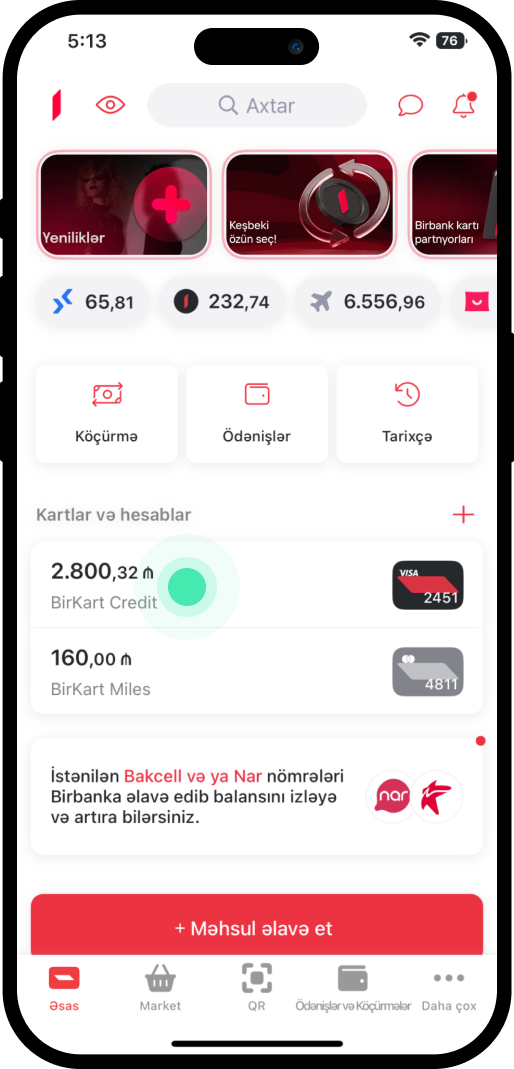
1. Go to the main menu and select the instalment card for which you want to increase the limit.
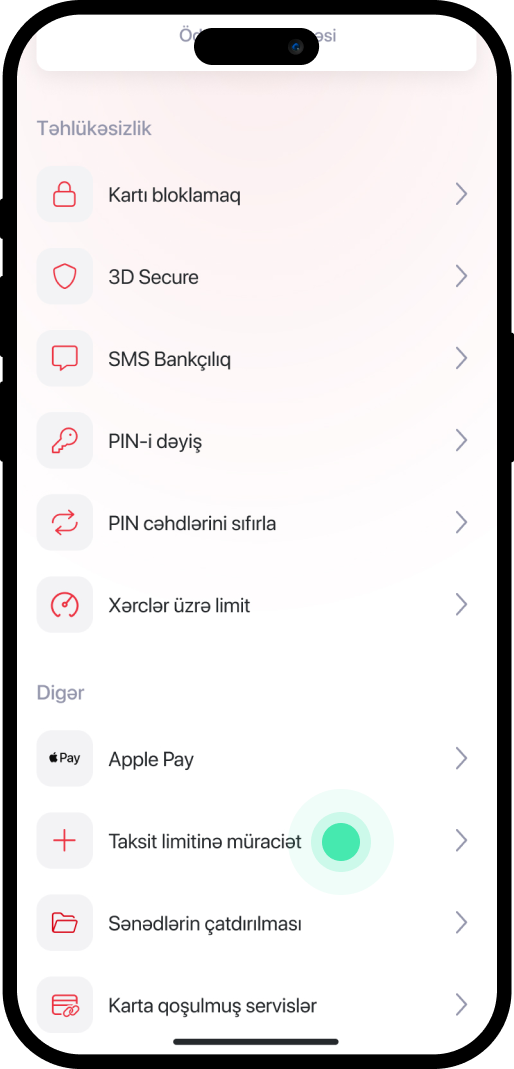
2. Scroll down and choose "Taksit limitinə müraciət".
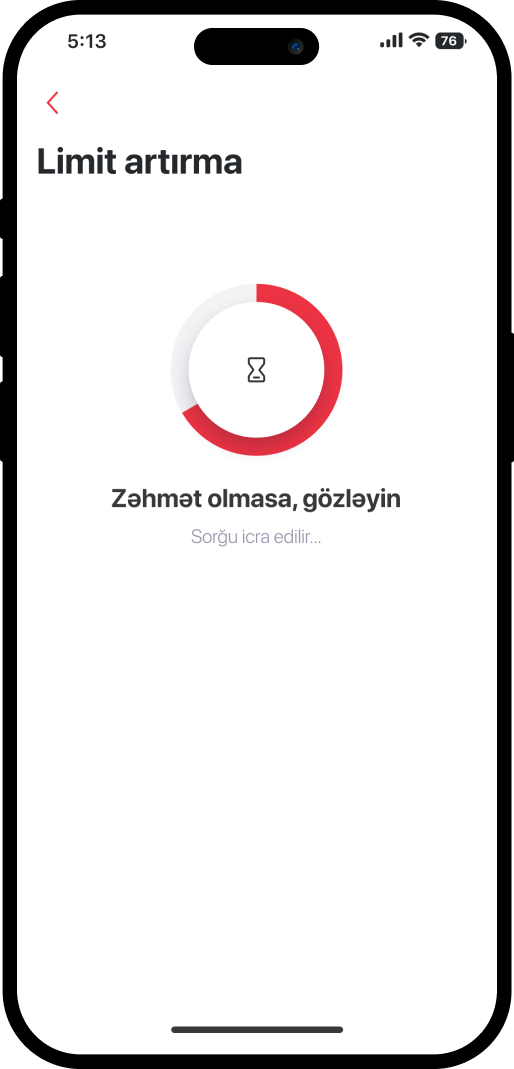
3. After selecting, the following window will open.
4. Review the current limit and the proposed amount. Set the desired limit by tapping the pencil icon.

5. After setting the desired amount, select "Davam et".
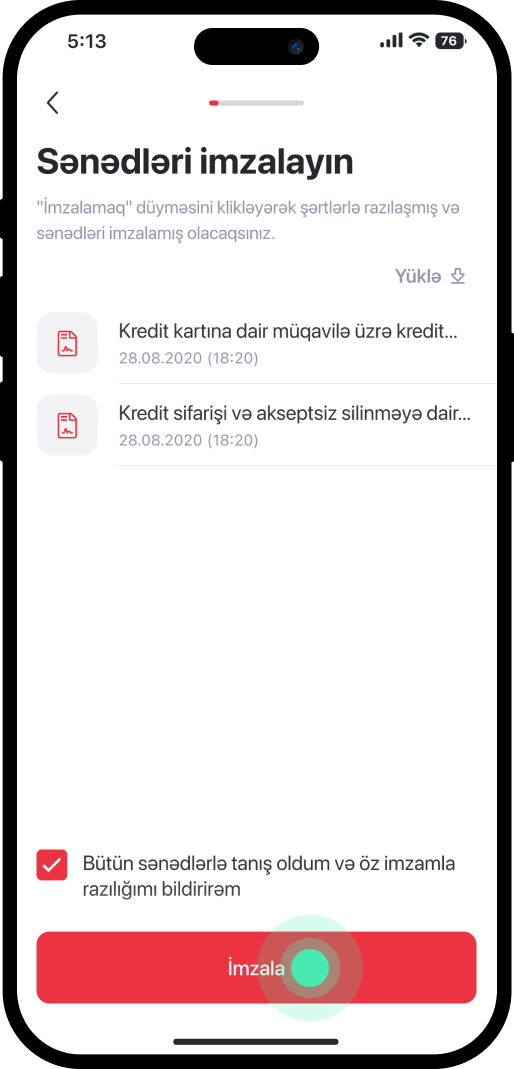
6. Review the documents and select "İmzala".
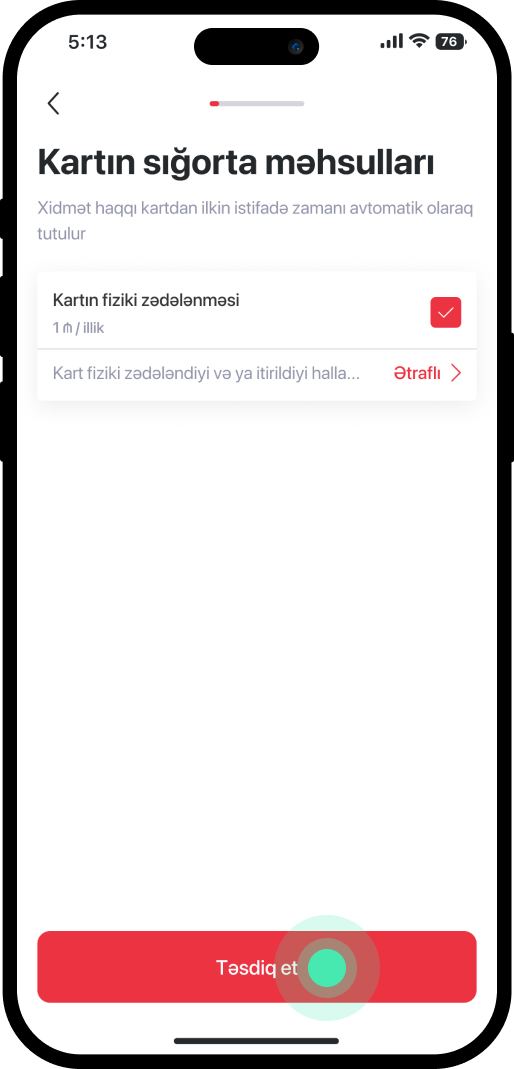
7. Confirm your order for an insurance product and select "Təsdiq et".
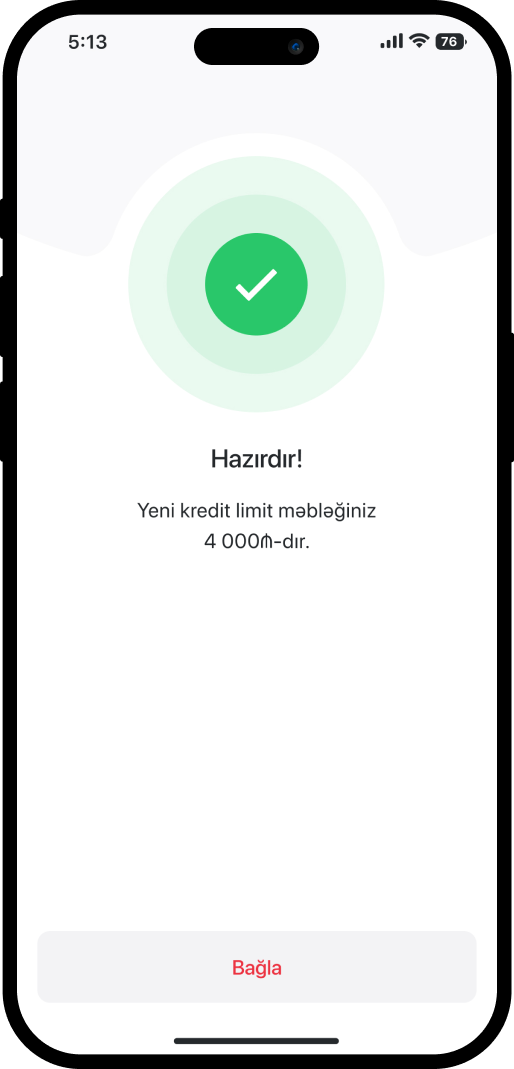
8. The service has been completed successfully.
Bu məlumat Sizin üçün faydalı idi?
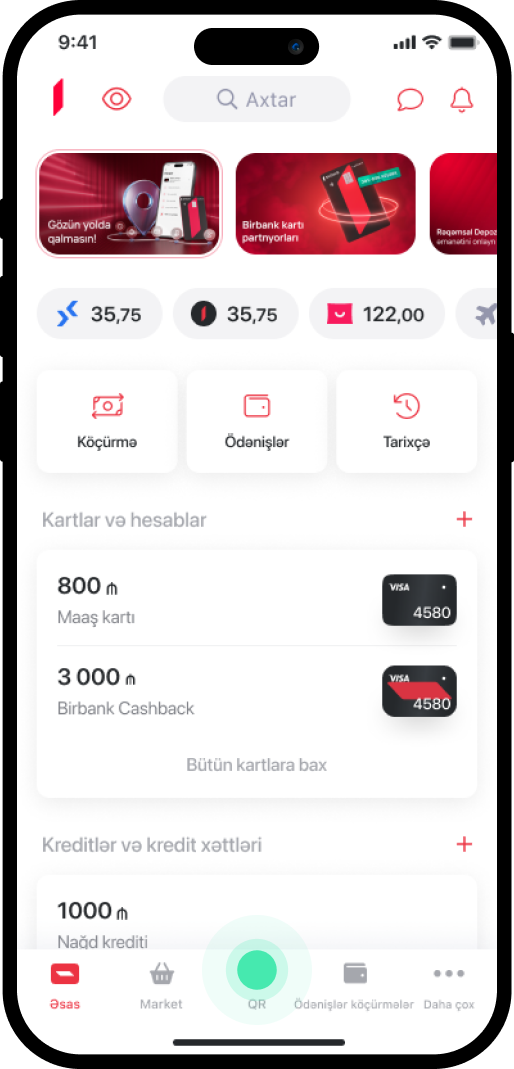
1. Go to the main menu and select "QR".
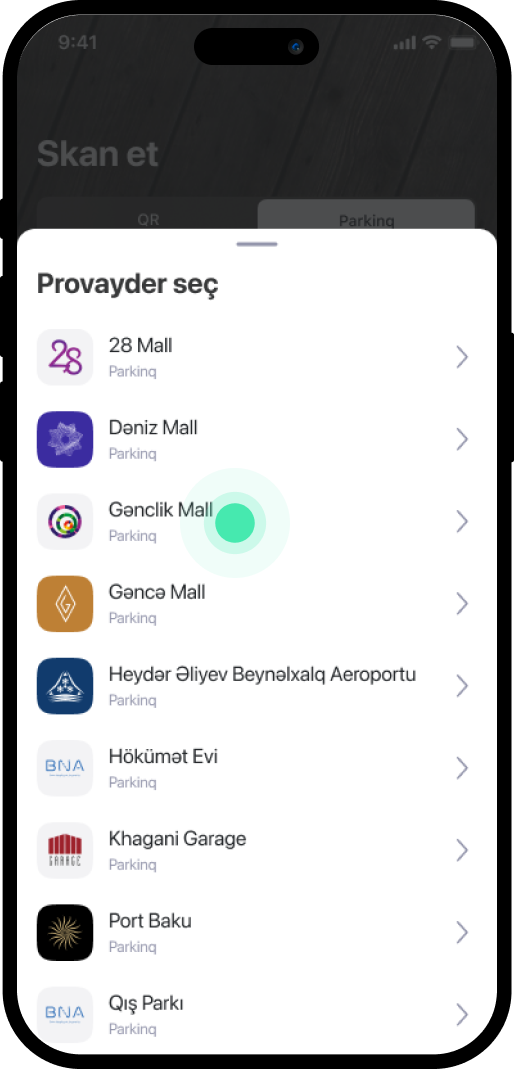
2. Choose the provider.
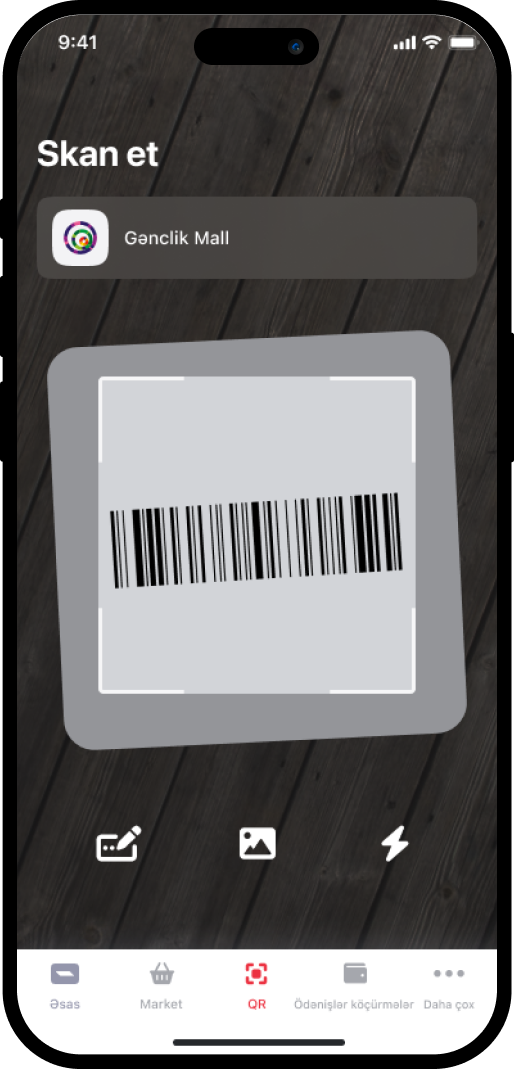
3. Move the camera closer to the QR code.
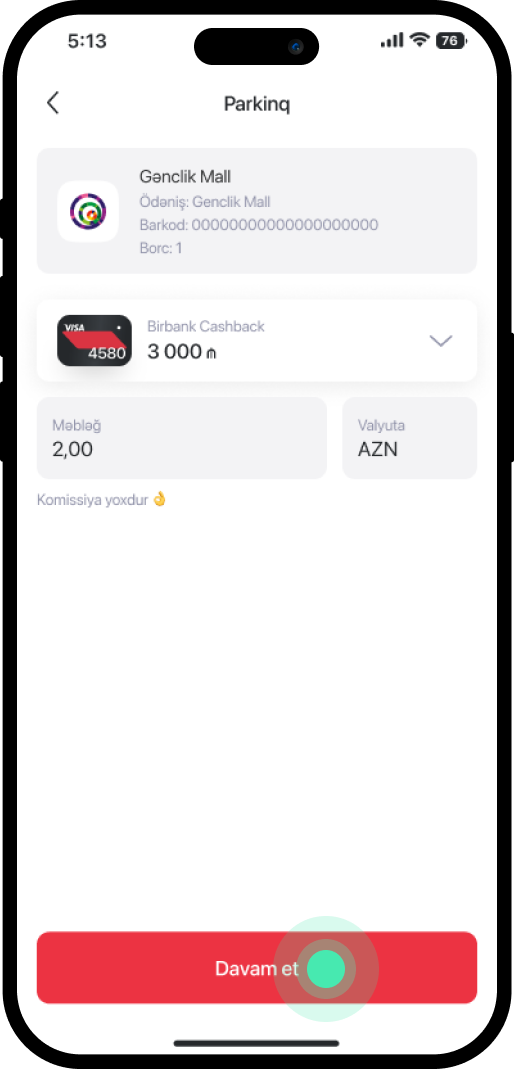
4. Select the card you want to use for payment, enter the amount, and then select "Davam et".
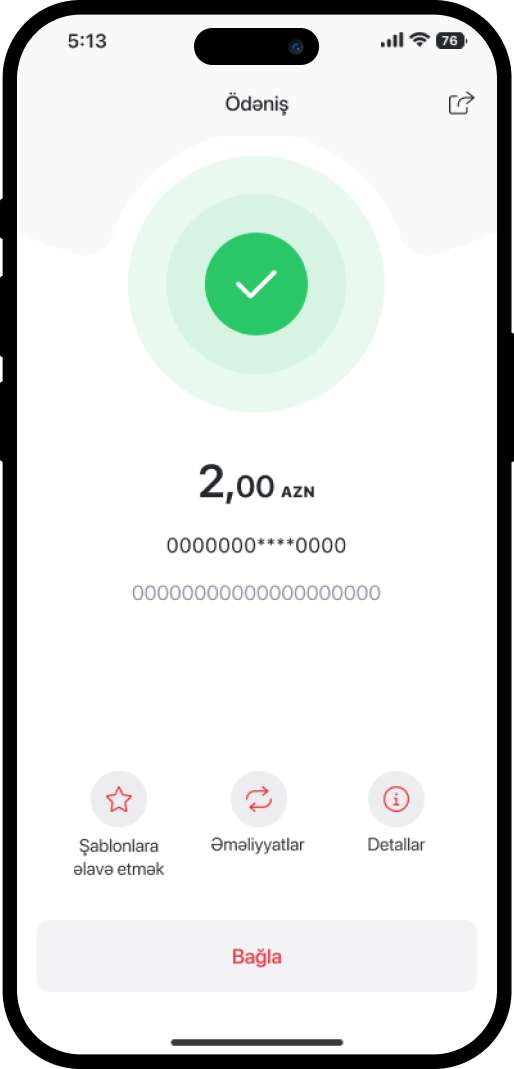
5. The service has been completed.